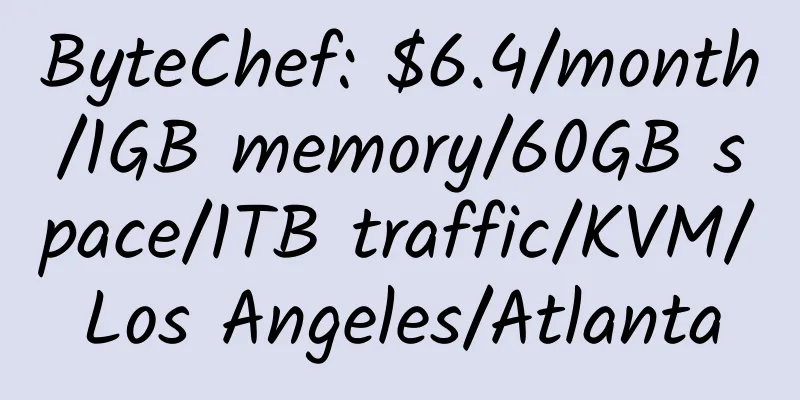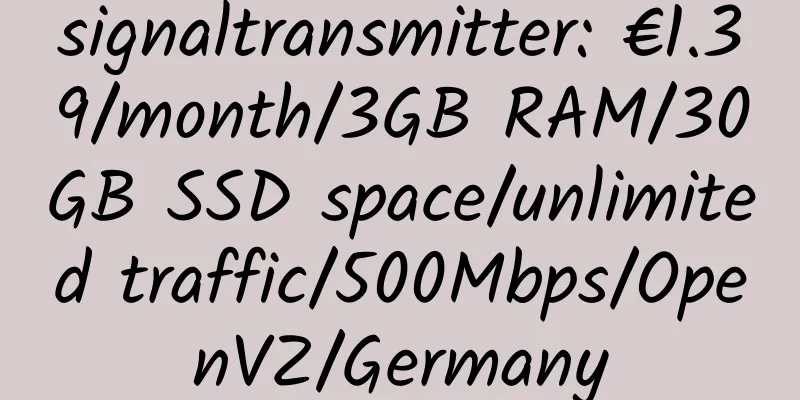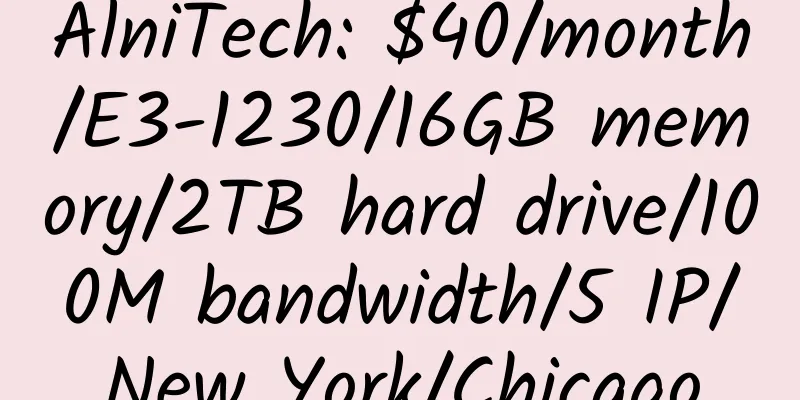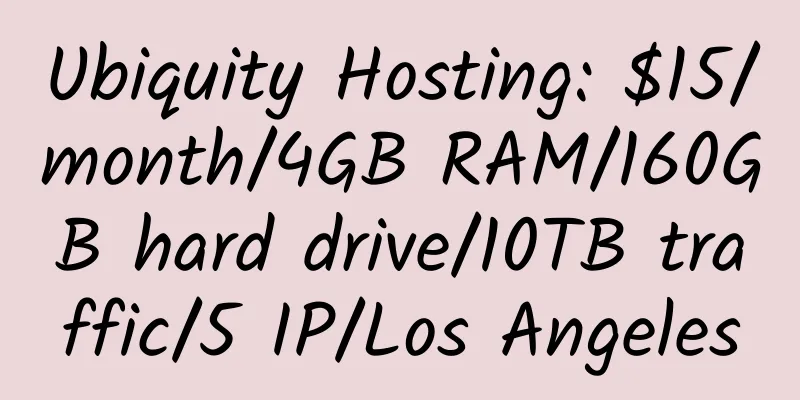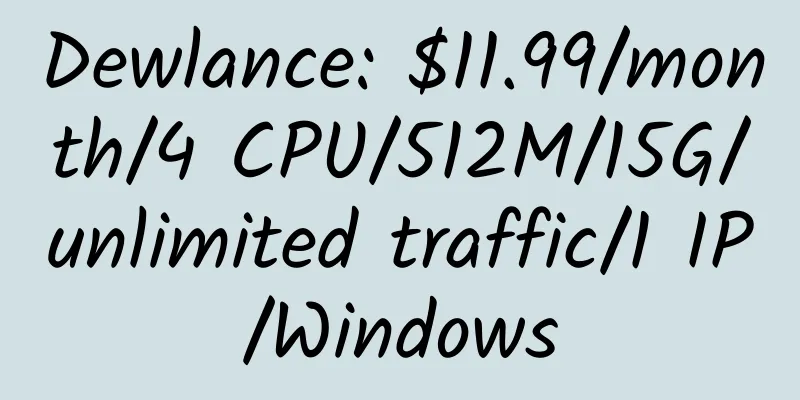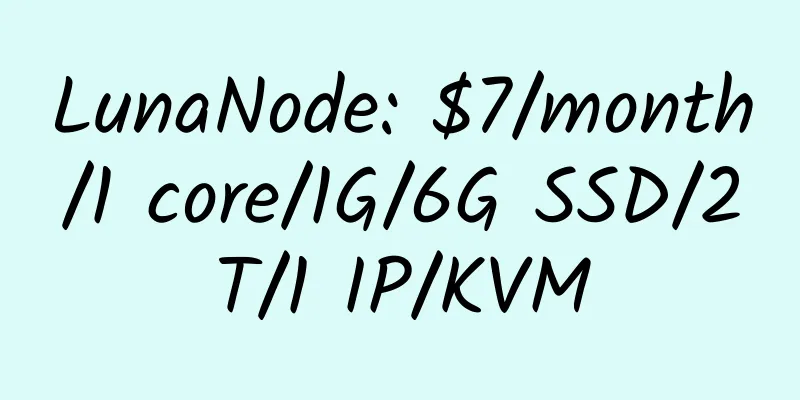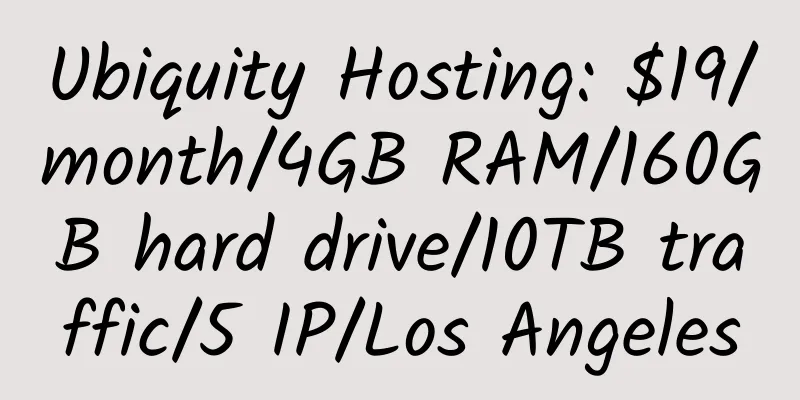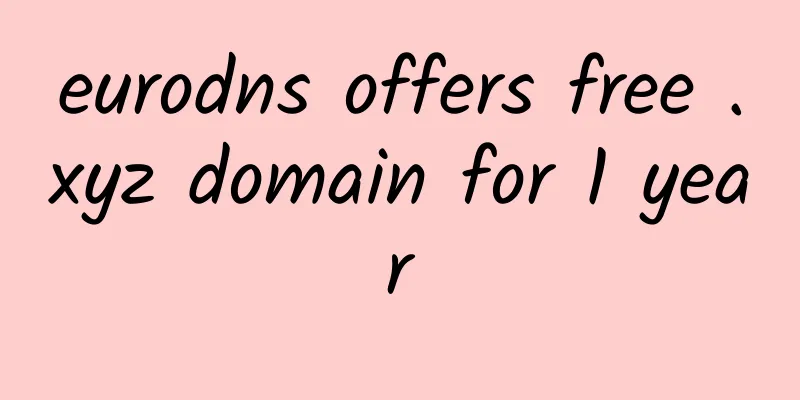Google Storage (Google Cloud Disk) Application Tutorial
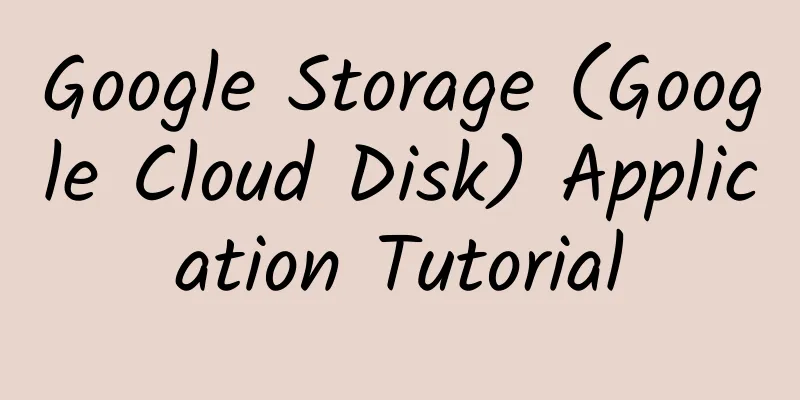
|
|
<<: Domain name registrar Name.com offers .COM domains for only $9.99 for two years
>>: Liufei - A software that can solve the problem of accessing IPv6 websites
Recommend
DediPath: $10/year/512MB RAM/10GB SSD space/unlimited traffic/1Gbps port/OpenVZ/LA INAP
DediPath, an American merchant, has been introduc...
TMWhost: $45/quarter/1 core/2GB memory/150GB space/1TB traffic/200Mbps-300Mbps port/KVM/Macau ctm
TMWhost, formerly known as mokvm, has been in ope...
CloudSilk: 288 yuan/year/512MB memory/10GB SSD hard disk/800GB traffic/500Mbps port/KVM/Japan CMI
CloudSilk, a Chinese merchant, mainly provides KV...
Edgevirt: $37.5/month/E3-1240v2/16GB memory/8TB HDD hard disk/unlimited traffic/1Gbps bandwidth-10Gbps bandwidth/Miami
Edgevirt, a new foreign merchant (2022.1), mainly...
Clouvider: UK exclusive server special offer, starting at $40
Clouvider, a British hosting provider, operates a...
PQC service: $15/month/4G memory/30GB SSD space/1TB traffic/KVM/US/UK/Netherlands
PQC service, an American hosting provider founded...
HKServerSolution: 359 yuan/quarter/2G memory/15GB SSD space/1TB traffic/1Gbps port/KVM/San Jose CN2 GIA
HKServerSolution, a Chinese hosting provider, fea...
EdgeNat: 30 yuan/month/1GB memory/20GB SSD space/500GB traffic/20Mbps-50Mbps port/DDOS/KVM/Los Angeles CN2 GIA
edgeNAT is a Chinese hosting provider, establishe...
LetBox: $49/month/24GB memory/2TB hard drive/20TB traffic/free IPMI/Los Angeles
LetBox has launched a special price server as fol...
Tencent Cloud: There have been flash sales recently, and domestic machines need advice and attention
Tencent Cloud’s promotion offers discounts of up ...
Linode: $30/month/2 cores/4GB RAM/25GB SSD space/4TB bandwidth/KVM/Japan/Singapore/Fremont
Linode is a very stable hosting provider with man...
Heymman: $695/month/Xeon E7-4870/512GB memory/8TB SSD hard drive/unlimited data/10Gbps/Chicago
Heymman, an American hosting provider, started pr...
FDCServers: $1.98/month/256MB memory/10GB SSD space/unlimited traffic/5Mbps-10Gbps ports/KVM/Hong Kong/Japan/Singapore/NTT
FDCServers, an established hosting provider, prov...
$10/year/128M memory/10G space/100G traffic/OpenVZ VPS: Versatile IT
Versatile IT is an Australian hosting company tha...
HostSlick: $25/year/2 cores/4GB RAM/35GB SSD space/1TB traffic/1Gbps/DDOS/OpenVZ/Netherlands
HostSlick is a German merchant founded in 2017 wi...