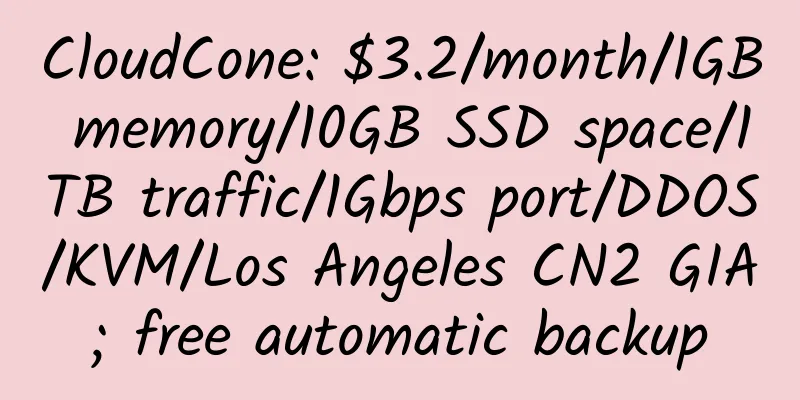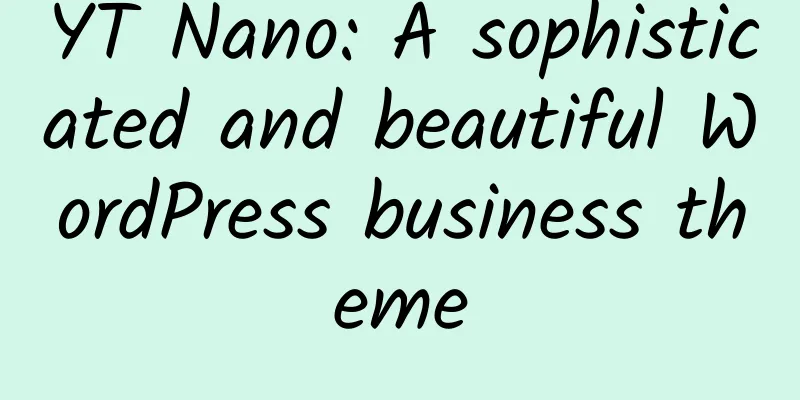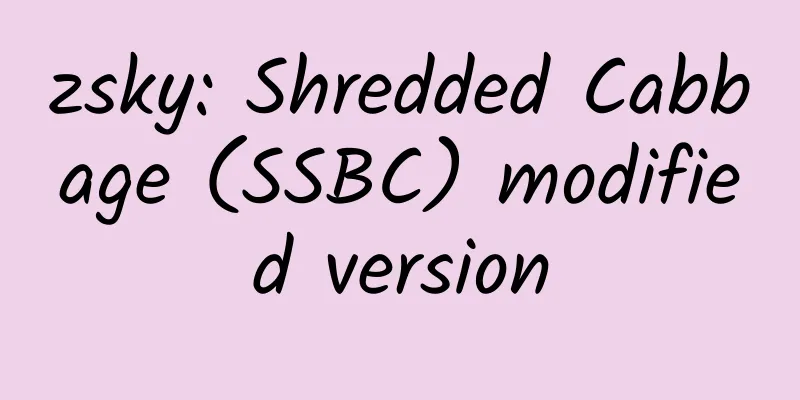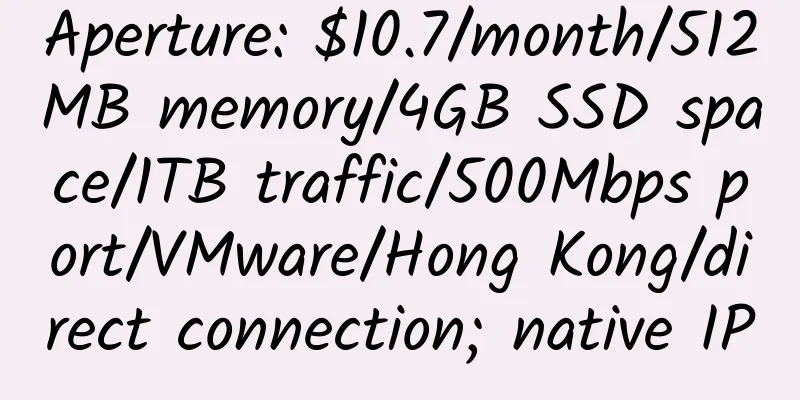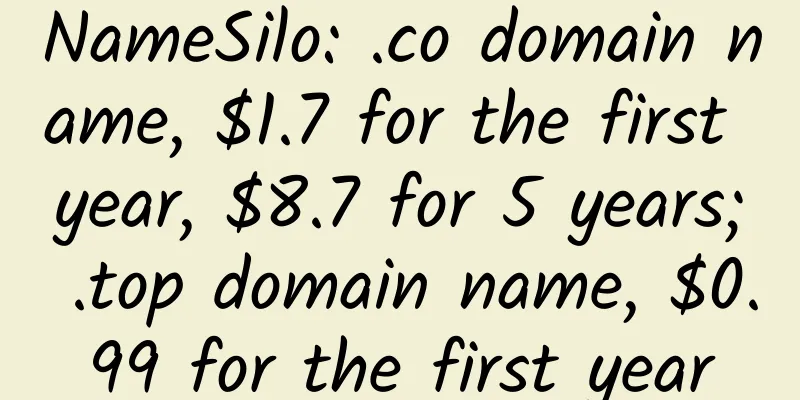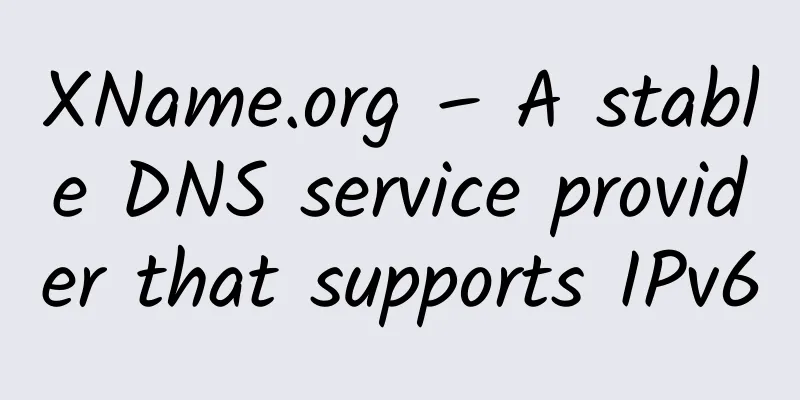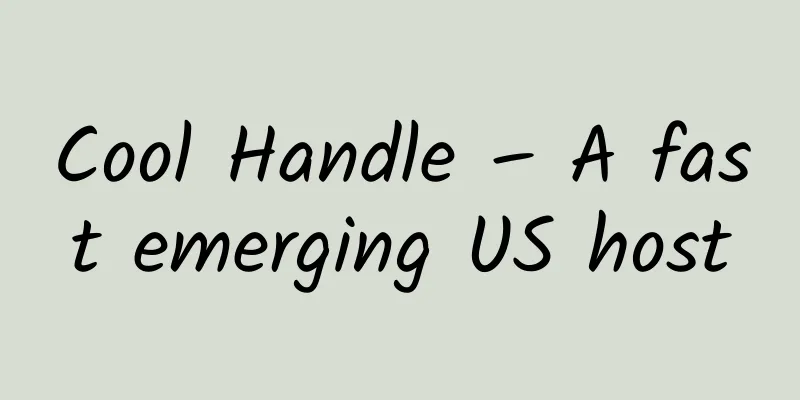Use DeltaCopy to easily backup and restore website files

|
File backup on the server can be completed through scheduled tasks and packaged with WinRAR, which is very convenient. However, one disadvantage is that a complete backup must be made every time, which wastes time and server resources. Today I would like to recommend a free software DeltaCopy to you. This software supports incremental backup, so you don’t have to perform a full backup every time. Enter Virtual Directory to create a directory to store the backup files. Then double-click the DeltaC.exe file to start the client. Create a new Profile, enter the IP address and click the red circle to find the directory just created on the server. Select the backup Profile, then click Add Folder or Add Files on the right to select the backup directory or folder. After adding, you can right-click the Profile name and select Run Now to run it directly, or you can create a Schedule to run it at a scheduled time. After running the backup, we can see the files in the directory just set on the server side. However, there may be an error message that the file cannot be accessed and there is no permission. We can select the backup directory on the server side, right-click, and click Fix File Permissions, so that we can access the backed up files. If we want to restore files, we right-click Profile on the client and select Restore, then we will download the backup files from the server and restore them, which is very convenient. This software is suitable for users with more than two servers. It can automatically complete the backup of data. If there is only one server, it is actually possible (this is how I run it on my computer). The client and server use the same machine, but in this case, off-site backup cannot be performed. This software uses TCP port 873. If you have port filtering or a firewall enabled, you need to open this port. |
<<: Introduction to US VPS.NET - Professional VPS Service Provider of UK2.NET
>>: Teach you the latest methods on how to effectively apply for Google AdSense
Recommend
90vm 1GB RAM 30Mbps Bandwidth Hong Kong HKBN KVM VPS Review
This model has not been released publicly and has...
TuneVPS: $5.59/month/1GB memory/20GB space/500GB traffic/KVM/Windows/Phoenix
TuneVPS was founded in 2013 and has been introduc...
Demi Cloud: 199 yuan/year/888MB memory/50GB space/200GB traffic/KVM/Guizhou
Demi Cloud, a Chinese host, seems to have average...
SaltyfishTech: 599 yuan/year/512MB memory/8GB NVMe space/unlimited traffic/10Mbps-100Mbps port/independent IP/KVM/Liaoning Shenyang/optimized line
SaltyfishTech was established in early January 20...
Dead Sea Network: 15 yuan/month/256MB memory/5GB space/300GB traffic/100Mbps/KVM/Los Angeles CN2 GIA
Dead Sea Network, a Chinese business, is newly es...
Recommend 5 stable short URL services
Aiba specially selects six "short URL" ...
Geevm: 399 yuan/month/2 cores/2GB memory/20GB NVME space/10TB traffic/150Mbps port/KVM/Shandong Unicom
Geevm, a Chinese merchant, was established in the...
CloudCone: $14.11/year/1GB memory/20GB SSD space/5TB traffic/1Gbps port/KVM/Los Angeles
CloudCone is a relatively active hosting provider...
tmzVPS: $10/month/2GB RAM/100GB storage/2TB bandwidth/OpenVZ/Los Angeles
tmzVPS, an American hosting company founded in 20...
DediPath: $130/month/2*E5-2620v2/32GB memory/12TB hard disk/unlimited traffic/1Gbps/New York
DediPath, a foreign hosting company (maybe Chines...
$1/month/unlimited space/unlimited traffic virtual host—— Hostbig
Hostbig was founded in 2004 and is an American ho...
One-click CDN script under Linux, supports one-click import and export of settings and SSL certificates
Supports Ubuntu 20, Debian 10/11, CentOS 7/8 and ...
Hosteons: $15/year/256MB RAM/5GB SSD space/unlimited data/100Mbps/KVM/psychz Los Angeles
Hosteons, a Singapore-based hosting provider, is ...
CloudIPLC: 30 yuan/month/384MB memory/4GB SSD space/600GB traffic/100Mbps port/NAT/KVM/Xuzhou Telecom/Xuzhou Unicom/Jiangsu Mobile
CloudIPLC, a stable Chinese merchant, improves Lo...
Shinjiru: $19.5/first month/Pentium 4/2GB memory/160GB space/unlimited data/Malaysia
Shinjiru is a Malaysian hosting provider founded ...