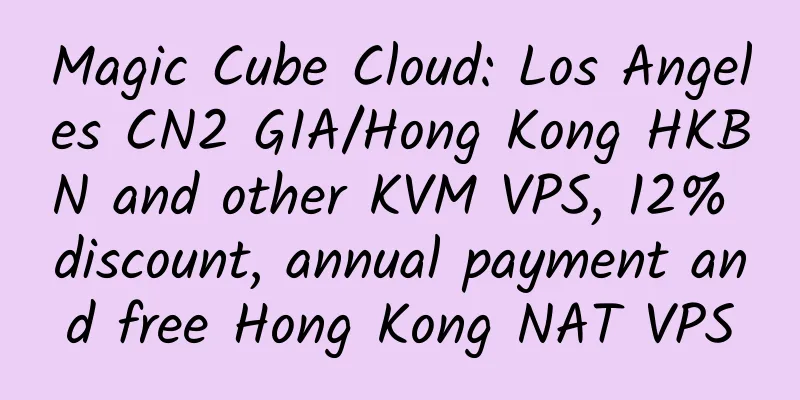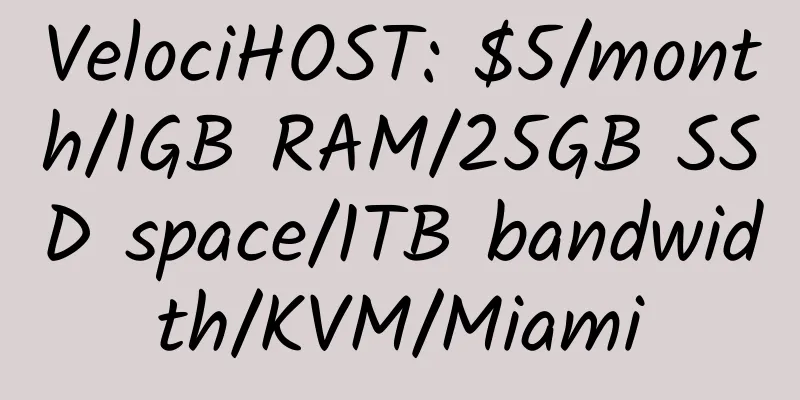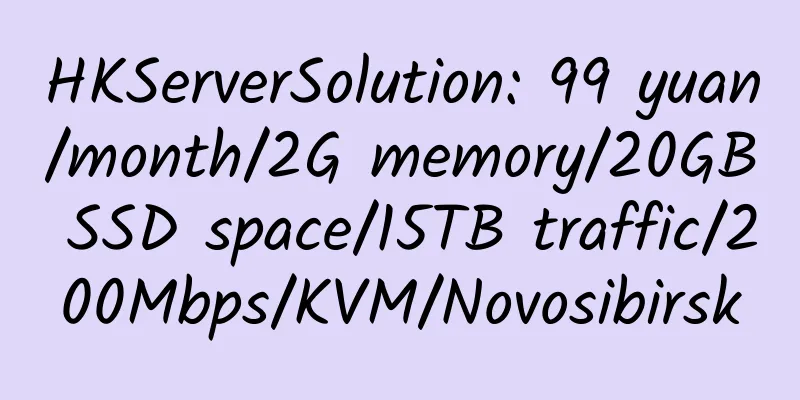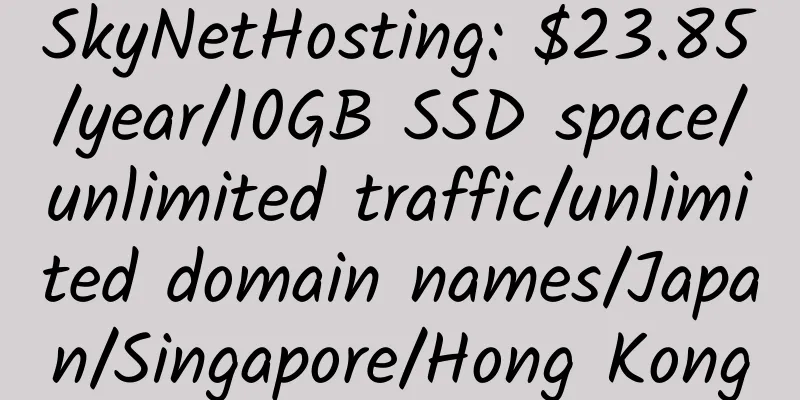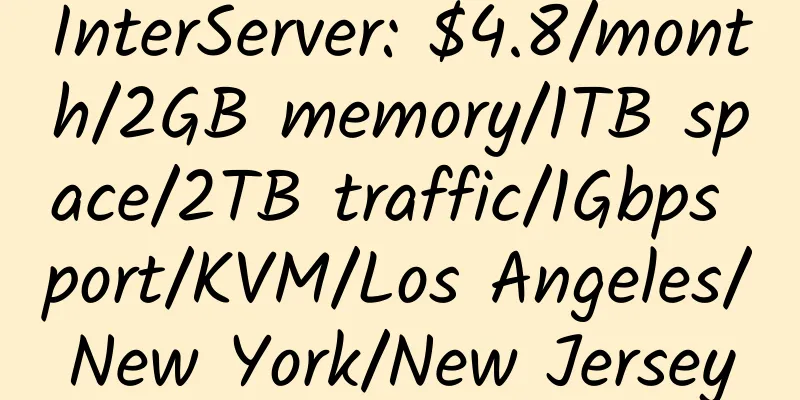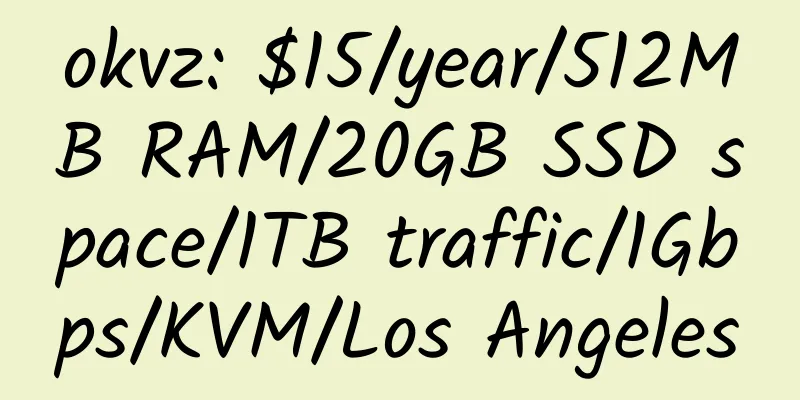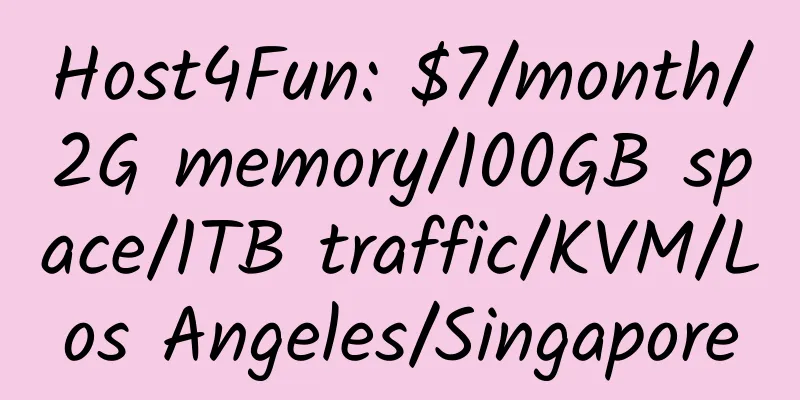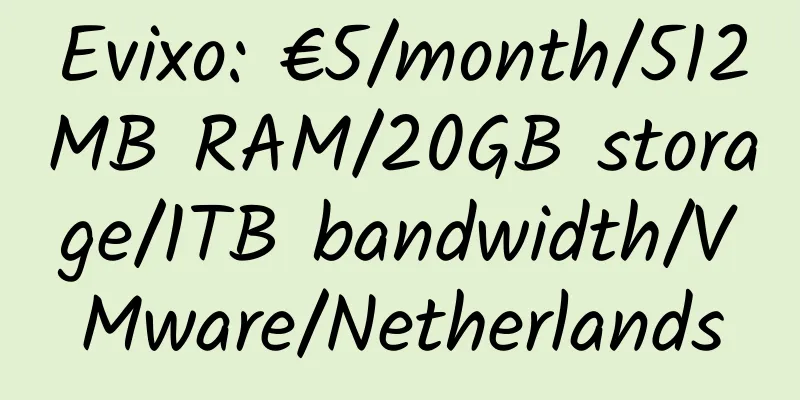Baota Panel installs the modified version of OLAINDEX, and uses Aria2 to download resources and automatically upload them to OneDrive
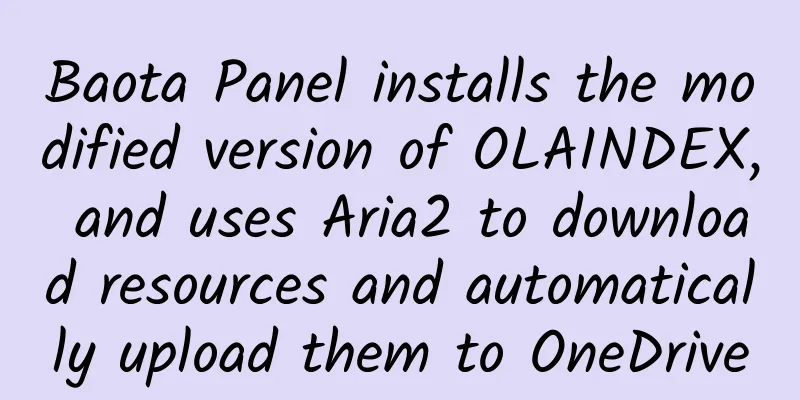
|
1. Features of the modified version of OLAINDEX : 1. Multiple Onedrive accounts support: 2. Get all download links with one click (all files can be downloaded with AriaNg) 2. Install the Pagoda panel and set up the relevant environment The following operations are based on Centos7 64bit. 2. After installation, install Ngnix (or Apache), PHP7.2 3. Install PHP extension fileinfo 4. Disable several disabled functions of PHP: exec, putenv, shell_exec, proc_open, proc_get_status 5. Finally, restart the server 3. Install and configure OLAINDEX 1. Create a new site, such as lowvps.cn 2. Get OLAINDEX and initialize it Under SSH, enter the website directory, such as /www/wwwroot/zhujiwiki.com 3. Set the website directory to /public, select Laravel5 for pseudo-static, enable SSL, and delete the configuration file 4. OneDrive Settings 1. Bind and use multiple accounts to log in to Azure: https://portal.azure.com/ (International) or https://portal.azure.cn/ (21Vianet) redirect_uri is set to your domain/oauth 2. Add API permissions and open all permissions under Files. Enter the registered application page, select and set API 3. client_id and client_secret 5. Install Aria2 Related command startup: /etc/init.d/aria2 start 6. Configure automatic upload and other related 1. Install curl 2. Create the success.sh file in the /root/.aria2 directory 3. Add the following to the Aria2 configuration file: 4. Set relevant permissions 5. Restart Aria2 6. In the background of the network disk, add the Aria2 password, and then you can happily use offline downloads. |
>>: Backovia: $13/month/1GB memory/1TB space/5TB traffic/1Gbps port/KVM/US/Europe
Recommend
HostDoc: £25/year/2 cores/2GB memory/20GB SSD space/5TB traffic/1Gbps port/KVM/Kansas/UK, etc.
HostDoc, a foreign hosting provider, has been est...
ReCloud: 30 yuan/month/512MB memory/10GB space/1TB traffic/35Mbps-500Mbps port/KVM/Hong Kong CMI; Hong Kong native IP
ReCloud, a Chinese merchant, provides various typ...
VENETX: $3.99/month/1.5GB memory/25GB space/unlimited traffic/OpenVZ/Los Angeles
VENETX was founded in September 2014 and is a sub...
G-CORE 512MB RAM 50Mbps Bandwidth Hong Kong KVM VPS Review
Details : G-CORE: €4.49/month/512MB memory/20GB S...
CloudCone: $17.14/year/512MB memory/10GB SSD space/1TB traffic/1Gbps port/KVM/Los Angeles
CloudCone is a relatively active hosting provider...
Bigpowerhosting 512MB RAM 40Gbsp DDOS Protection Los Angeles KVM VPS Review
Details: Bigpowerhosting: Los Angeles KVM VPS, 51...
XSServer: €2.69/month/2GB RAM/20GB SSD space/unlimited traffic/100Mbps/LXC/DDOS/Netherlands
XSServer, a German merchant, has its own tax numb...
9 heavyweight cloud computing (PaaS) platforms
With the development of cloud computing technolog...
WootHosting: VPS adds 2TB of free traffic per month and upgrades to 1Gbps port for free
WootHosting, hard to rate, email geek. There is a...
Hostigger: $15/year/1GB RAM/10GB SSD space/1TB bandwidth/KVM/Türkiye
Hostigger, an American hosting provider, was foun...
Forward Web: $12/year/512MB RAM/20GB SSD space/500GB bandwidth/500Mbps port/KVM/OVH Singapore/OVH USA
Forward Web, an American merchant, mainly provide...
80host: 1099 yuan/month/E3-1230v2/8GB memory/1TB hard disk/unlimited traffic/20Mbps/Hong Kong CN2
80host, also known as 80host and 80host, is a lon...
Aiba Blog PR finally increased
Although the domain name LOVE8.ORG has not been o...
DigitalOcean long-term 20/5 USD discount
DigitalOcean is a company founded in NYC in 2012....
ExCloud: 296 yuan/month/2G memory/20GB SSD space/6TB traffic/300Mbps port/KVM/Zaozhuang Unicom/Changzhou Line 3
ExCloud, a Chinese merchant, claims to have been ...