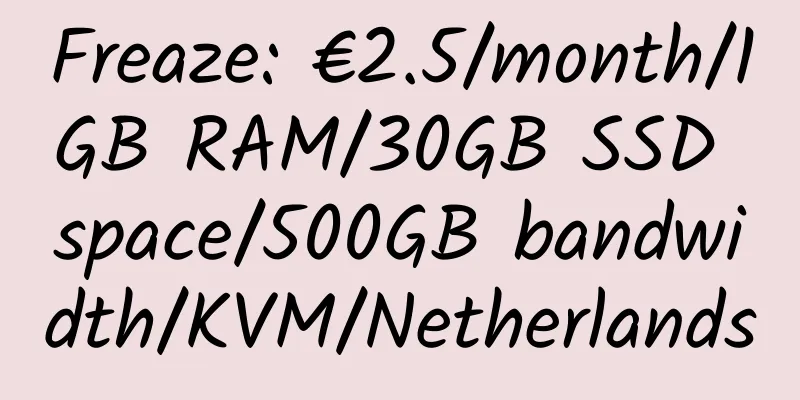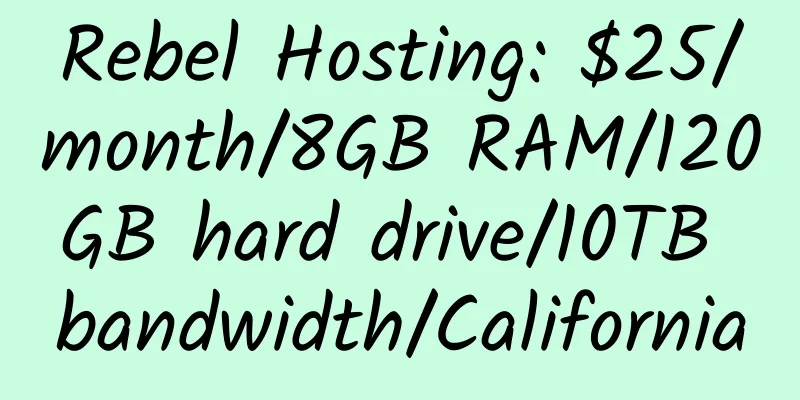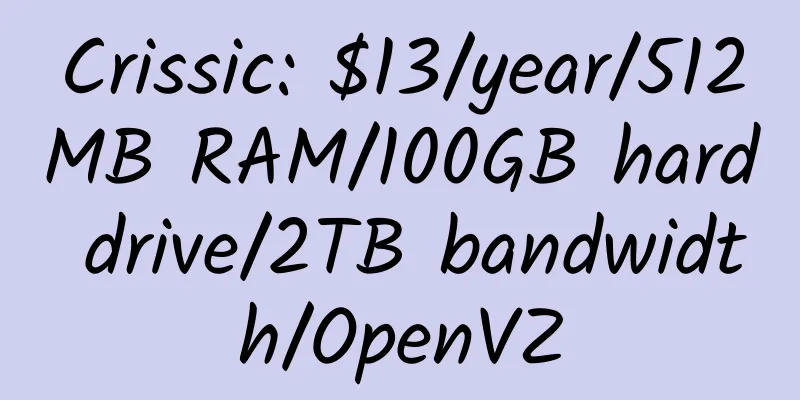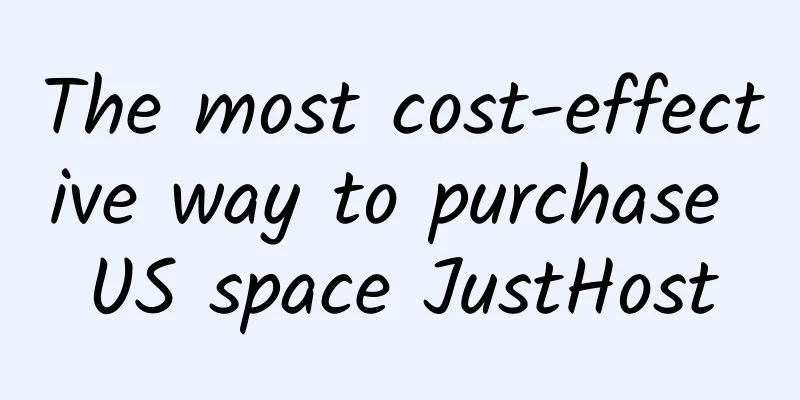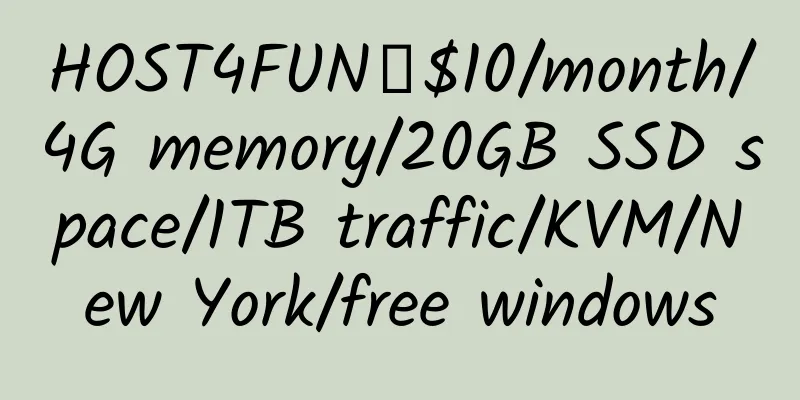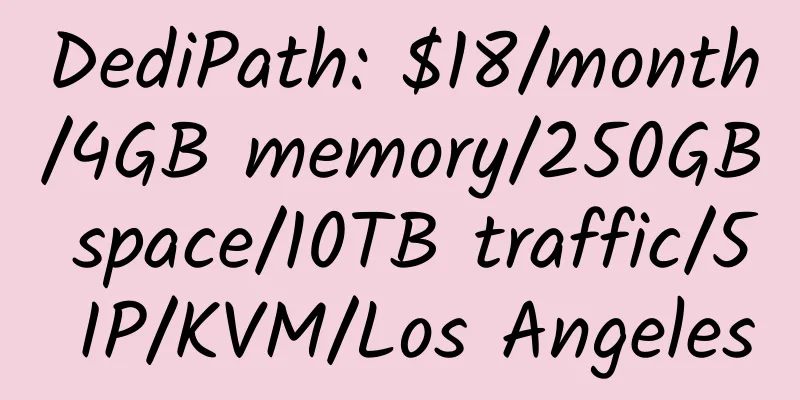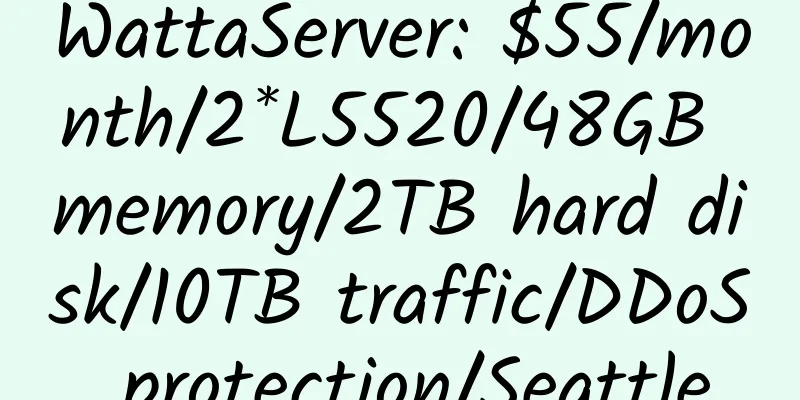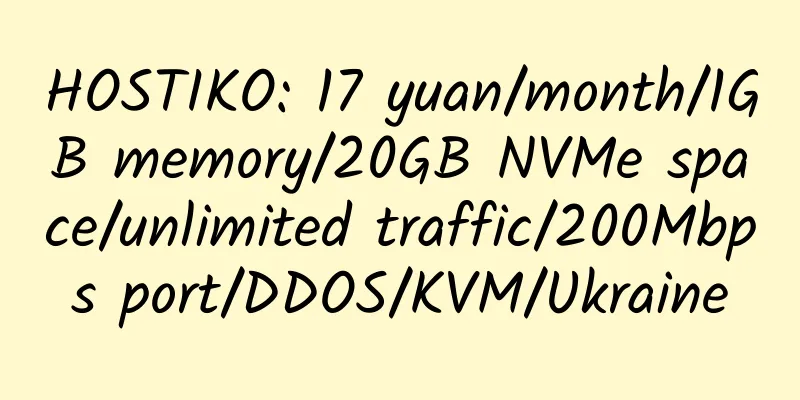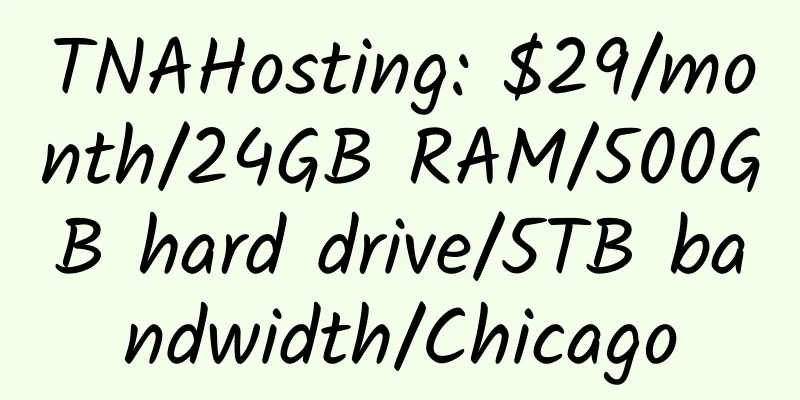OneDriveUploader: A tool for multi-threaded uploading of files/folders to OneDrive, supporting Linux, Windows, and MacOS
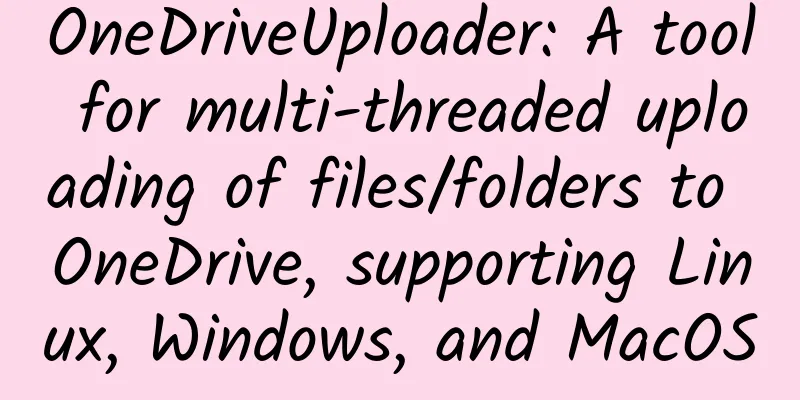
|
This tool is the best one I have used so far, I highly recommend it! In addition, the code for automatically deleting files after uploading them to OneDrive has been added. 1. Introduction to OneDriveUploader Support uploading files and folders to the specified directory and keep the directory structure before uploading. 2. OneDrive Authorization International Edition, Personal Edition (Home Edition) Chinese version (21Vianet) Then you will get a URL. Don’t close it as you will need it later. 3. Use of OneDriveUploader under Linux 1. Download and give permission wget https://raw.githubusercontent.com/MoeClub/OneList/master/OneDriveUploader/amd64/linux/OneDriveUploader -P /usr/local/bin/ chmod +x /usr/local/bin/OneDriveUploader 2. Initialization # International version of OneDriveUploader -a "url" # Personal Edition (Home Edition) OneDriveUploader -ms -a "url" # Chinese version (21Vianet) OneDriveUploader -cn -a "url" Replace the url with the address obtained in the browser in the above picture, which starts with http://loaclhost. Once authorized, it will not be used again. 3. Configuration File After the authorization is successful, the configuration file auth.json is generated in the same directory (so, for ease of operation, choose an easy-to-remember directory to perform initialization) 4. When using commands, all parameters after the commands must be enclosed in double quotes "" -s // *Required parameter, the file or folder to upload 5. Usage examples 6. If there are many files or they are large, you can run the program in the background: nohub OneDriveUploader -s "file or directory" & 4. Use of OneDriveUploader under Windows Download the software to the English directory, it is better to keep it simple. Then press win + R and enter cmd to enter the command line. The rest of the operation is the same as Linux, except that the file is OneDriveUploader.exe 5. MacOS. I don’t have it, so I won’t talk about it. File download: https://github.com/MoeClub/OneList/tree/master/OneDriveUploader/amd64 OneDriveUploader local download: OneDriveUploader-20191205 In addition, a netizen in loc made a more fool-proof client for Windows: ODUG, local download : ODUG-OneDrive upload tool Setting Instructions Note: 6. Automatically delete files after uploading them to OneDrive Aria2 and OneDriveUploader are required. Create a new rcup.sh in /root #!/bin/bash
GID = " $1 " ;
FileNum = " $2 " ;
File = " $3 " ;
MaxSize = "15728640" ;
Thread = "3" ; #Default is 3 threads, modify it yourself. If the server configuration is not good, it is not recommended to have too many threads
Block = "20" ; #Default block size is 20m, modify it yourself
RemoteDIR = "" ; #The path to upload to Onedrive, the default is the root directory. If you want to upload to the MOERATS directory, please fill in MOERATS in ""
LocalDIR = "/www/download/" ; #Aria2 download directory, remember to add / at the end
Uploader = "/usr/local/bin/OneDriveUploader" ; #Full path of the uploaded program, default is the directory installed in this article
Config = "/root/auth.json" ; #Initialize the absolute path of the generated configuration auth.json, refer to the previous
if [[ - z $ ( echo " $FileNum " | grep - o '[0-9]*' | head - n1 ) ]]; then FileNum = '0' ; fi
if [[ " $FileNum " - le '0' ]]; then exit 0 ; fi
if [[ " $# " != '3' ]]; then exit 0 ; fi
function LoadFile (){
if [[ ! - e " ${Uploader} " ]]; then return ; fi
IFS_BAK = $IFS
IFS = $ '\n'
tmpFile = " $(echo " $ { File / #$LocalDIR}" |cut -f1 -d'/') "
FileLoad = " ${LocalDIR} ${tmpFile} "
if [[ ! - e " ${FileLoad} " ]]; then return ; fi
ItemSize = $ ( du - s " ${FileLoad} " | cut - f1 | grep - o '[0-9]*' | head - n1 )
if [[ - z " $ItemSize " ]]; then return ; fi
if [[ " $ItemSize " - ge " $MaxSize " ]]; then
echo - ne "\033[33m ${FileLoad} \033[0mtoo large to spik.\n" ;
return ;
fi
$ { Uploader } - c " ${Config} " - t " ${Thread} " - b " ${Block} " - s " ${FileLoad} " - r " ${RemoteDIR} "
if [[ $ ? == '0' ]]; then
rm - rf " ${FileLoad} " ;
fi
IFS = $IFS_BAK
}
LoadFile ;Give Permission Then add a line to the Aria2 configuration file and restart Aria2. implement If an error occurs, provide a solution. How to use aria2 Google browser plug-in aria2 for chrome Install AriaNg yourself Android mobile software aria2app |
Recommend
Cloudflare: Launched an image storage service, which costs $5 per month and can store 100,000 images
Cloudflare has launched a new paid image storage ...
[Black Friday] Kimsufi: €14.99/month/E5-1620v2/32GB memory/4TB hard drive/unlimited traffic/100Mbps bandwidth/France/Canada
Kimsufi, owned by OVH, is now offering a 2021 Bla...
Uovz: 50 yuan/month/512MB memory/60GB hard disk/500GB traffic/100Mbps/KVM/Guizhou Telecom
Uovz, a Chinese hosting company, has been introdu...
HostSailor 512MB RAM 1Gbit Bandwidth Netherlands KVM VPS Review
Details : HostSailor: $6.6/year/256MB memory/10GB...
HKServerSolution: 999 yuan/month/E3-1230v3/16G memory/6TB hard disk/unlimited traffic/1Gbps-10Gbps bandwidth/Los Angeles/San Jose
HKServerSolution, a Chinese hosting provider, fea...
RAKsmart: San Jose KVM VPS, 100Mbps unlimited data, domestic optimized network, 512MB memory, annual payment of 163 yuan
RAKsmart, a Chinese hosting provider, focuses on ...
Rainbow Cloud: $20/month/E3-12XX/8GB memory/1TB hard drive/unlimited traffic/10Mbps bandwidth/Taiwan
IMIDC (Rainbow Network, also known as Rainbow Clo...
Kuriko 256MB RAM Los Angeles Cera OpenVZ VPS Simple Review
Details: Kuriko: 8 yuan/month/128MB memory/5GB sp...
A400: 19 yuan/month/1GB memory/20GB space/1TB traffic/30Mbps port/KVM/Los Angeles CN2 GIA
A400, a new merchant, mainly provides KVM VPS on ...
azvds: $1.3/month/1GB memory/10GB NVME space/unlimited traffic/50Mbps-200Mbps port/KVM/Russia
azvds. Foreign merchants should be newly establis...
$15/year/256M memory/20G space/150G traffic/OpenVZ VPS —— LiquidHost
LiquidSolutions is a new company founded in 2011....
MegaZoneHosting: $1.99/month/512MB RAM/10GB SSD space/1TB bandwidth/KVM/Chicago/New York
MegaZoneHosting is a new business that mainly pro...
Yiqiu Network: 70 yuan/month/2 cores/2GB memory/30GB space/600GB traffic/100Mbps port/KVM/Singapore/direct connection/Japan CN2
YiQiu Network, a Chinese merchant, was registered...
Today Google PR has been updated again
Today, I was surprised to find that the PR of thi...
MineServer: 58 yuan/quarter/512MB memory/20GB NVME space/800GB traffic/200Mbps bandwidth/KVM/Los Angeles CN2 GIA
MineServer, a Chinese merchant, mainly provides s...