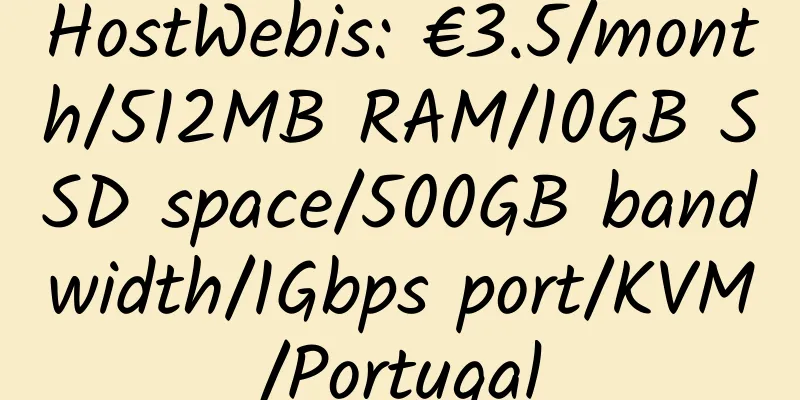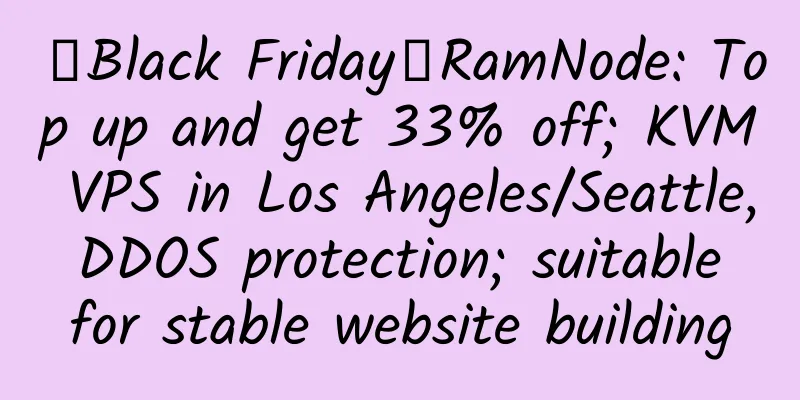Install owllook online novel search engine in CentOS 7

|
1. Introduction to owllook Owlook is a vertical novel search engine built on other search engines. Owlook aims to make reading simpler and more elegant, so that every reader has a comfortable reading experience, such as book search, reading, collection, follow-up, recommendation and other functions. For novels on different websites, the page rules are not the same. I hope to be able to display them uniformly after code analysis, which is convenient and beautiful, instead of just jumping to the corresponding website. A fresh and concise reading experience is the most important. Currently, we use search engines to retrieve results directly. I try to write a small number of rules to complete the analysis. For details, see the rule definition. If you encounter a novel website you like, you can also add your own analysis. There are some places where crawlers are needed, such as rankings, some book information, etc. I don't want to use a heavyweight crawler framework to write it, so I wrote a very lightweight crawler framework in owllook to do this, see ruia 2. Installation of owllook on CentOS 7 system Update the system first: yum -y update Install the EPEL repository: yum -y install epel - release Install Redis and some basic components: yum -y install redis git curl screen Now run and set Redis to start automatically at boot: systemctl start redis
systemctl enable redisCreate a new repo source for installing mongodb: vi /etc/yum.repos.d/mongodb-org-4.0.repo Write: [ mongodb - org - 4.0 ] name = MongoDB Repository baseurl = https://repo.mongodb.org/yum/redhat/$releasever/mongodb-org/4.0/x86_64/ gpgcheck = 1 enabled = 1 gpgkey = https://www.mongodb.org/static/pgp/server-4.0.asc Then install it directly with yum: yum -y install mongodb - org Start mongodb and set it to start at boot: systemctl start mongod
systemctl enable mongodInstall the dependencies required to compile and install Python3: yum - y install gcc make zlib zlib - devel readline readline - devel readline - static openssl openssl - devel openssl - static sqlite - devel bzip2 - devel bzip2 - libs libffi - devel Run the following script to install pyenv: curl -L https://github.com/pyenv/pyenv-installer/raw/master/bin/pyenv-installer | bash To edit the account configuration file: vi ~/ .bash_profile Add the following environment variables: export PATH = "/root/.pyenv/bin:$PATH" eval "$(pyenv init -)" eval "$(pyenv virtualenv-init -)" To make it effective: source ~/ .bash_profile Install python3.6.7 using pyenv: pyenv install 3.6.7 After completion, create a 3.6.7 virtual operating environment: pyenv virtualenv 3.6.7 owllook Remember your environment path as follows: /root/.pyenv/versions/3.6.7/envs/owllook/bin/python3 Now pull the project and go into the project directory: git clone https://github.com/howie6879/owllook cd owllook Set the Python environment of the project directory to the one we just created: pyenv local owllook Install pipenv using pip: pip install pipenvThen use pipenv to install the dependencies required for the project: pipenv install --python / root / .pyenv / versions / 3.6.7 / envs / owllook / bin / python3 The dependency installation is complete as shown in the figure. Please make sure there are no errors in the process: After completion, enter the owllook directory: cd owllookEdit the configuration file: vi config / config . py Find the following code: VAL_HOST = os . getenv ( 'VAL_HOST' , 'true' ) to: VAL_HOST = os . getenv ( 'VAL_HOST' , 'false' ) Now create a new shell using screen: screen - S owllook Run the program in a new shell: python server . py If nothing unexpected happens, you can see a display similar to the following, which means the project is running: Now we install Nginx for reverse proxy: yum -y install nginx Create a new Nginx site configuration file: vi /etc/nginx/conf.d/book.conf Write: server { listen 80 ; server_name example . com www . example . com ; location / { proxy_set_header X - Real - IP $remote_addr ; proxy_set_header X - Forwarded - For $proxy_add_x_forwarded_for ; proxy_set_header X - Forwarded - Proto $scheme ; proxy_set_header Host $http_host ; proxy_set_header X - NginX - Proxy true ; proxy_pass http://0.0.0.0:8001 ; proxy_redirect off ; proxy_http_version 1.1 ; proxy_set_header Upgrade $http_upgrade ; proxy_set_header Connection "upgrade" ; } } Restart Nginx: systemctl restart nginxDisable firewall and SElinux: systemctl stop firewalld . service systemctl disable firewalld . service vi / etc / selinux / config SELINUX = disabled setenforce 0 Now open your site domain name and you should be able to access this program normally: Show leaderboard: Run spider_console.py: cd owllook / owllook / spiders Then create a new shell using screen: screen - S spider_console Execute in a new shell: python spider_console.py Owlook project address: https://github.com/howie6879/owllook The full installation tutorial is transferred from: https://lala.im/4538.html |
<<: Uovz 2GB RAM 1Gbps Bandwidth Los Angeles KVM VPS Review
Recommend
Uovz: 38888 yuan/month/2*E5-2620/32GB memory/240GB SSD hard disk/unlimited traffic/1Gbps bandwidth/DDOS/Fujian CN2/Zhejiang CN2
Uovz, a stable Chinese merchant, has been introdu...
CloudCone: $12.95/year/512MB memory/15GB SSD space/1TB traffic/1Gbps port/KVM/Los Angeles
CloudCone is a relatively active hosting provider...
OneNetwork: $6.99/month/2GB memory/40GB SSD space/2TB traffic/XEN/Kansas
OneNetwork, an American hosting provider, was fou...
W3Space: Singapore virtual host, unlimited space, unlimited traffic, annual payment of US$10
W3Space is a foreign business founded in 2013. It...
Introduction to Hong Kong Hosting Provider ICDSoft
ICDSoft is a hosting provider in Hong Kong that m...
IPHoster: $23/month/Atom C2738/4GB memory/500GB hard drive/unlimited traffic/Russia
IPHoster, a Russian hosting company, is a UK regi...
turnkeyinternet: $9.9/month/4GB memory/250GB hard drive/unlimited traffic/1 IP/New York
Turnkeyinternet, a long-established American host...
Onra Host: $5.5/month/1GB RAM/50GB SSD/2TB bandwidth/Xen/Los Angeles
Onra Host has launched 3 special price plans base...
TransferWise: International payment service, can withdraw Paypal balance, supports domestic UnionPay cards
TransferWise is a platform that provides internat...
DogYun: 12 yuan/month/368MB memory/10GB SSD space/1TB traffic/1Gbps port/KVM/San Jose/China Unicom 4837
DogYun, a Chinese merchant, mainly provides KVM V...
【Double 11】Micro-based host: a late Double 11 event
Part 1: Top-up Offers WIKIHOST recharge balance e...
DesiVPS: $3/month/2GB RAM/20GB SSD space/unlimited traffic/1Gbps port/KVM/Los Angeles
DesiVPS, an Indian merchant (GST no: 27ADTFS5681D...
SpartanHost: $3.5/month/512MB memory/10GB NVMe space/1TB traffic/10Gbps port/DDoS/KVM/Seattle
SpartanHost (commonly known as Sparta in Chinese)...
Gandi offers free 1-year Standard SSL for new domain registration or transfer
More information: https://www.gandi.net/ssl There...
Siyun Data: 139 yuan/month/2 cores/2GB memory/40GB NVMe space/unlimited traffic/100Mbps bandwidth/independent IP/KVM/Hunan Unicom
Siyun Data, a Chinese merchant, mainly provides V...
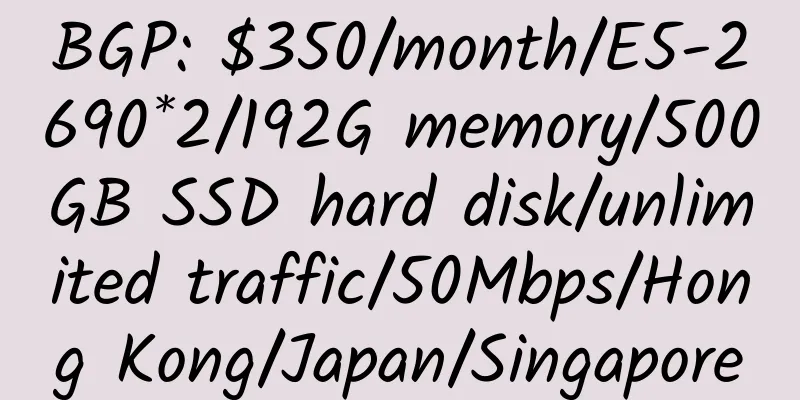
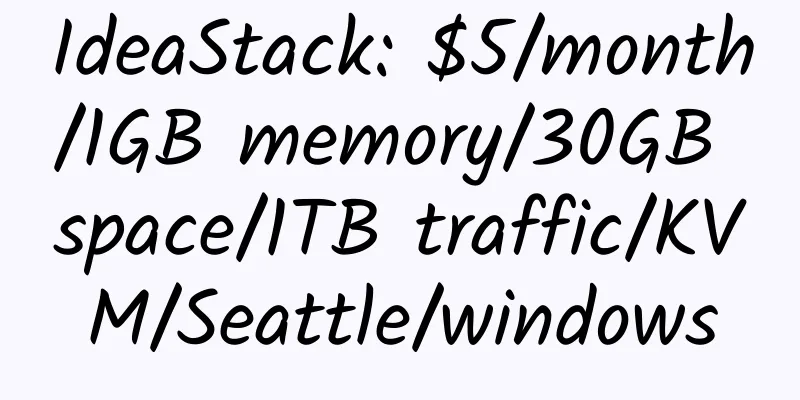
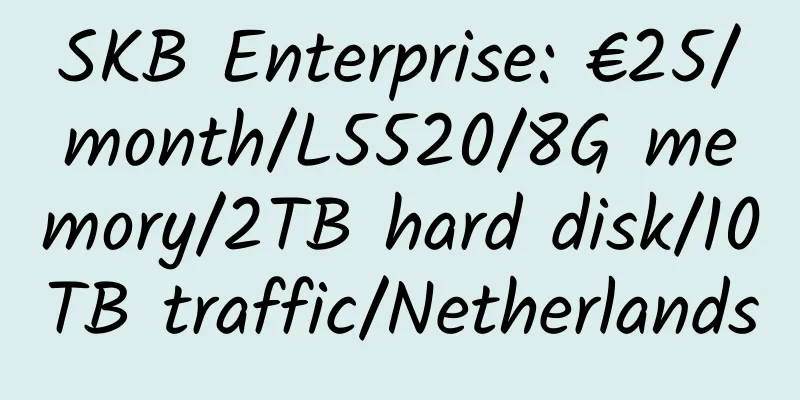
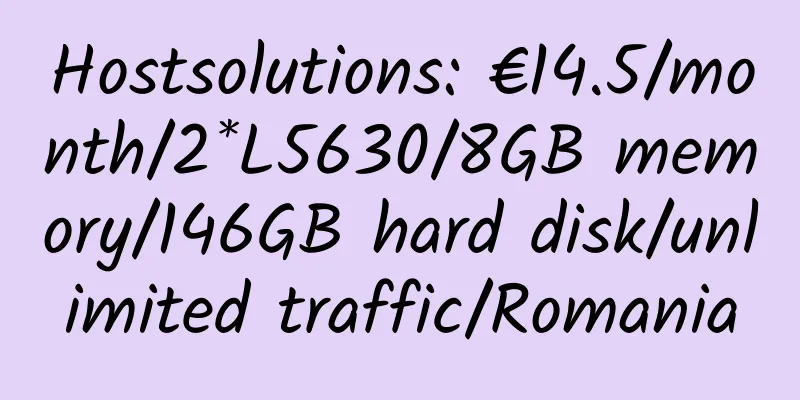
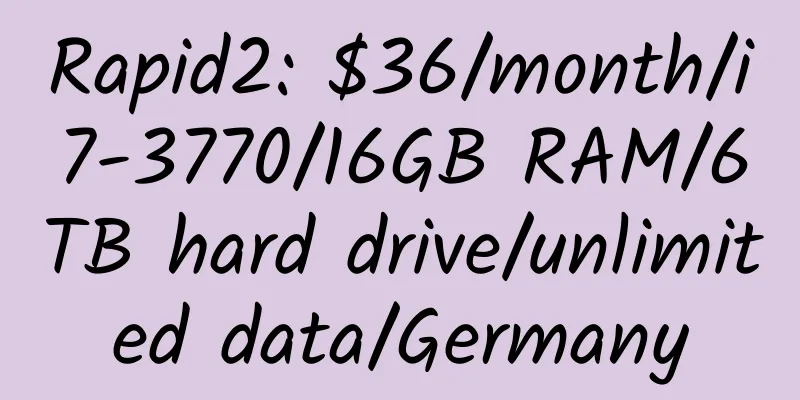
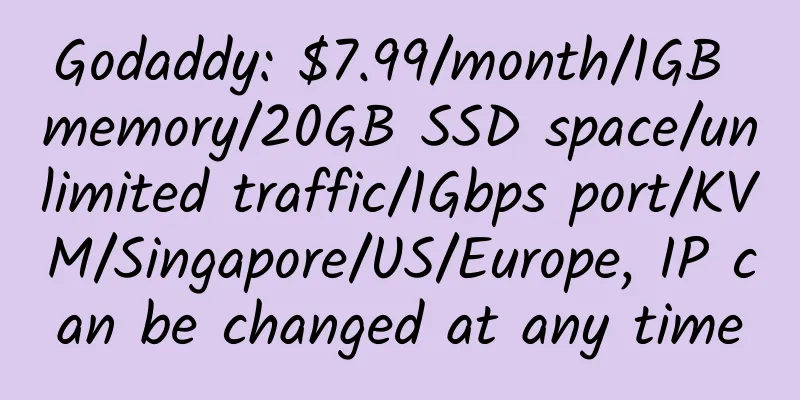
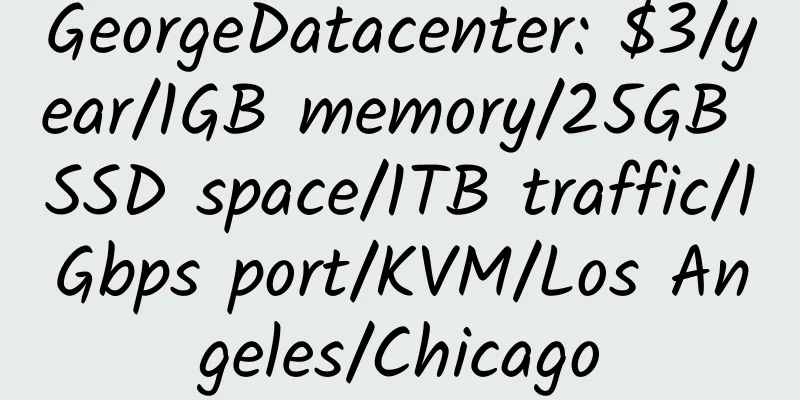
![[Black Friday] Cloudcone: Los Angeles VPS discounts, flash sales](/upload/images/67c9dd5c68755.webp)