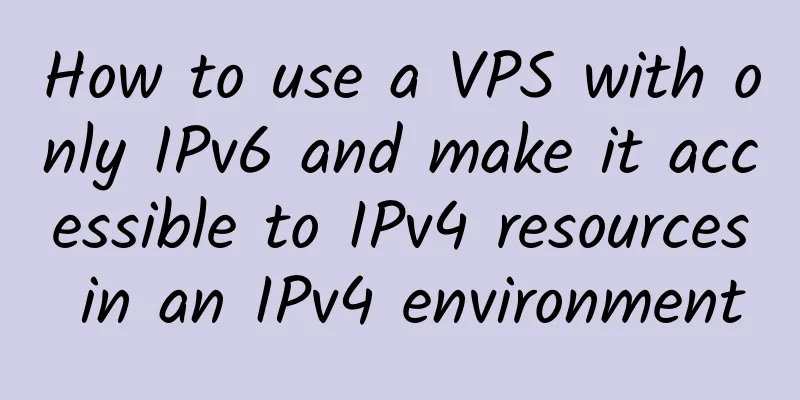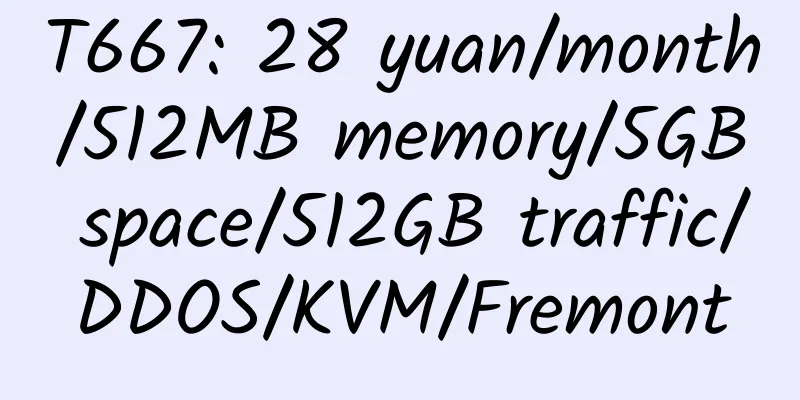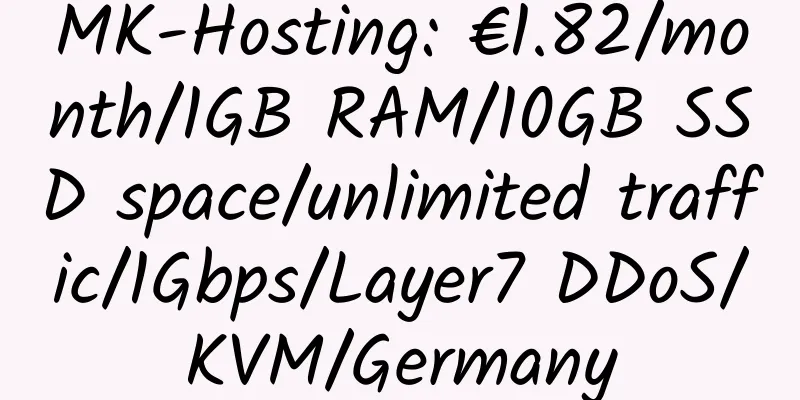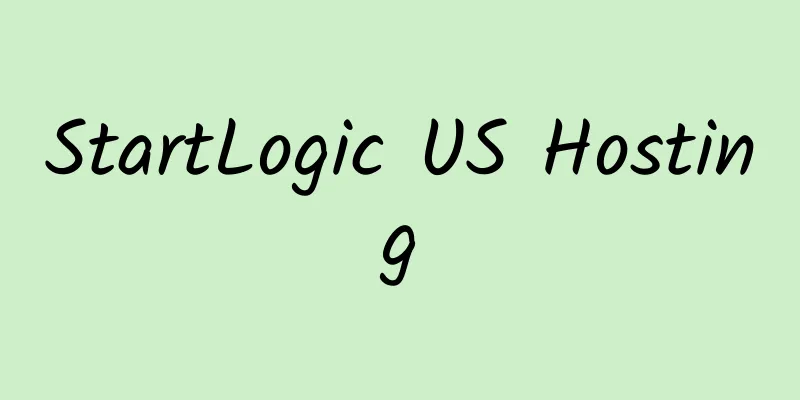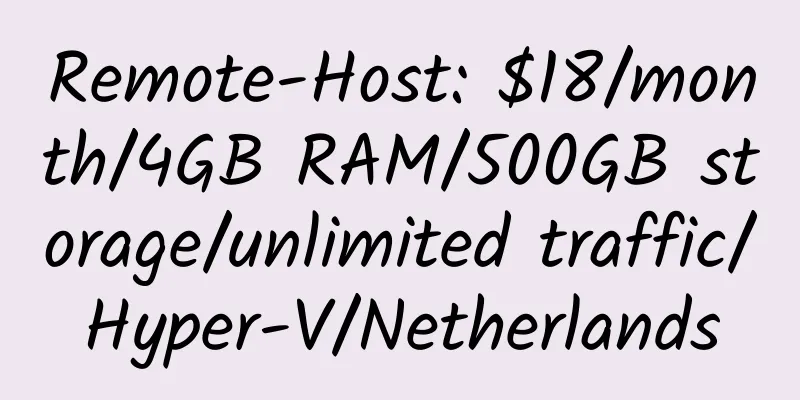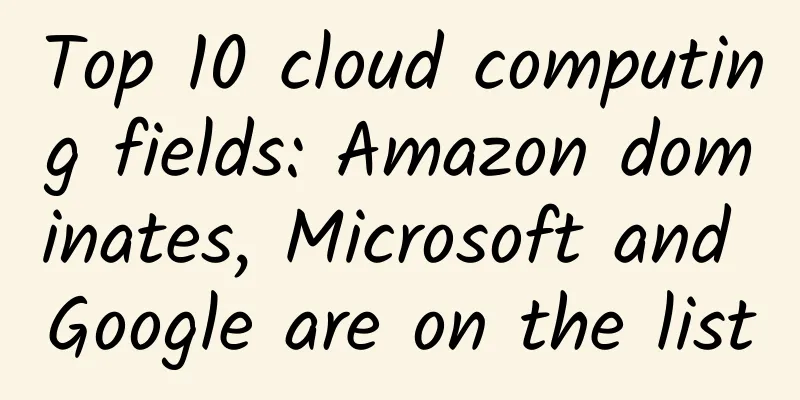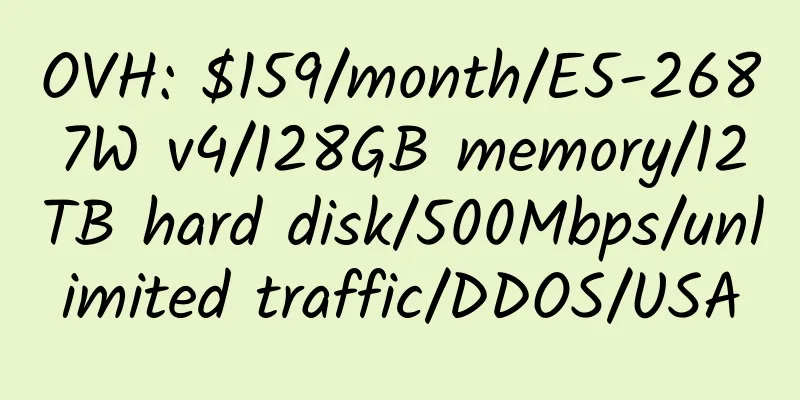Use AliDDNS to deploy fixed domain names for dynamic IP VPS/NAT VPS
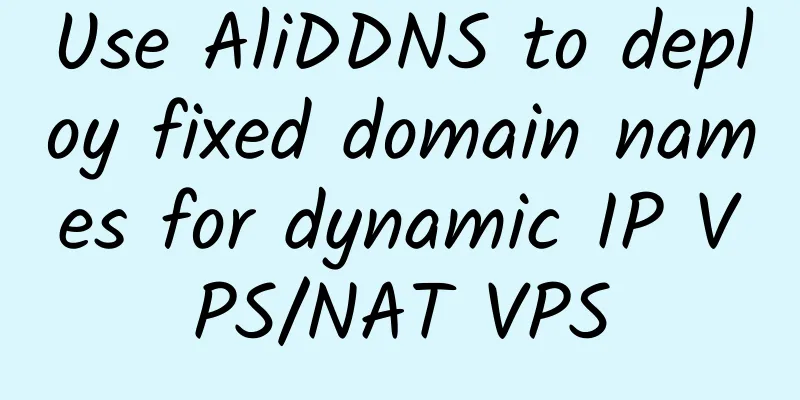
|
AliDDNS tool is a DDNS domain name update tool based on Alibaba Cloud Resolution API. By executing the script, you can quickly update the domain name records on Alibaba Cloud Resolution to achieve the effect of dynamic domain name. In addition, it introduces: using CloudFlare API to deploy fixed domain names for dynamic IP VPS/NAT VPS. CF is recommended, which is simpler! The following are the installation and usage methods. For Debian 8+: For Ubuntu/Debian 7: 2. Download the script, execute and install: The startup menu pops up: Here, we enter 1 (number 1) and press Enter to start the AliDDNS configuration wizard: If you need to set the domain name of AliDDNS to ddns.example.com, please enter example.com here Breaking it down, it is [ddns]. [example.com] At the same time, log in to Alibaba Cloud’s cloud resolution service https://dns.console.aliyun.com/, and add a record on the domain name that requires DDNS: After completion, press Enter and continue to fill in the secondary domain name: Same as the example above, we enter ddns and press Enter to continue: If you are using the free version of Alibaba Cloud Analytics, the value range that can be filled in here is: 600~86400; After filling in the form, press Enter to continue: AccessKey ID and AccessKey Secret It is recommended to use the permissions assigned by the sub-user AccessKey (access console RAM)! This is the safest way! When using the sub-user AccessKey, please assign the following permissions: AliyunDNSReadOnlyAccess (the permission to read-only access Cloud Resolution (DNS)) and AliyunDNSFullAccess (the permission to manage Cloud Resolution (DNS))! It is recommended that users with hands-on ability use sub-user AccessKey! If you don't know how to operate or want to save trouble, please use the global AccessKey! But you must pay attention at this time! Never disclose your global AccessKey or publish your global AccessKey on the public Internet! This is equivalent to giving your account away for free, and you can also use your Alibaba Cloud account for free! If a leak occurs, please delete the leaked AccessKey immediately! After filling in the form, press Enter to continue: As above, fill in the AccessKey Secret corresponding to your AccessKey ID. Obtaining your AccessKey Secret is a high-risk account operation. Please prepare your mobile phone to receive the Alibaba Cloud verification code! After filling in the form, if the new version of AliDDNS 2.0 does not activate the expert mode, it will directly enter the execution process; if the expert mode is activated, please fill in the following parameters based on your understanding! Otherwise please leave it blank! Enter the command used to obtain the local IP address. If you don't understand or don't need configuration, please leave it blank and press Enter directly! Enter the nslookup command to resolve the DNS server used. If you don't understand or don't need configuration, please leave it blank and press Enter directly! After that, the DDNS (test) operation process will automatically start: [Info] Detected existing configuration, automatically read the existing configuration. If you don't need it, please clear it through the Clean Environment option in the menu. The final DDNS record update success prompt appears, which means that the DDNS record synchronization is successful. Wait for the DNS resolution to take effect later to complete the DDNS domain name change!
A prompt will pop up asking which editor to choose. Please choose a text editor according to your preference: After adding, save and exit. When the prompt crontab: installing new crontab appears, it means that the crontab has been written successfully. Execute the command to restart the cron process: For CentOS: For Ubuntu/Debian: And add Cron to the startup items: For CentOS: For Ubuntu/Debian: The deployment of scheduled tasks can be completed. The full text of this article is reproduced from: https://blog.ilemonrain.com/linux/aliddns-v2.html |
<<: CloudCone: $40/year/512MB memory/100GB SSD space/2TB bandwidth/KVM/Los Angeles
>>: NameCheap: Spend $5 on G Suite, get $25 free
Recommend
ONESTEPHOSTING:$49/year/512MB memory/25GB SSD/2TB bandwidth/KVM/Los Angeles
ONESTEPHOSTING, a British hosting provider, is a ...
VPS players: 48.6 yuan/month/4 cores/4GB memory/20GB SSD space/1TB traffic/10Mbps port/independent IP/KVM/Shenzhen BGP
VPS Player, a Chinese merchant, was established i...
FirstHeberg: €1.74/month/2 cores/1GB RAM/20GB SSD space/unlimited traffic/200Mbps port/KVM/France
FirstHeberg, a French hosting provider, was found...
Quadcone 3GB RAM Xen VPS Los Angeles Review
Details : Quadcone: $5.3/month/3GB memory/50GB sp...
Free DNS domain name resolution service that supports domain name forwarding
Introducing several free DNS domain name resoluti...
AlphaRacks: $12/year/2 CPUs/768MB/40GB/2TB/1 IP/OpenVZ
AlphaRacks, introduced 3 times before, this time ...
OVH: Winter special offer, SP-128 and EG-128 dedicated servers, 30% discount, monthly payment 101 euros
OVH has launched a winter dedicated server promot...
Hostigger: $9.9/month/4GB RAM/50GB SSD space/unlimited traffic/KVM/Chicago
Hostigger, an American hosting provider, was foun...
QuadraNet: $5.81/month/512MB memory/15GB SSD space/1TB traffic/KVM/Los Angeles
QuadraNet, an American hosting provider, has its ...
Leyun CDN: Hong Kong/Japan/Korea and other nodes, unlimited traffic, monthly payment of 60 yuan
Leyun CDN, a Chinese merchant, provides VPS, CDN,...
Micfo virtual host registration tutorial
Micfo's virtual host has been introduced by A...
Hosteons: $250/month/2xE5-2650v2/128GB memory/4TB SSD hard disk/unlimited traffic/1Gbps bandwidth/100Gbps DDOS protection/KVM/Los Angeles
Hosteons, a Singapore hosting provider, is a form...
$2.5/month/256M memory/10G space/500G traffic/OpenVZ/VPS:BlueVM
Introduction to BlueVM BlueVM is an American host...
Cube Cloud: 67.5 yuan/month/1GB memory/15GB SSD space/400GB traffic/50Mbps port/KVM/Hong Kong CN2
CubeCloud, a Chinese hosting company, was founded...
DMIT: $9/month/512MB memory/10GB SSD space/300GB traffic/1Gbps/KVM/HK-A
DMIT, an American hosting provider (probably a Ch...