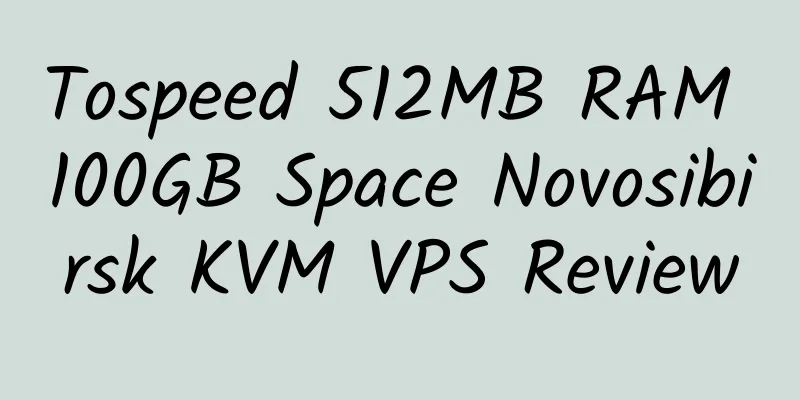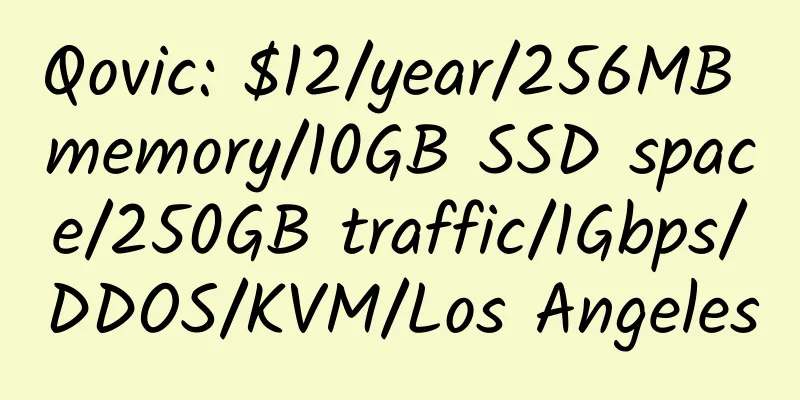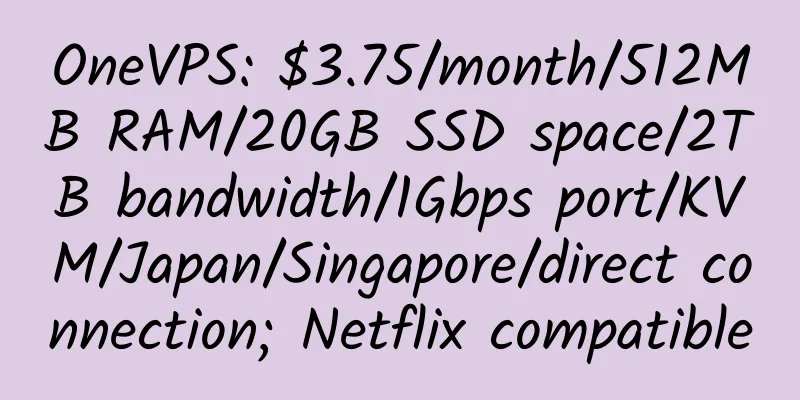Use VPS to install Nginx, PHP, Mysql, and create a WordPress blog
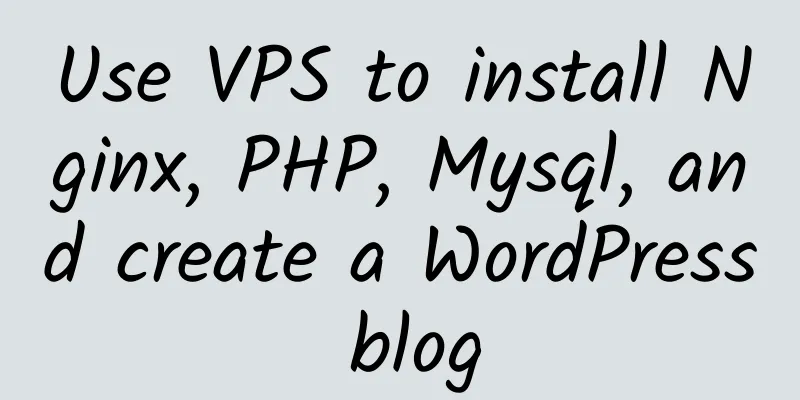
|
For those who have purchased a VPS, creating a web environment and installing WordPress is not an easy task. Here is a detailed tutorial. 1. Install lnmp (using OneinStack) 2. Port, it is recommended to default and press Enter 3. Enable the firewall 4. Install the web environment 5. Install Nginx 6. Do not install Apache (either Apache or Nginx) 7. Install MySQL 5.6 and set a password 8. Select the default option for database installation 9. Install PHP 7.0 10. Install Zend OPcache 11. ionCube, ImageMagick or GraphicsMagick, Pure-FTPd, you can install them or not, as you wish. Wait patiently for the installation to complete. 12. Restart 13. Install Let's Encrypt client to enable SSL support on the website 2. Install WordPress 1. Build a site Install as shown below This way the website is built. 2. Create a database This file is under /data/wwwroot/default and can be changed at will. b. Visit http://your host IP/phpMyAdmin/, log in, username root, password is the password created in the first part c. Click New in the upper left corner to create a database Enter a database name, any name that is easy to remember 3. Set up WordPress b. Download WordPress 4.8.1 Chinese version Unzip Move all files to the website root directory c. Set the database to rename the configuration file name Edit the configuration file wp-config.php Press i to edit, use the arrow keys to move the cursor, and edit the name, username, and password of the WordPress database. Then press Esc to exit editing, press Shift + z (2 times) to save. d. In the browser, enter the domain name, such as wptest.zhujiwiki.com, and fill it out according to your needs. In this way, a WordPress site is built. Similarly, you can build a typecho or PHP site. |
<<: SSDHero: $72/year/2GB memory/40GB SSD space/10TB traffic/KVM/Lithuania
>>: deinserverhost 1GB RAM German KVM VPS Review
Recommend
JustVPS: $4.99/month/1GB memory/10GB SSD space/unlimited traffic/100Mbps port/KVM/Singapore leaseweb
JustVPS, a Ukrainian merchant, was established in...
Spin Servers: $99/month/2*E5-2630L v2/64GB memory/8TB hard disk/10TB traffic/10Gbps bandwidth/Dallas
Spin Servers, an American merchant, mainly provid...
Half Moon Bay: $40/year/1GB memory/10GB space/500GB traffic/100Mbps-500Mbps port/KVM/Los Angeles CN2 GIA; same model as Bricklayer DC6 DC9
Half Moon Bay is a legal business registered and ...
Cloudie: $50/month/Intel G3220/4GB RAM/240GB SSD hard drive/unlimited traffic/100Mbps bandwidth/Hong Kong/direct connection
Cloudie Limited, or Worria.com, is a long-establi...
HostDoc: £25/year/2 cores/2GB memory/20GB SSD space/5TB traffic/1Gbps port/KVM/Kansas/UK, etc.
HostDoc, a foreign hosting provider, has been est...
AlphaRacks: $5/month/1GB memory/30GB space/1TB traffic/Windows/Los Angeles
AlphaRacks, a stable hosting provider, has been i...
whois.com .net domain name discount $3.88/first year
Address: http://shop.whois.com/domains/net It dep...
Jingwen Internet: 61.6 yuan/month/2GB memory/40GB space/600GB traffic/50Mbps/KVM/Japan Softbank
Jingwen Internet, a Chinese host, is now having a...
HostMem: $12.99/year/1GB memory/60GB space/500GB traffic/100Mbps port/KVM/Los Angeles QN CN2 GT
HostMem, a Chinese merchant, mainly provides Los ...
Weiwei Internet: CDN in Hong Kong/Japan/Korea/China, with DDOS protection, 30GB monthly traffic, monthly payment of 10 yuan
Weiwei Internet, a Chinese business, officially s...
Datawest: $3/month/1GB memory/60GB space/1TB traffic/KVM/Australia
Datawest is an Australian company that seems to h...
Host Honey: $12/year/1GB RAM/60GB SSD space/1TB bandwidth/OpenVZ/Dallas
Host Honey, which provides web hosting, vps, dedi...
HiFormance 2G RAM SSD Hard Drive Los Angeles OpenVZ VPS Review
Details: HiFormance: $10/year/2G memory/20GB SSD ...
Serverfield: $14.99/month/512MB memory/10GB SSD space/250GB traffic/VMWARE/Taiwan
Serverfield, a Taiwan hosting provider, was estab...
DediPath: $44/month/E3-1240v2/16GB memory/2TB hard disk/unlimited traffic/1Gbps bandwidth/DDOS/Los Angeles
DediPath, an American hosting provider, has its o...


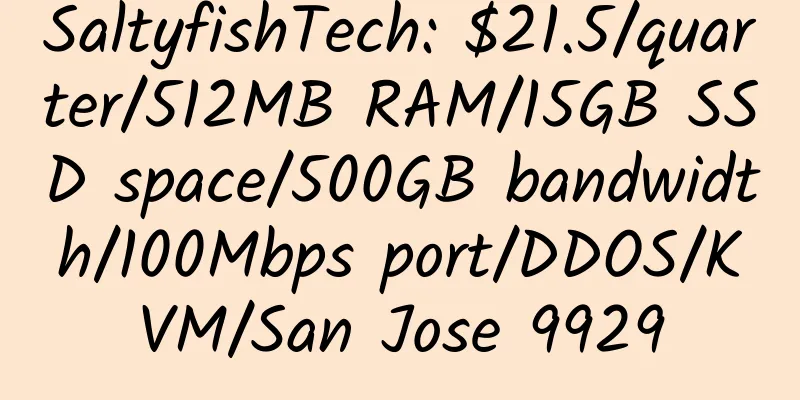
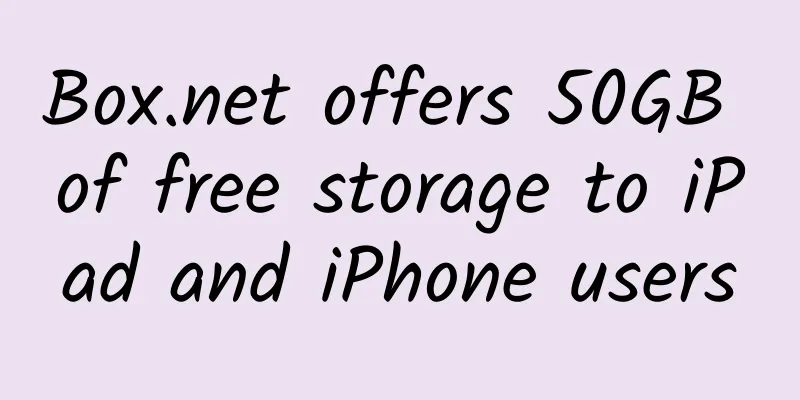

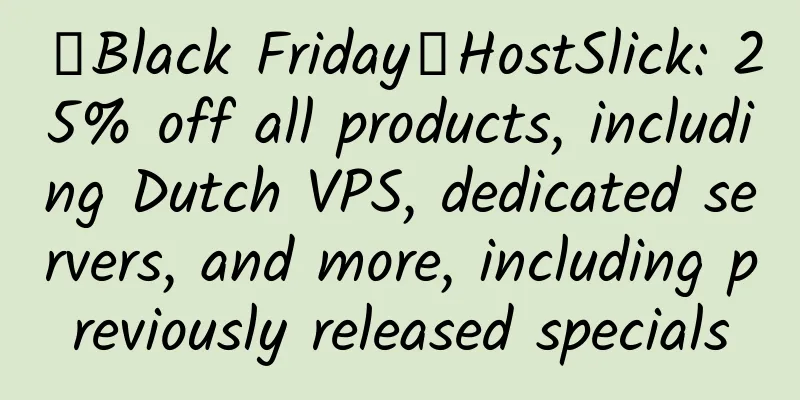
![[Black Friday] Psychz: Los Angeles dedicated server, E3-1230V2, 16GB memory, SSD hard drive, 30TB bandwidth, monthly payment of $49](/upload/images/67c9ec71c168b.webp)