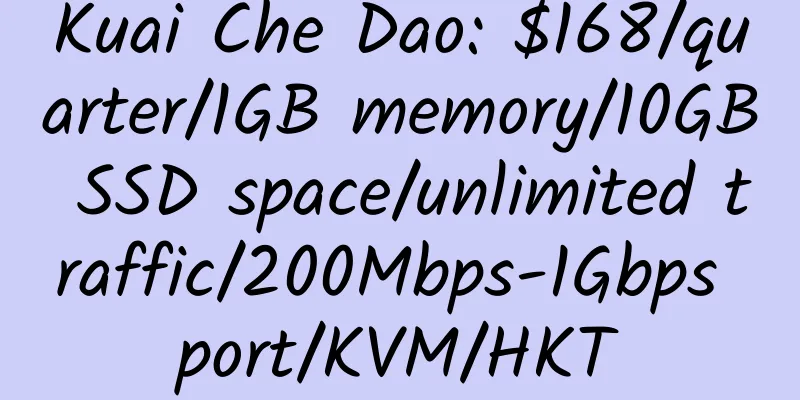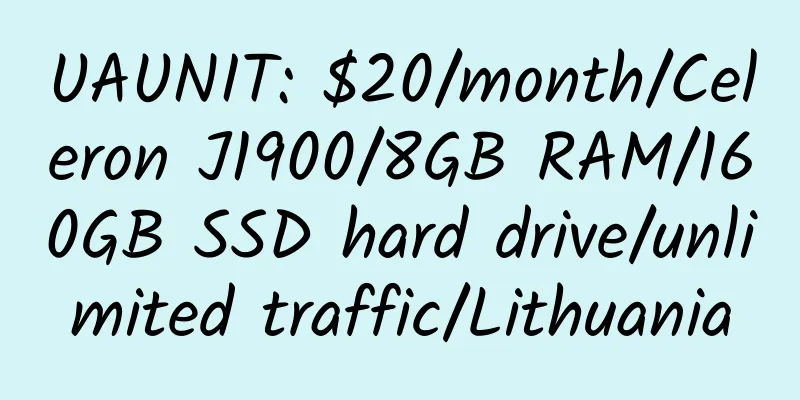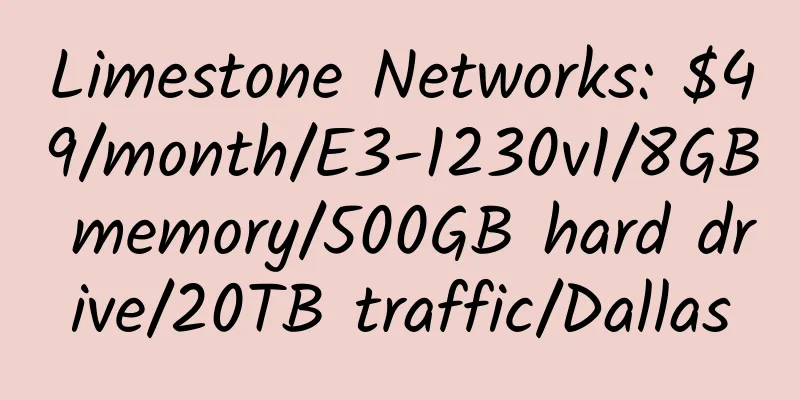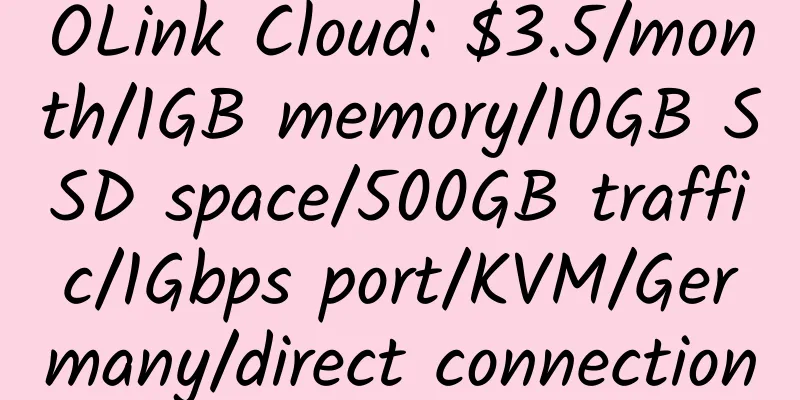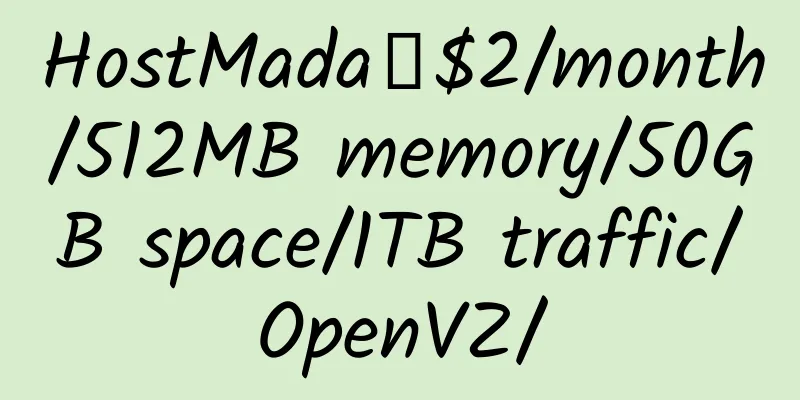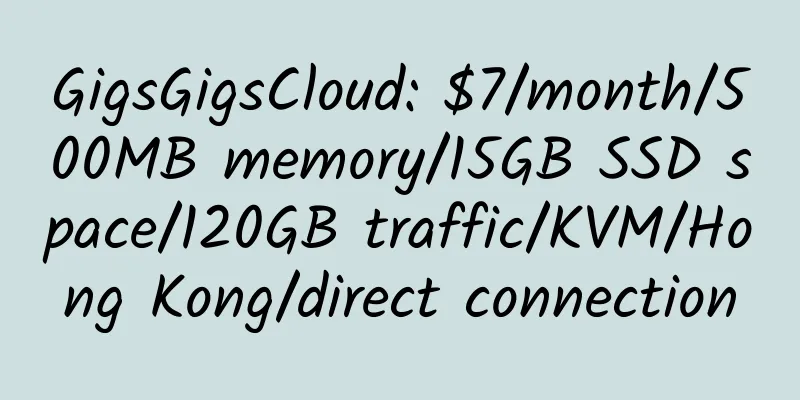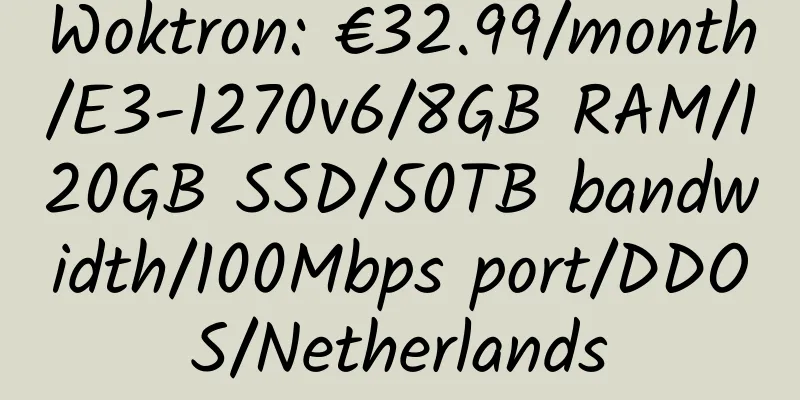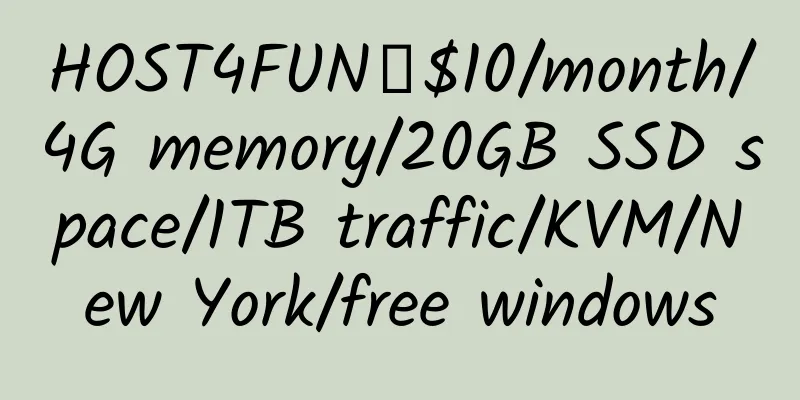Linux system load average command and the meaning of the three numbers
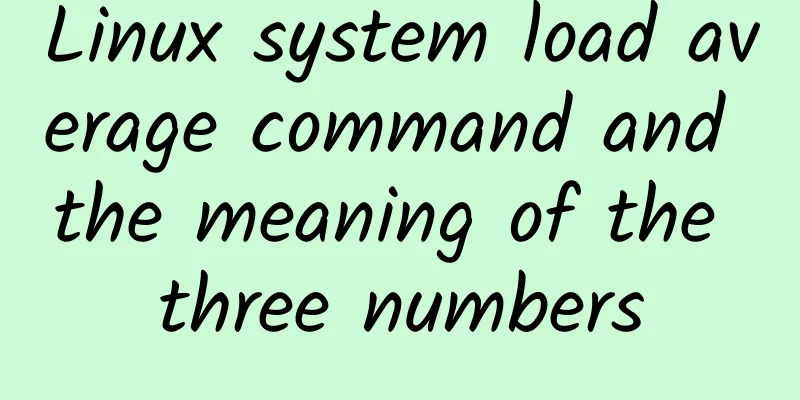
|
1. System Average Load - Basic Explanation In the Linux shell, there are many commands to see the Load Average, such as: [email protected]:~# uptime [email protected]:~# w [email protected]:~# top Let me first explain the meaning of these three numbers: they represent the average number of processes in the system's running process queue in the past 1 minute, 5 minutes, and 15 minutes respectively. 2. The impact of host performance 1. Single-core CPU – numbers between 0.00-1.00 are normal Numbers between 0.00-1.00 indicate that the road conditions are very good, there is no congestion, and vehicles can pass without hindrance. 1.00 means the road is fair, but could deteriorate and cause congestion. At this point, the system has no extra resources and the administrator needs to optimize it. 1.00- * means the road condition is not very good. If it reaches 2.00, it means there are twice as many vehicles waiting as on the bridge. In this case you must get checked. 2. Multi-core CPU – The number/CPU core count is normal between 0.00-1.00 For multi-core CPUs, the full load figure is "1.00 * number of CPU cores", that is, 2.00 for a dual-core CPU and 4.00 for a quad-core CPU. 3. Safe system load average A single-core load below 0.7 is safe, but if it exceeds 0.7, optimization is required. 4. Which number should I look at, 1 minute, 5 minutes or 15 minutes? It is better to look at the 5-minute and 15-minute ones, that is, the last two numbers. 5. How do I know how many cores my CPU has? Use the following command to directly obtain the number of CPU cores grep 'model name' /proc/cpuinfo | wc -l Conclusion Get the number of CPU cores N, observe the last two numbers, and divide the number by N. If the value obtained is less than 0.7, there is no need to worry. via: Slyar Home |
<<: Hostodo: $20/year/1GB memory/90GB space/3TB traffic/OpenVZ/Los Angeles
>>: Zavio: $50/year/4GB RAM/100GB storage/1TB bandwidth/OpenVZ/Los Angeles
Recommend
Node Wing: $39/year/1GB memory/60GB space/unlimited traffic/KVM/France
Node Wing, a foreign hosting company, was establi...
MineServer: 68 yuan/quarter/512MB memory/10GB NVME space/600GB traffic/200Mbps bandwidth/KVM/Hong Kong CMI/Los Angeles CN2 GIA
MineServer, a Chinese merchant, mainly provides s...
Cat Data: 99 yuan/year/1GB memory/20GB SSD space/1TB traffic/DDOS/KVM/New York
Maomi Data, a Chinese merchant, is newly establis...
$5.5/month/512M memory/20G space/2000G traffic/Xen cloud VPS —— Stylex Networks
Stylex Networks is a US hosting company that only...
PieLayer: $15/year/512MB RAM/100GB storage/800GB bandwidth/OpenVZ/New York/Germany
PieLayer has been introduced many times in the ho...
ION Cloud: $120/year/2 cores/2GB memory/60GB SSD space/3TB traffic/1Gbps port/KVM/Los Angeles/San Jose
ION Cloud is a new sub-brand of the old merchant ...
ServerAstra: €3.99/month/1GB memory/10GB NVMe space/2TB traffic/10Gbps/KVM/Hungary/No US coverage/Relaxed copyright
ServerAstra, a Hungarian hosting provider, mainly...
CloudPowerall: $40/year/AMD Ryzen 9 3950X/1GB memory/20GB NVMe space/1TB traffic/50Mbps-100Mbps port/KVM/Cera GIA in Los Angeles
CloudPowerall.com, a Malaysian merchant under TY ...
ReliableSite: Dedicated servers in Los Angeles/Miami/New York, 150TB of monthly traffic; 1Gbps unlimited traffic, $39 per month; 10Gbps unlimited traffic, $299 per month; Dedicated servers with a minimum monthly payment of $29
ReliableSite is a long-established American hosti...
Uovz: Celebrate Mid-Autumn Festival with 10% off on all items
10% off on all virtual products: ZHONGQIU2019 All...
KrakenServers: $2.5/month/1GB memory/20GB space/1TB traffic/KVM/Dallas
rakenServers, an American hosting provider, was p...
Host 1Up: Japan dedicated server, 1Gbps bandwidth, 20TB monthly traffic, minimum monthly payment of US$81
Host 1Up, a foreign merchant, specializes in prov...
DediPath: $99/month/E3-1270v2/16GB memory/2TB hard disk/unlimited traffic/1Gbps/Los Angeles
DediPath, a foreign hosting provider (maybe Chine...
ControlVM: $40/month/4GB memory/250GB space/2TB traffic/XEN/Phoenix/Malaysia
ControlVM, a Malaysian hosting provider, was foun...
HOSTIKO: $2.67/month/1 core@AMD Ryzen 5950X/1GB memory/20GB NVMe space/unlimited traffic/200Mbps port/KVM/Germany
HOSTIKO is a Ukrainian merchant that mainly provi...