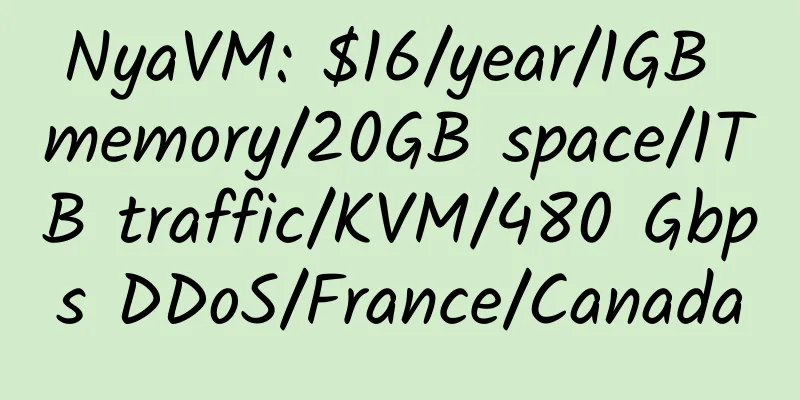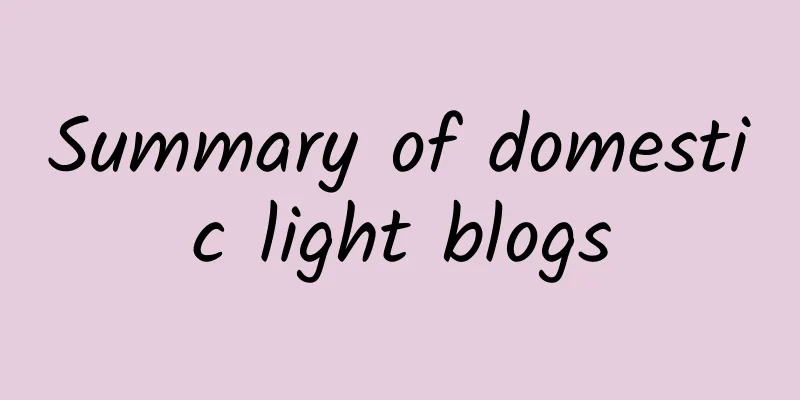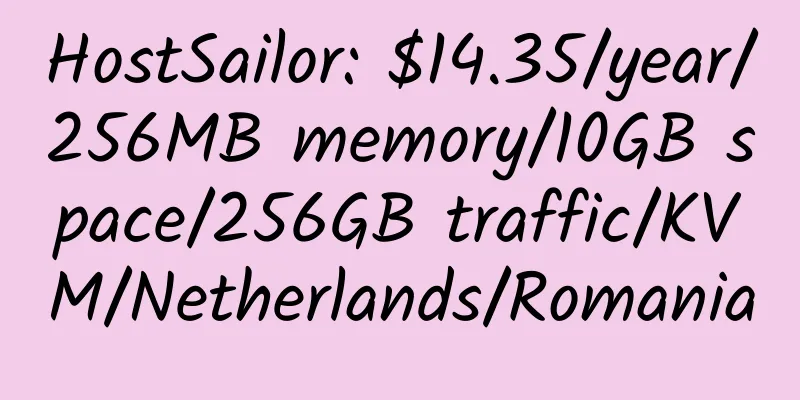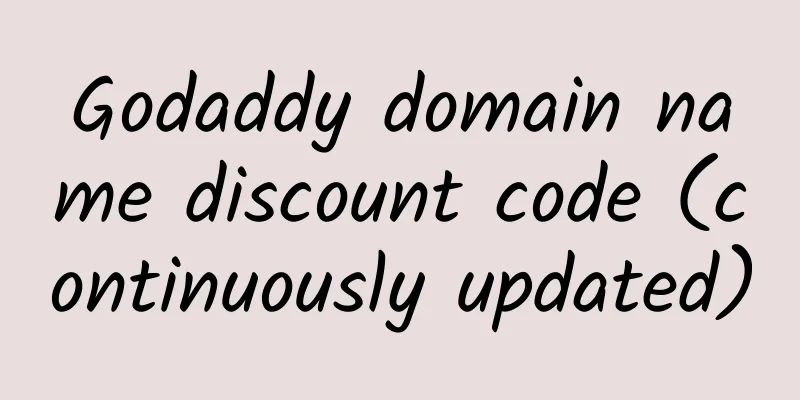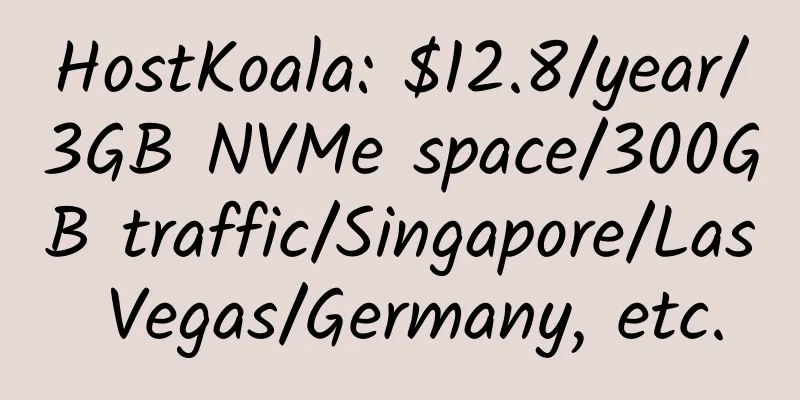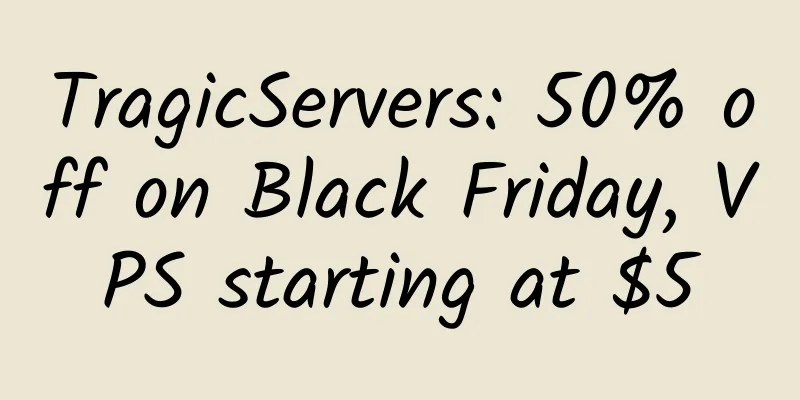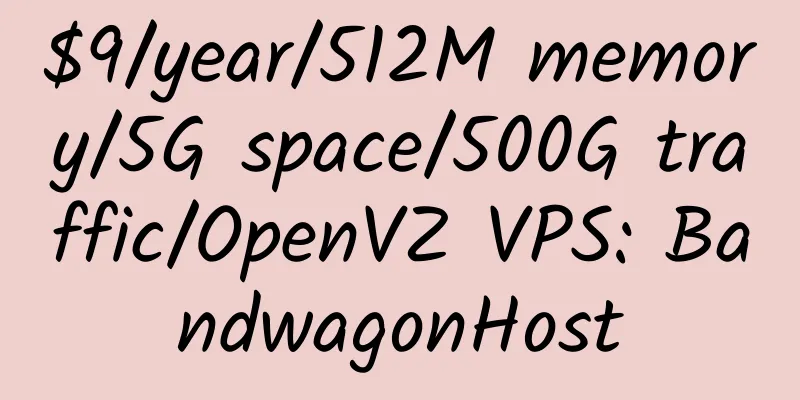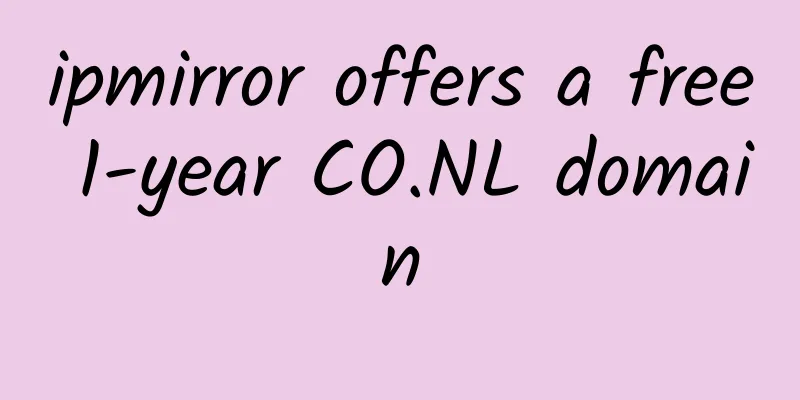Windows server 2008 64-bit installation of WAMP and website building tutorial
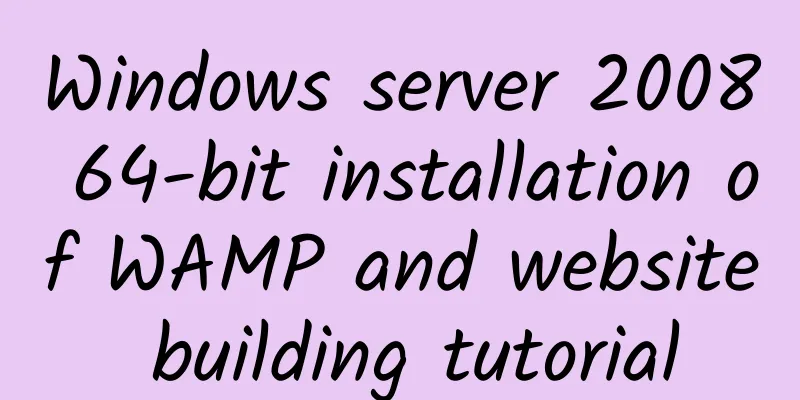
|
Previously, I bought a NodeVPS server at a discount in the French data center and installed Windows server 2008 64-bit. The following is the process of installing WAMP, setting up external network access, and building a website. 1. Install Windows server 2008 64-bit on NodeVPS After entering the management http://panel.nodevps.net:5353/, select Reinstall After that, just boot and restart. 2. Use vnc to enter the system and install WAMP. In the management backend, select VNC and get the IP, port and password. Use vncviewer to enter the Windows system, and after installation, download WAMP. It is recommended not to use IE, use other browsers. WAMP download address: 32-bit 64-bit Requires Visual Studio 2012 VC 11: Download address The installation is very simple, just click on the next step. I installed it directly on the C drive. 3. Set up Windows server 2008 firewall and open port 80 Start-Control Panel-Firewall Select Advanced Settings - Enter Rules Next, create two custom rules, one to run wamp access and one to open port 80. Click New Rule on the right. One of the rules is Program. Select wampmanager.exe in the installation directory. Leave the others as default. The other rule is port number, enter 80 and leave the others as default. 4. Setting up WAMP 1. It is recommended to use Chinese In the lower right corner, right-click the w icon, select language, and select Chinese. 2. Set up for easy external network access (1) Edit the httpd.conf file. Around line 240, modify it as follows: Around line 273, modify it as follows: (2) Set up phpmyadmin for external network access Edit phpmyadmin.conf File Change lines 16-23 to the following: 5. Bind domain name and build website In the same directory as phpmyadmin.conf, create the 11111.com.conf file and copy the contents of phpmyadmin.conf. The website directory needs to be modified. Finally, add the host configuration at the end of the file. ServerAdmin [email protected] #Contact email 6. Finally, restart the wamp service Left-click on the lower right corner and select Restart all services and switch to online status. That's it. |
<<: DeepNet Solutions: $7.5/year/128MB memory/5GB space/200GB traffic/1 IP/KVM/Los Angeles
>>: RackHost: $11/year/128MB memory/5GB space/unlimited traffic/1 IP/OpenVZ/Europe
Recommend
SolvingITLLC: $15/year/25GB SSD/100GB traffic/can bind 5 domain names
SolvingITLLC seems to be a newly established host...
CrownCloud 4 cores 3GB memory 1Gbps port Los Angeles QN OpenVZ VPS review
Details : CrownCloud: $15/half year/4 cores/3GB m...
DeinServerHost: €25/month/I3-6100/16GB memory/1TB hard disk/8TB traffic/1Gbps port/DDOS/KVM/Germany
DeinServerHost, a German hosting provider, was es...
WelcomeHosting:$21/year/1.5GB memory/20GB SSD space/1.5TB traffic/1Gbps/KVM/Los Angeles
WelcomeHosting, a business founded in 2018, mainl...
QuadHost: £10/month/2GB memory/70GB space/750GB traffic/8 IP/KVM/Los Angeles
QuadHost, a British hosting provider, was founded...
Recommended WordPress themes for Google Adsense
#1 – AD FLEX BLOG & NICHE THEMES This setting...
Japan VPS Recommended List
Japan has abundant Internet resources, reasonable...
TMWhost 1 core 2GB memory 200Mbps port Macau ctm KVM VPS review
Details : TMWhost: $45/quarter/1 core/2GB memory/...
Satellite Cloud: 368 yuan/month/2 cores/2GB memory/20GB SSD space/15TB traffic/2Gbps port/independent IP/KVM/Shenzhen Mobile
Satellite Cloud, a Chinese merchant, mainly provi...
MivoCloud: €15/month/8GB RAM/100GB SSD space/unlimited traffic/KVM/Romania
MivoCloud, a Moldovan hosting provider, has its o...
Qianyue Cloud: 1499 yuan/year/1GB memory/5GB SSD space/5TB traffic/300Mbps-1Gbps port/KVM/Hong Kong BGP
LightMoonCloud mainly provides Hong Kong BGP VPS,...
$23.95/month/100G space/5,000G traffic reseller hosting - BanaHosting
BanaHosting's domain name was registered in 2...
BuyVM.net VPS account is suspended
Aiba Blog has been inaccessible these two days. A...
DediPath: $15/year/2GB RAM/20GB SSD space/unlimited traffic/1Gbps port/OpenVZ/INAP Los Angeles/Las Vegas/New York/Jacksonville
DediPath, an American hosting provider, has its o...
QuickWeb: $15/year/128MB RAM/6GB storage/300GB bandwidth/OpenVZ/Phoenix/Los Angeles
QuickWeb is a long-established hosting provider t...