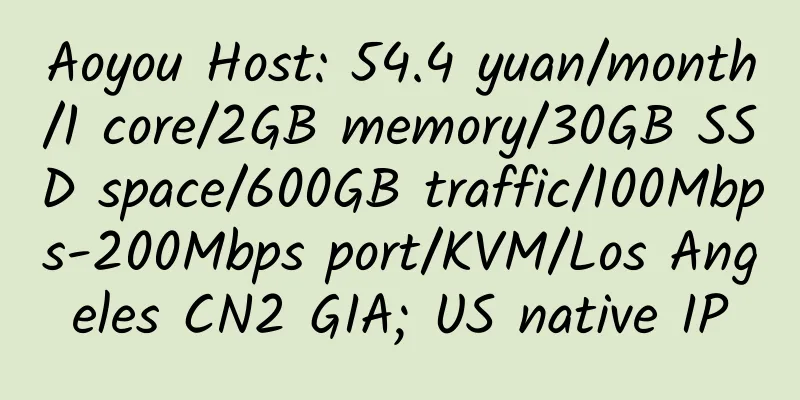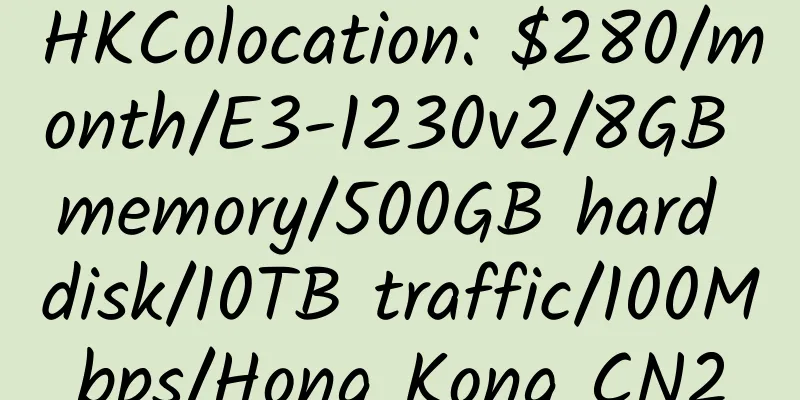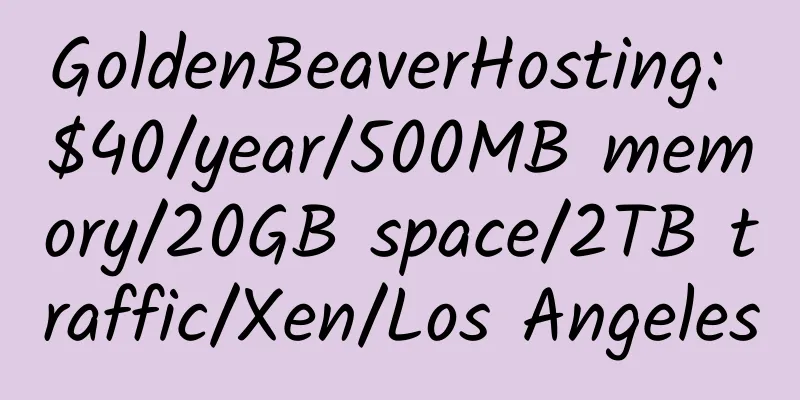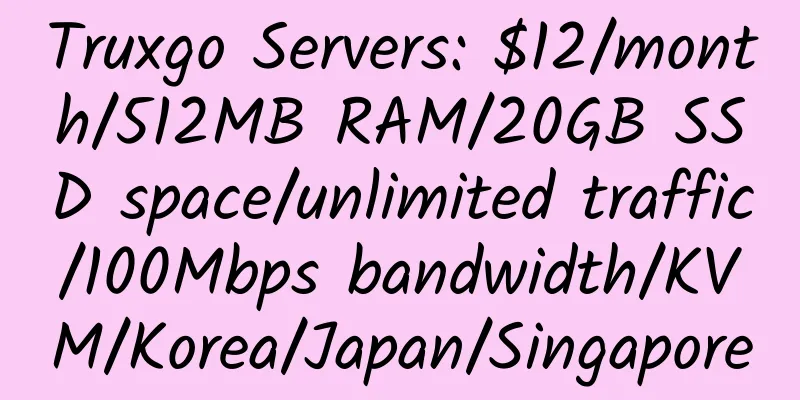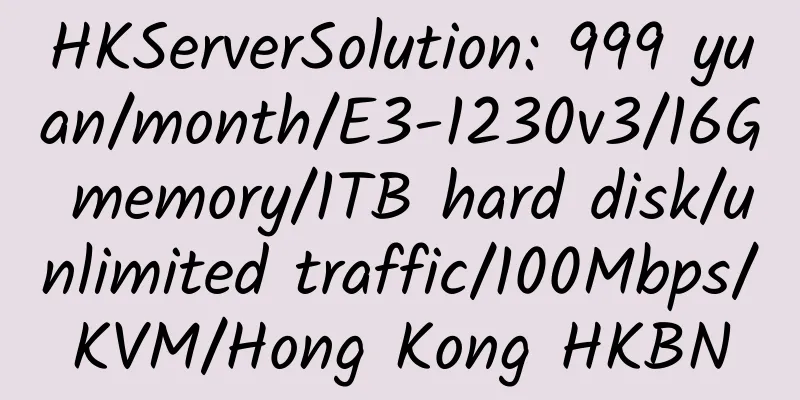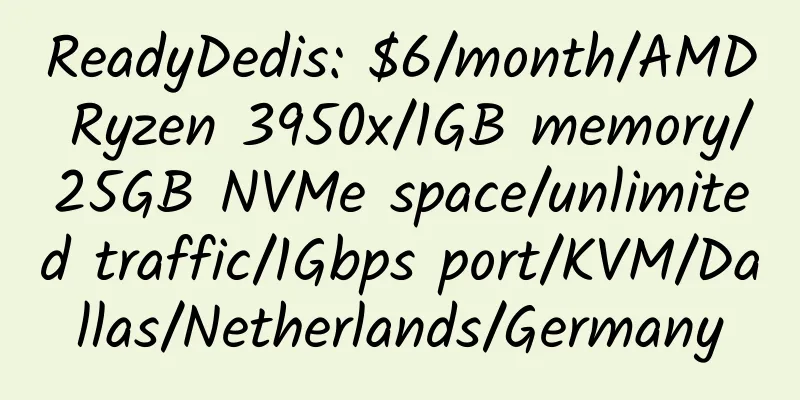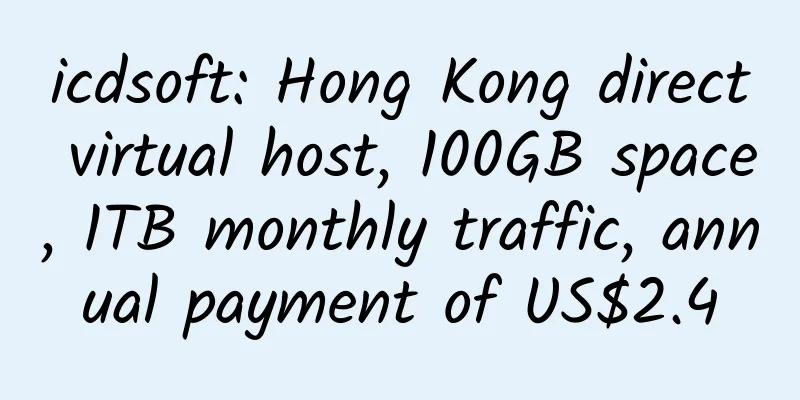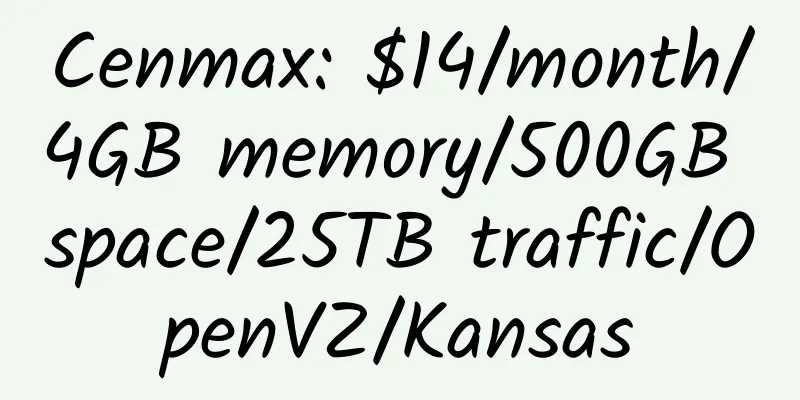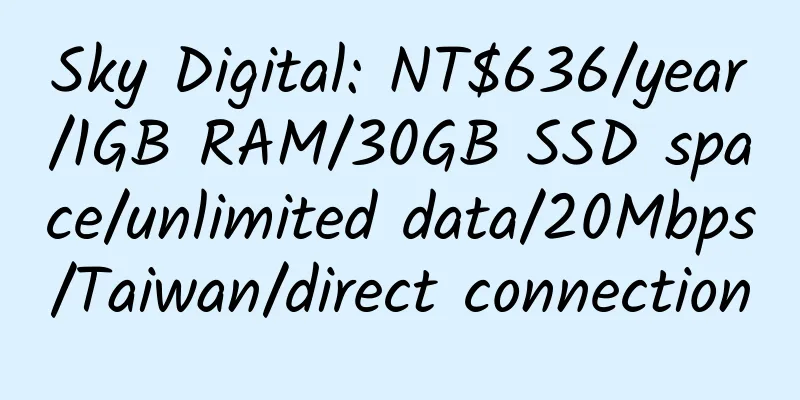Settings after successful purchase of Linode
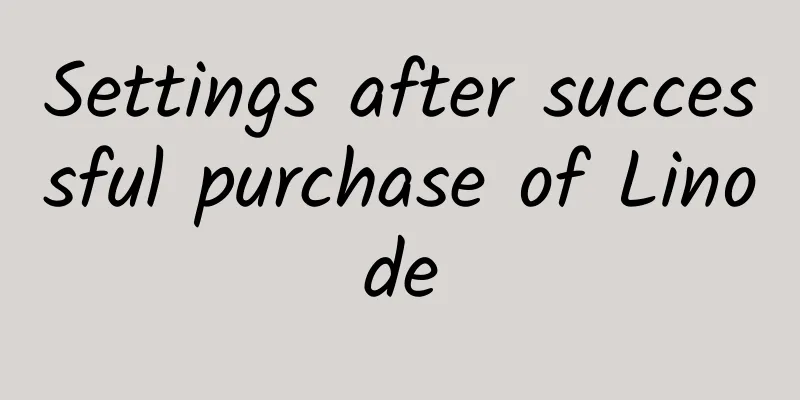
|
After successfully purchasing linode, the IP given cannot be pinged. This cannot be used to conclude that it is blocked. You need to install the system in the background, restart, and perform other operations. Enter the management interface: https://manager.linode.com/ Select the Rebuild tab. Select system, Swap, set root password, etc. Select the Dashboard tab (Host Job Queue) to view the installation status. When Success is displayed, the installation is complete. Then select Boot and restart. When Success is displayed, it is completed. Then use SSH software to connect and operate. Linode related introduction and evaluation: Introduction: linode: $10/month/1 vCPU/1G/24G SSD/2T/1 IP/Xen/Tokyo Review: Linode Xen 1GB SSD Hard Drive Japan Tokyo Simple Review |
<<: alpnames offers free .science domains
>>: HostingInside:$28/year/2 CPU/512MB/10GB SSD/500GB bandwidth/Xen
Recommend
GeorgeDatacenter: $25/year/2 cores/2GB memory/500GB space/2TB traffic/1Gbps port/Vmware/Los Angeles/Seattle/New York/Chicago
GeorgeDatacenter, an American merchant, was estab...
Qunying: 98 yuan/month/4GB memory/150GB SSD space/unlimited traffic/KVM/Henan
Qunying, a Chinese hosting provider, has been est...
CyclonesServers: $30/year/1GB memory/20GB space/600GB bandwidth/KVM/Los Angeles
CyclonesServers, founded in 2013, provides Psychz...
OLVPS: 40 yuan/month/1GB memory/8GB space/1.25TB traffic/1Gbps port/KVM/Hong Kong Leaseweb
OLVPS provides various types of VPS and has been ...
【Double 11】iara.cloud: Japan KDDI VPS, 12% off, can unblock Netflix
Enjoy a one-time discount of 12% off on all produ...
Liuliu Cloud: 28 yuan/month/1GB memory/15GB SSD space/500GB traffic/100Mbps port/KVM/Los Angeles/China Unicom 9929
Liuliuyun, a Chinese merchant, was established in...
【Black Friday】WHloud: Japanese SoftBank, original IP, good value for money
The Tokyo SoftBank line in Japan is now on sale, ...
80VPS: 349 yuan/year/2 cores @ AMD Ryzen/1GB memory/30GB NVMe space/1TB traffic/200Mbps port/KVM/Los Angeles Cera
80VPS, a long-established domestic merchant, has ...
HostEurope: €9.99/month/2G memory/100GB SSD hard drive/unlimited traffic/KVM/Germany
HostEurope, a German hosting provider, was establ...
SystemInPlace: $119/month/2*E5-2660v2/128GB memory/2TB SSD hard drive/40TB traffic/1Gbps bandwidth/Fremont
Systeminplace is an established foreign business ...
CloudCone: Domain email service, 10GB of space, 1,000 emails per month, $20 per year
CloudCone has a special promotion for its email s...
KuaiKuai Cloud: CDN, Alibaba Cloud CDN and Tencent Cloud CDN agent, 500GB of free traffic; 100GB of traffic in Asia, 55 yuan per year
KuaiKuai Cloud mainly provides proxy services for...
OLVPS: 20 yuan/month/1GB memory/500GB space/10TB traffic/1Gbps/KVM/Germany OVH
OLVPS, also known as t667, has a nice boss and hi...
10g.biz: $3.58/month/1GB RAM/30GB SSD space/unlimited traffic/15Mbps-100Mbps ports/KVM/Los Angeles CN2 GIA/San Jose CN2 GIA
10g.biz, a new Chinese merchant, provides KVM VPS...
MVPS: €3/month/2GB RAM/25GB SSD space/3TB bandwidth/KVM/Germany/France
MVPS, a Cyprus hosting company, is a formally reg...