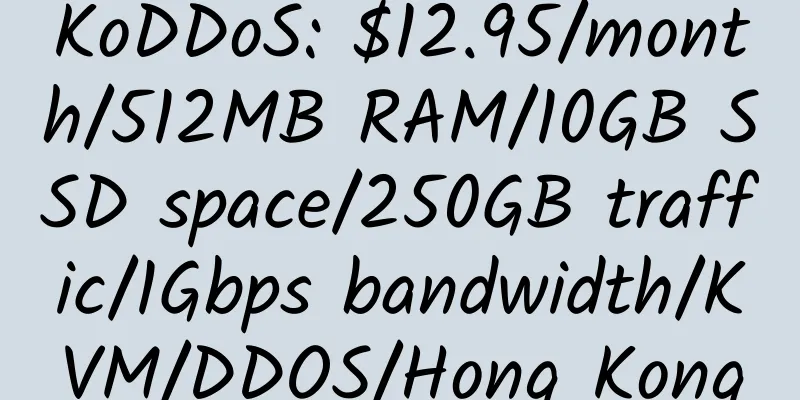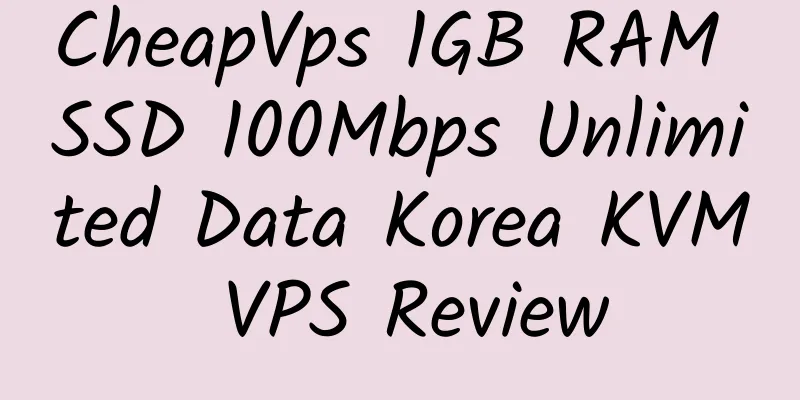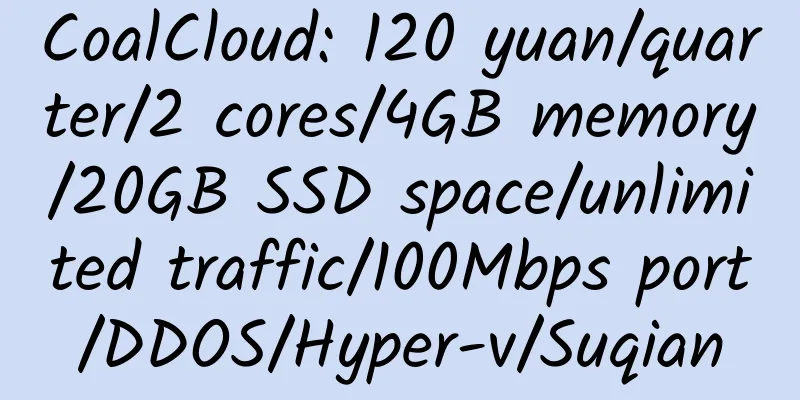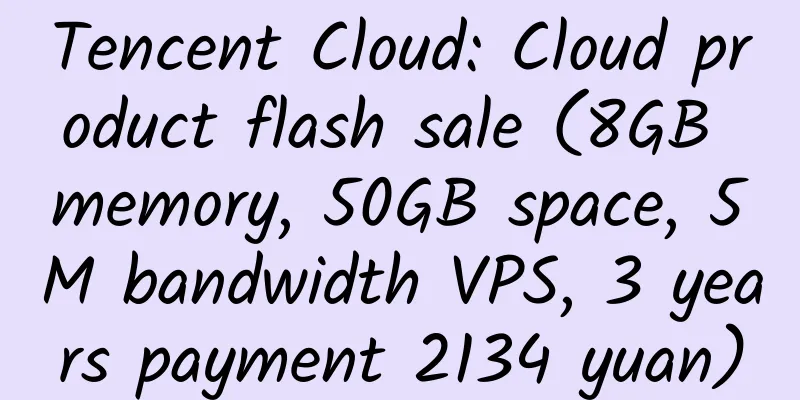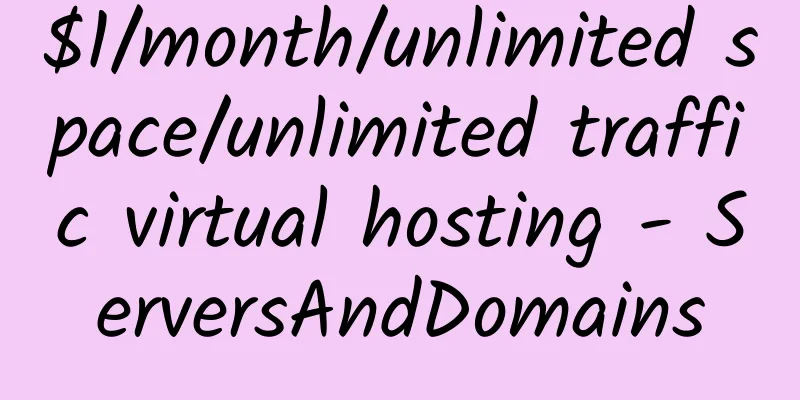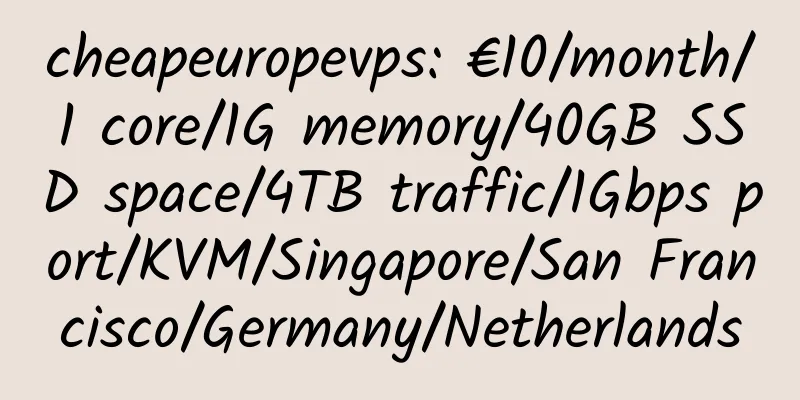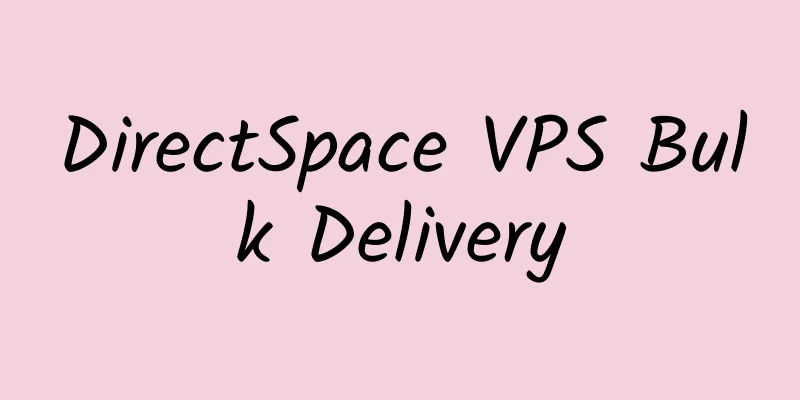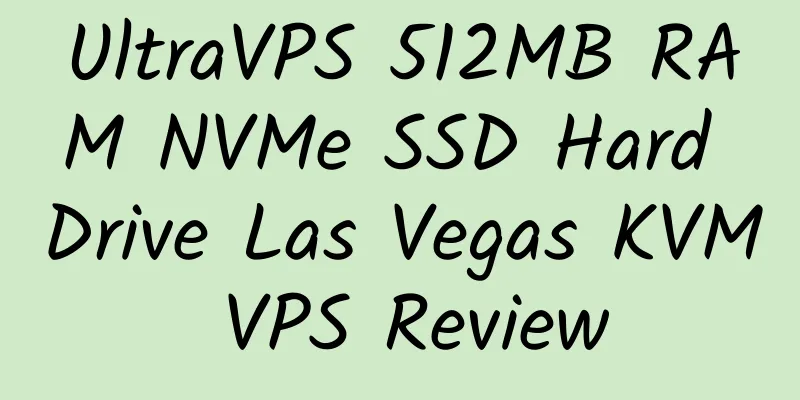cPanel panel host scheduled backup and upload to the remote FTP server
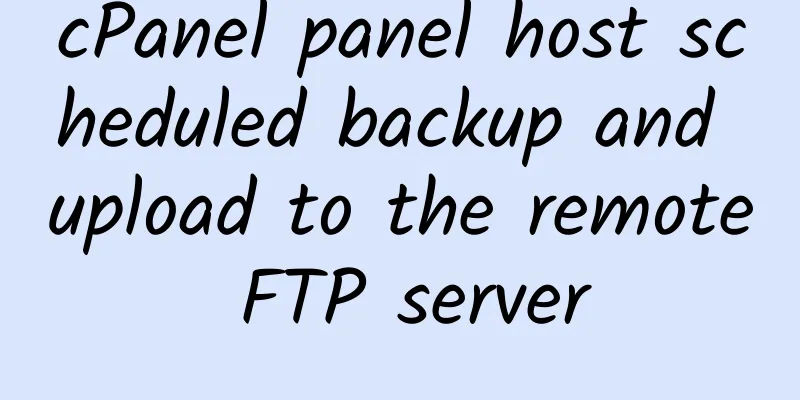
|
|
<<: $5.5/month/512M memory/20G space/2000G traffic/Xen cloud VPS —— Stylex Networks
>>: $39/month/8G memory/2T space dedicated server——OVH.COM
Recommend
Inception hosting: €2/year/128MB RAM/1GB storage/150GB bandwidth/OpenVZ/Japan/Phoenix
Inception hosting is a British hosting company th...
$16/month/512M/40G space/300G traffic VPS —— Aquarius Storage
Aquarius Storage is a hosting service provider un...
chipcore: $7.6/month/Intel i3/8GB RAM/30GB SSD hard drive/unlimited traffic/1Gbps/Russia
chipcore, a Russian hosting provider, has its own...
Hostmayo: $3.99/month/512MB memory/25GB SSD space/1TB traffic/OpenVZ/Los Angeles/Seattle
Hostmayo seems to be a newly established hosting ...
AquaNX: $39/month/I3 2120/8GB memory/1TB hard drive/unlimited traffic/5 IP/Los Angeles
AquaNX has been introduced several times. This ti...
Shura Cloud: 34 yuan/month/512MB memory/6GB space/1TB traffic/100Mbps port/shared IP/KVM/Wenzhou three lines/Foshan Mobile/Shanghai Telecom CN2
Shura Cloud is a Chinese merchant. The panel is i...
Buyvm: $3.5/month/1GB memory/20GB SSD space/unlimited traffic/KVM/Las Vegas CN2 GIA
Buyvm, a stable merchant, a good choice for websi...
20% discount code provided by WPWebHost
Promotion code: XMAS09 for 20% off Address: http:...
40% discount coupon code from Host1Free.com
Host1Free.com has been providing hosting services...
Hyper Expert: $2.69/month/1GB memory/20GB space/unlimited traffic/KVM/Seattle
Hyper Expert, founded in 2015, is an American hos...
Apply for Office365 E5 developer subscription and renew it indefinitely using OneDrive API
Office365 E3 is out of print, and E5 is a new rep...
SpeedyKVM: $3.8/month/2.6G memory/1TB hard disk/5TB traffic/KVM/Dallas
SpeedyKVM is a direct sub-brand of Incero Compute...
oneprovider: 7€/month/U2250/2GB memory/160GB space/unlimited traffic/1 IP
oneprovider, an American hosting company, focuses...
Ispaze: $2.99/year/unlimited space/unlimited traffic/can bind 1 domain name/USA/Singapore
Ispaze, an American hosting provider, was founded...
Combozo: $28/year/4GB RAM/200GB storage/2TB bandwidth/OpenVZ/Phoenix
Combozo, an American hosting provider, was founde...