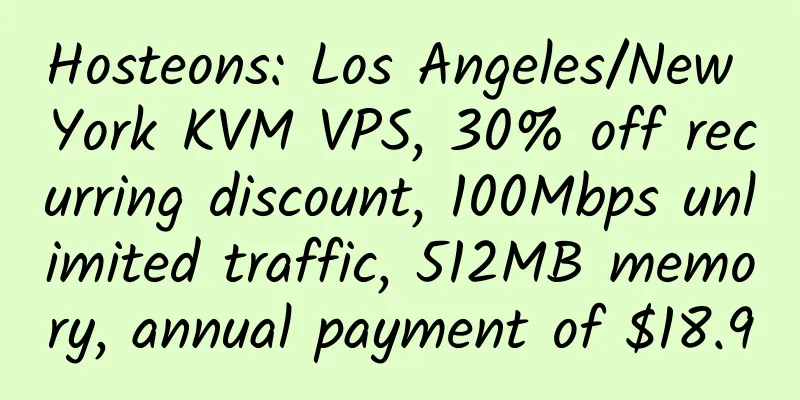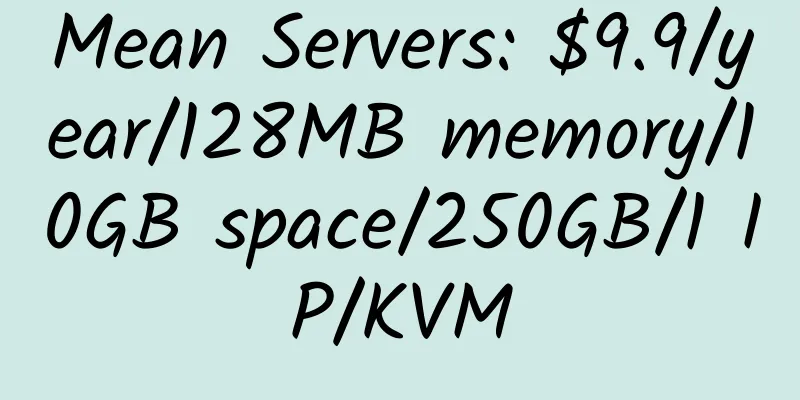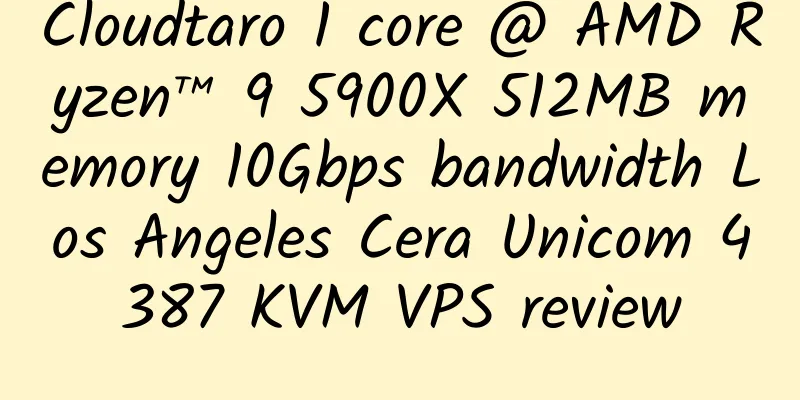Installing a graphical virtual host system on VPS (centos): kloxo
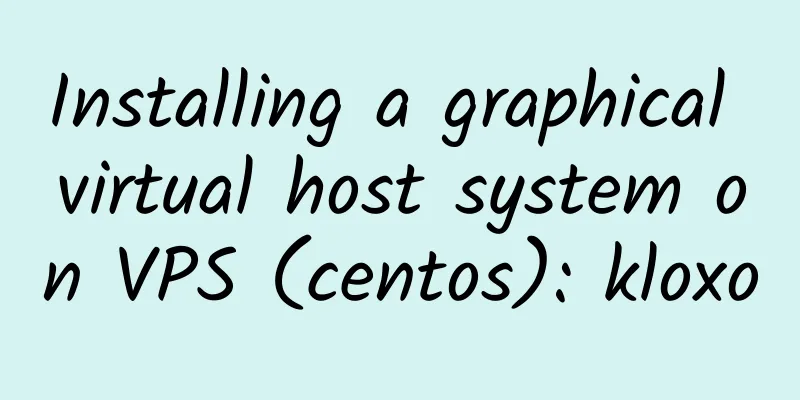
|
Latest version of kloxo: http://download.lxlabs.com/
Copy the code. The installation may be slower on domestic hosts because it is an online installation (the update source is abroad). Friends who use American hosts can complete the installation quickly. After installation, you can
Copy the code OK, the kloxo panel is basically installed, and you can close the terminal.
The code copying is basically completed, and you can close the terminal. Let's log in to kloxo. The first login username and password are both admin. Address: https://IP:7777/ /*Secure connection, |
<<: Installing a graphical virtual host system on VPS (centos): webmin
>>: VPS free control panel kloxo installation and its Chinese language pack
Recommend
Timeweb: 5 yuan/month/512MB memory/5GB SSD space/unlimited traffic/100Mbps/KVM/Russia/support WeChat
Timeweb, a Russian merchant, seems to have been e...
LetBox: $38.5/year/2 cores/2GB memory/30GB NVMe+256GB space/10TB traffic/1Gbps port/KVM/Los Angeles/Dallas
LetBox is a long-established foreign hosting prov...
GorillaServers: $45/month/16GB memory/160GB SSD/30TB traffic/5 IP/Los Angeles
GorillaServers, an American hosting provider, was...
Contabo: €5.99/month/4 cores/8GB RAM/200GB SSD space/unlimited traffic/200Mbps-1000Mbps ports/KVM/Missouri
Contabo, a long-established German hosting compan...
IYUN Global: 24 yuan/month/1GB memory/20GB SSD space/1TB traffic/30Mbps port/KVM/Los Angeles CN2 GIA
IYUN Global,, a Chinese merchant, now has a new L...
OVH: €223/month/Scalable Silver 4110/96GB memory/12TB SAS hard drive/1Gbps bandwidth/Europe
OVH, which has its own data center and strong DDO...
OwOCloud: Anniversary event, Shenzhen-Hong Kong IEPL/Shanghai CN2/Guangzhou Mobile/Foshan Mobile and other KVM VPS, with 55% discount on annual payment
OwOCloud is a cloud service provider from Shenzhe...
BuddhaHost: $5/month/150GB space/75TB traffic/United States/Netherlands
BuddhaHost seems to have been established for qui...
Time4VPS: €9.99/year/512MB RAM/20GB storage/500GB bandwidth/OpenVZ/Lithuania
Time4VPS has been introduced several times. This ...
【Black Friday】Digital-VM: 30% off all products; KVM VPS in Japan/Singapore/Los Angeles/UK/Denmark/Norway, 10Gbit/s port, unlimited traffic, minimum monthly payment of US$2.8
Digital-VM, a business established in May 2019, m...
Uovz: 750 yuan/month/2*E5-2650V2/128GB memory/6TB hard disk/unlimited traffic/50Mbps/DDOS/Jiangsu Mobile
Uovz is a stable Chinese merchant that mainly pro...
Linode Xen 1GB SSD Hard Drive Japan Tokyo Simple Review
I grabbed a Japanese one at around 5am in the mor...
80host: 799 yuan/month/E3-1230v6/16GB memory/1TB SSD hard drive/unlimited traffic/100Mbps/Portland
80host, also known as 80host and 80host, is a lon...
Blog navigation submission and collection dedicated page
1 Chinese independent blog navigation site has be...
GreenCloudVPS: $20/year/1 core @ Ryzen 3950x/1GB memory/30GB NVMe space/2TB bandwidth/10Gbps port/KVM/Chicago/Jacksonville/Netherlands/UK
GreenCloudVPS, a foreign hosting provider, has ma...
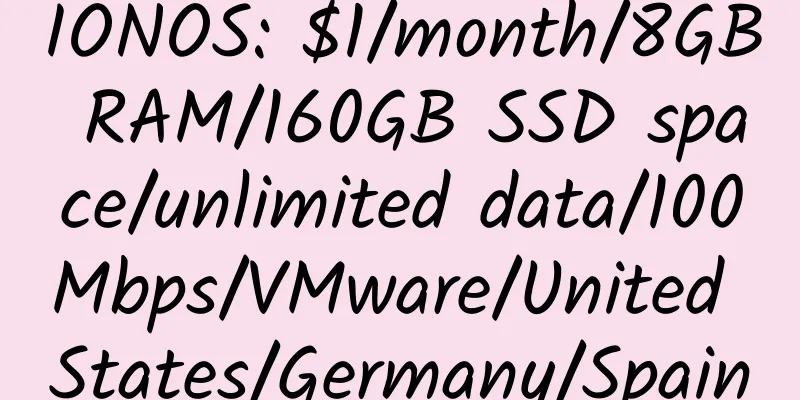
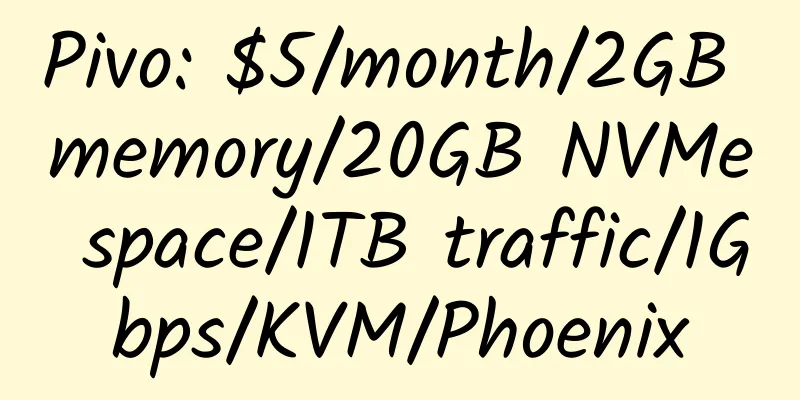
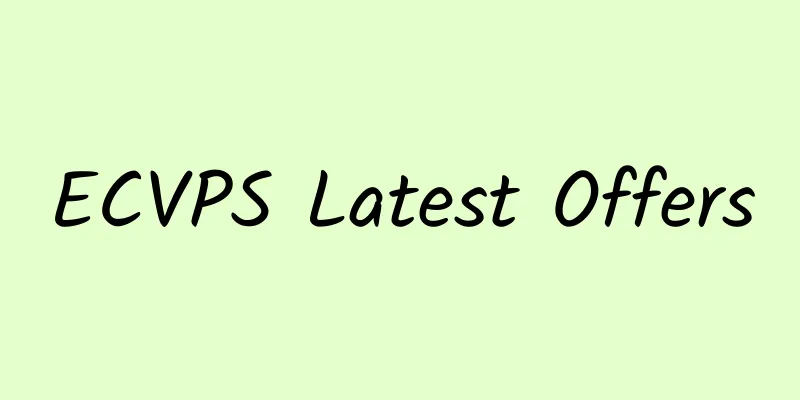
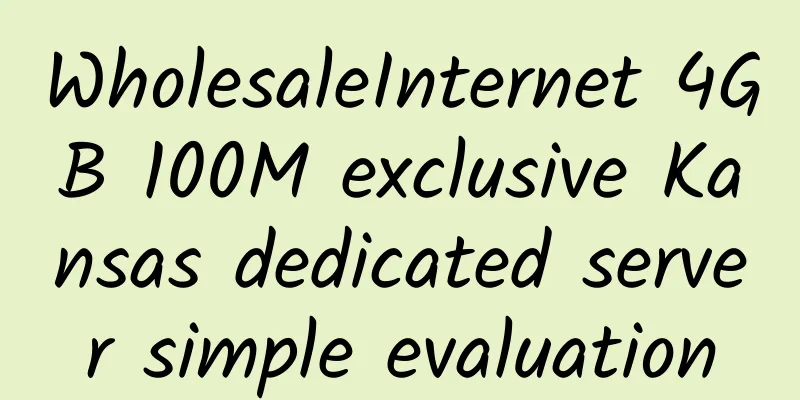
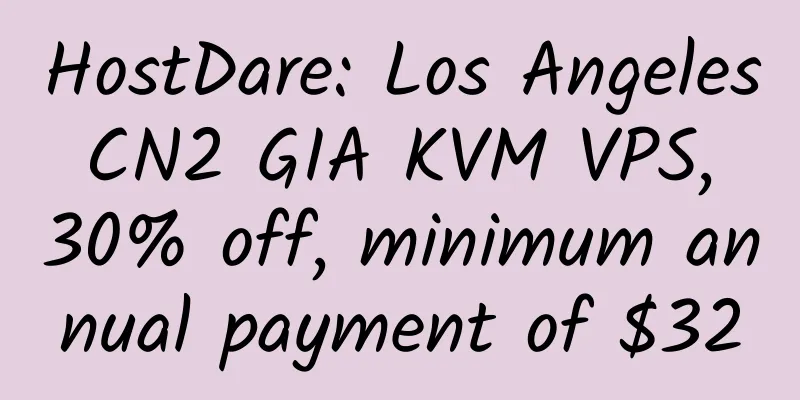
![[Black Friday] SoftShellWeb: $30/year/1GB RAM/20GB SSD space/200GB traffic/1Gbps port/KVM/Taiwan](/upload/images/67c9e100acd22.webp)
![[Network 1] LAUNCH VPS: $5.95/month/2 cores/3GB memory/40GB SSD space/2TB traffic/500Mbps/KVM/Philadelphia](/upload/images/67c9e6cf300f6.webp)