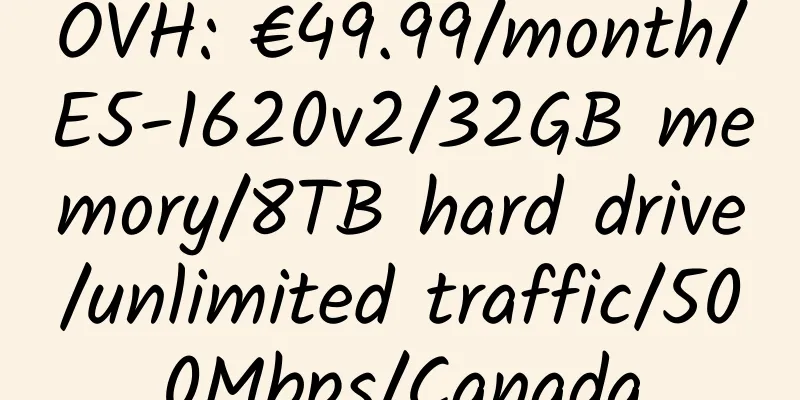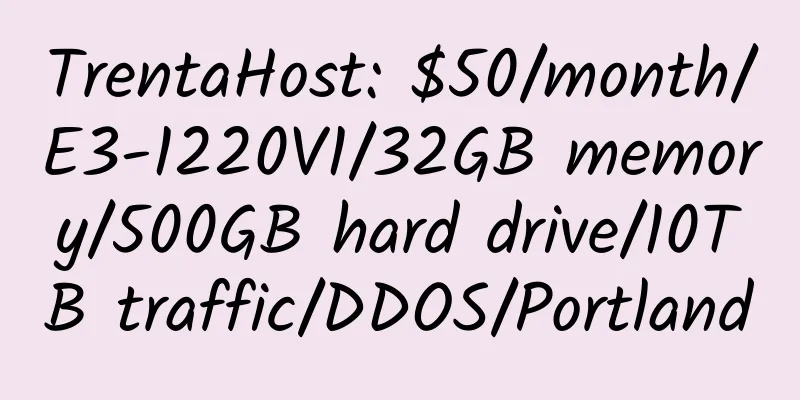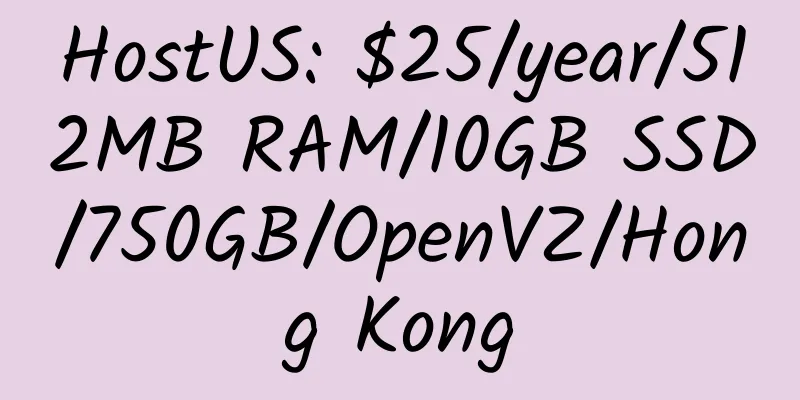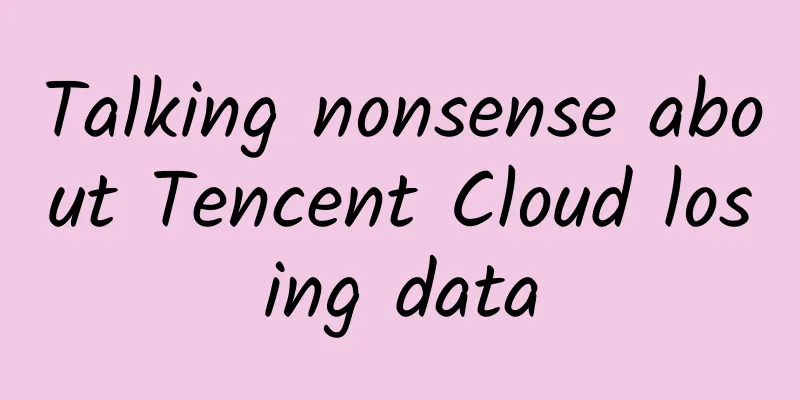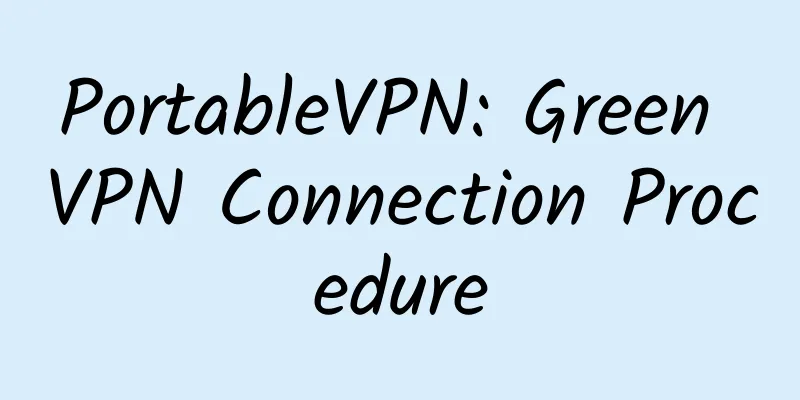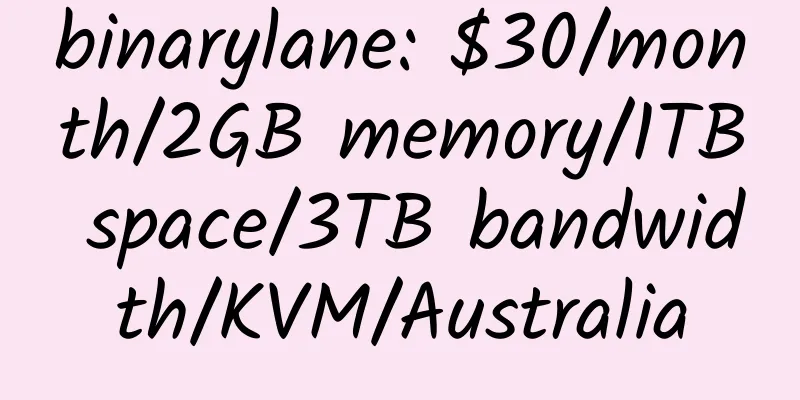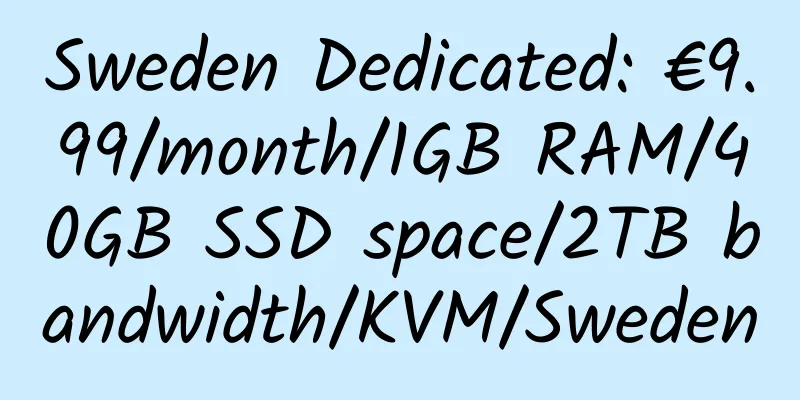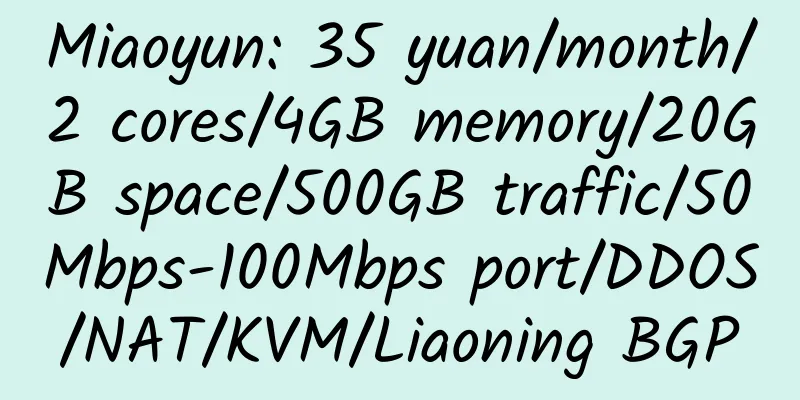Installing a graphical interface for VPS - Installing kloxo panel
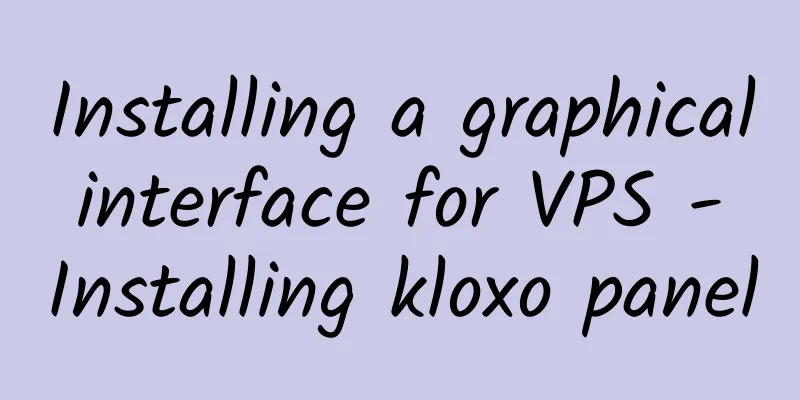
|
Now graphical interface is deeply rooted in people's hearts, so this installation tutorial will focus on the simplest and most practical one. Let me talk about some general principles first. Kloxo/Lxadmin is an open source VPS control panel. Free and efficient are its absolute advantages. Using unmanaged VPS, choosing Kloxo not only reduces the cost of using VPS, but also makes it easier for you to control VPS. The latest version of Lxadmin, 5.0, supports Linux, and the future version 6.0 will support Windows. The following describes how to install and use Lxadmin. |
>>: The Secrets of Google AdSense
Recommend
Datacom: 227 yuan/month/2GB memory/20GB SSD space/1TB traffic/100Mbps/KVM/Mongolia
Datacom, a Mongolian merchant, was established in...
Summary of merchants providing China Unicom 9929 route return [Updated on 2020.04.08]
A collection of 4387 with low price and slightly ...
CloudsVM SSD Hard Drive 512MB OpenVZ Hong Kong Simple Review
Details: CloudsVM: $5.58/month/512MB memory/10GB ...
Cloudcandy: $9.6/month/2GB memory/100GB space/5TB traffic/XEN/Netherlands
Cloudcandy, a Dutch hosting provider, was founded...
VPCKR: $149/month/2G memory/20GB SSD space/unlimited traffic/100Mbps/KVM/Korea
VPCKR, a Korean merchant, currently only provides...
iara.cloud: Japan KDDI VPS, can unblock Netflix; 4 cores, 2GB memory, 100Mbps port, unlimited traffic, monthly payment 280 yuan
iara.cloud, a newly established Chinese merchant,...
666clouds: 44 yuan/month/512MB memory/15GB SSD hard disk/500GB traffic/1Gbps port/KVM/Los Angeles CN2 GIA
Offline! ! ! 666clouds, a Chinese merchant, was e...
RackService: €20.5/month/C2750/8GB memory/1TB space/unlimited traffic/France/Germany
RackService, a foreign hosting provider, provides...
Bluehost remote access mysql database
The Bluehost host can use the Remote MySQL functi...
VMPacket: Virtual hosts in Singapore, the UK, the US, etc., 20GB NVMe space, unlimited traffic, annual payment of US$15
VMPacket, a regular British merchant (Company No:...
SonicFast: €4.99/month/2GB memory/25GB NVMe space/unlimited traffic/1Gbps/DDOS/KVM/UK Zare
SonicFast, a foreign hosting company under Agenzi...
Carbon Cloud: 468 yuan/month/2 cores/2GB memory/20GB space/20TB traffic/1Gbps bandwidth/independent IP/Hyper-v/Guangzhou Mobile
CoalCloud, a Chinese merchant and a formal compan...
Ubiquity Servers: $4/month/512M/15G SSD/1T/1 IP/kvm
Ubiquity Servers is an American hosting company f...
100TB: $5/month/512MB/25GB SSD/2TB bandwidth/KVM/Los Angeles/Free unlimited SSL
100TB, owned by uk2, provides vps, cloud hosting,...
Neko Neko Relay: Traffic forwarding, 200GB monthly traffic, monthly payment 9.9 yuan; Guangzhou Mobile, AWS Beijing, Shanghai CN2, tunnel, IPLC/IEPL, etc.
Neko Neko Relay mainly provides traffic forwardin...