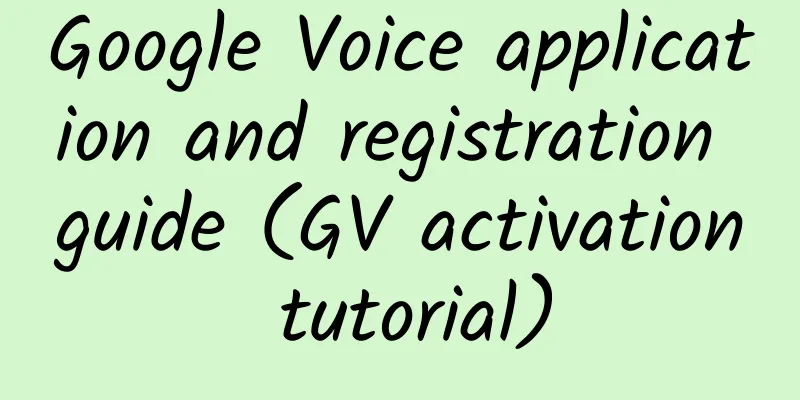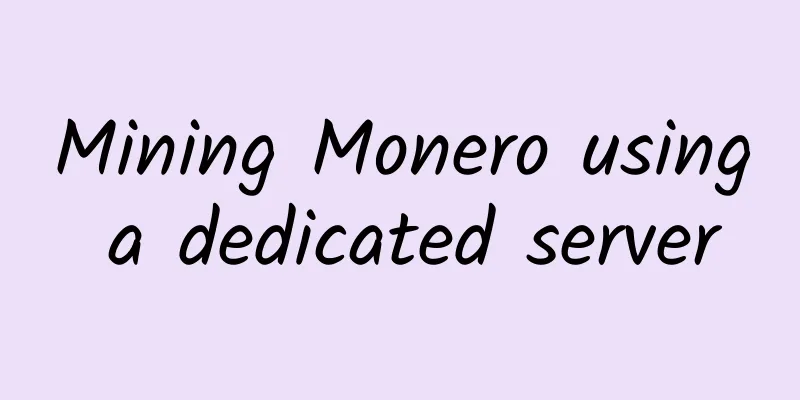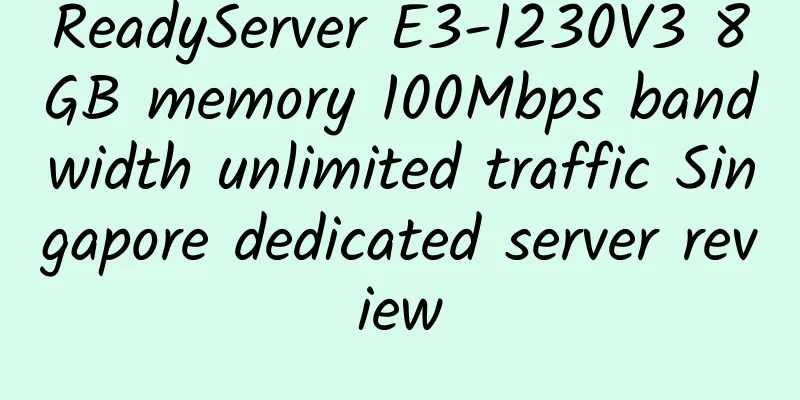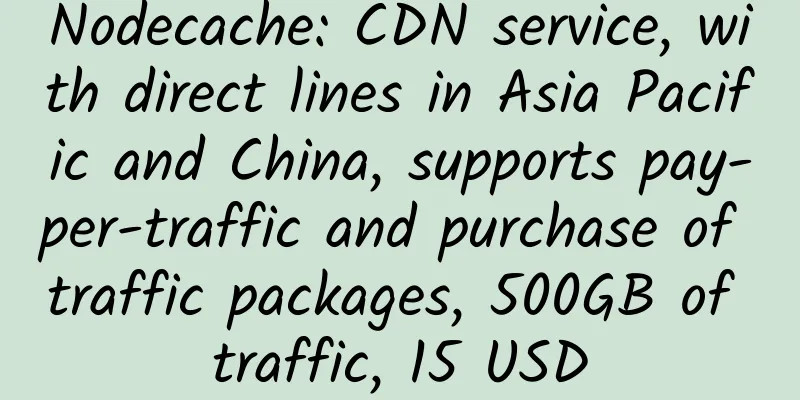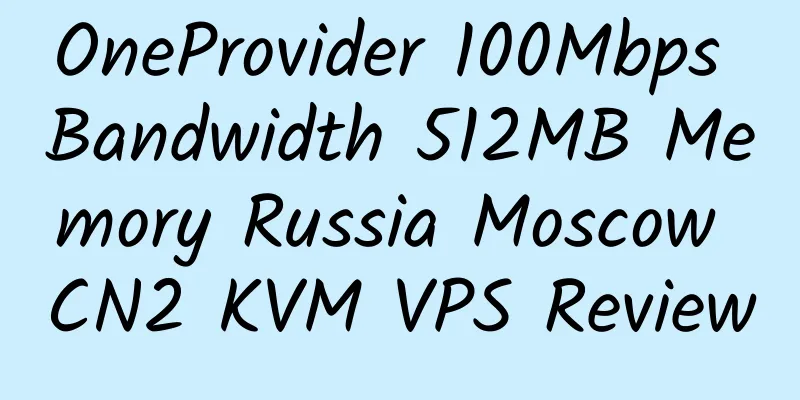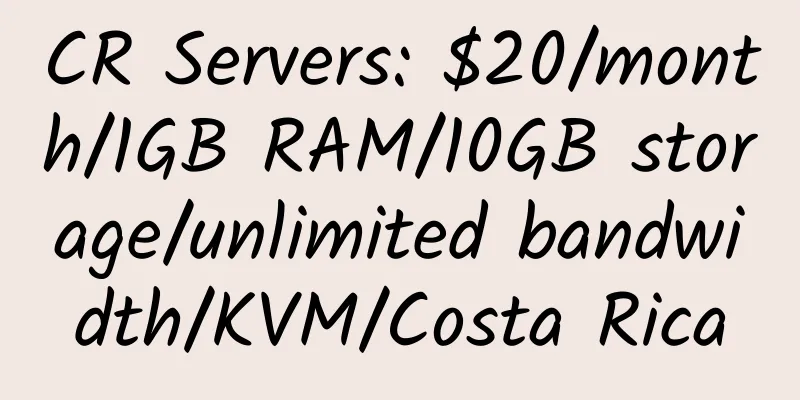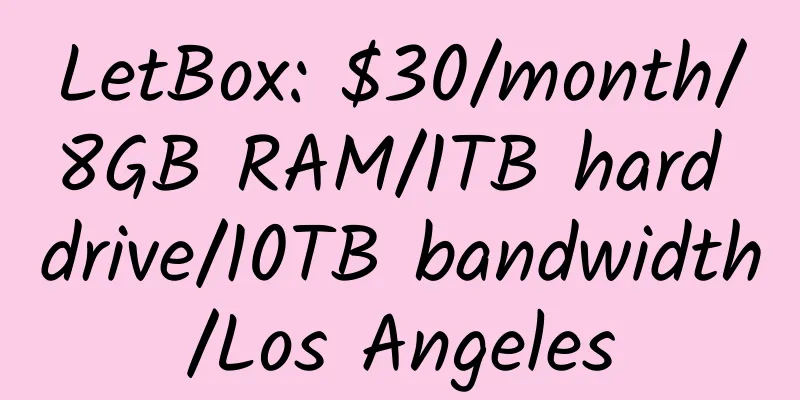|
Currently, you can register for Google Voice without an invitation letter or invitation code, so you can ignore the part about obtaining an invitation letter and invitation code. The rest of the guide is still the latest and fully usable. I wish you all a successful registration for GOOGLE VOICE.
Since you don’t need to use an invitation code, now let’s look at the activation guide. Directly visit www.google.com/voice. (Note: If you registered by invitation, there is a link in the Google Voice invitation email you received. You can activate Google Voice by opening it. In fact, no invitation is needed.)
However, Google Voice currently does not support registration for Chinese users, so the new page will prompt you: Google Voice does not support your country. So we need to use a US IP because Google Voice is currently only available in the United States. It is recommended to use the free VPN provided by Hotspot Shield software. This will solve the US IP problem.
Now that the US IP is resolved, the next step is to choose a US physical number. Here we generally use a US virtual number. The Virtualphoneline mentioned in the previous guide has started charging and is no longer available, so we abandoned the Virtualphoneline+Skype method and chose the combination of IPKall and nonoh instead.
————————————————Or is it the dividing line————————————————
First, you need to register an account at Nonoh.net.
The bad thing about this site is that the links to register and download are very unclear. To register, please click: http://www.nonoh.net/en/websignup.php
The registration requirements are very simple and will not be explained in detail here. After registration, you need to activate by email. Just click on the confirmation link in the email.
After confirmation, click here to download the client: https://www.nonoh.net/en/download.html On this page, there is a button with the words DOWNLOAD NONOH! Click it to start downloading.
Once the download is complete, open it, install it, and run it. Everything is very simple.
You can close the page, but please do not close the Nonoh software, you will need it later, so be sure to stay online.
OK, the nonoh part is over. Next we come to the IPKall part.
Open the IPKall website and register: http://phone.ipkall.com/
Please note that when registering, you must pay attention to:
The first two items do not need to be modified; the SIP Phone number should be the username you registered with Nonoh; SIP Proxy should be filled in with sip.nonoh.net; the Email Address and password are the information used when registering with Nonoh; the following 120 does not need to be modified.
As shown in the picture (click to see the enlarged picture)
After filling in the form, enter the verification code and click Submit.
You will receive a confirmation email, just click the link to confirm.
At this point, your Nonoh and IPKall have established a connection.
————————————————————————————————
Now back to Google Voice.
After logging into Google Voice, it will give you the choice of Get Google Voicemail or Get a new Google number.
Select Get a new Google number.
The first step is to ask you to Choose your number.
Here you can enter the phone number you want, or just a few digits, and then Search. For example, if I enter 520, the phone number Google gives me will contain the four digits 520.
Find one you like in the search results and go ahead (note, be careful, you are only given one free choice, and you will have to pay $10 to change it later...)
Step 2. Choose your PIN. You have this on your phone, right? Don't remember? So enter 0000. But you have to remember it from now on, because you may need to use Google Voice on your phone in the future. Click Continue.
Step 3: OK, you are asked to enter your phone number. Open your mailbox and find the last email sent to you by IPKall. There will be a 10-digit phone number in the content. Copy it to Google Voice (note that your number will be different from the one in the picture below. The first Google Voice Number above is given to you by Google, which is what you chose in the first step; the Phone Number below is sent to you by IPKall, please do not fill it out according to the picture. Phone Type does not need to be modified)
Then click Continue.
Step 4: You will see the following picture (the phone numbers are different, please don’t worry. The number you filled in step 3 will be displayed in step 4)
Now, turn off Hotspot and tap Call Me Now again. Note that if you do not turn off Hotspot here, Google may not receive the verification code you enter in the next step. Because VPN proxies may occasionally lose one or two packets, the result of data loss is that whether the verification can be passed depends entirely on luck.
OK, didn’t I just tell you to keep Nonoh online? Now, do you hear the crisp ringtone?
That’s right, Google called you. Answer it quickly.
A female voice: Welcome, please enter.
You need to click on dialpad in the software panel to display the dial pad, as shown in the figure. You just need to enter the two extra large numbers you see on the web page~
If the prompt is unsuccessful, try a few more times. Nonoh is still not advanced enough. Packet loss is prone to occur during dialing. Skype has had this problem before. If you pass, congratulations, you succeed!
How about it? From obtaining the Google Voice invitation letter and invitation code, to choosing a US physical number during the registration process and activating Google Voice, have you succeeded in every step?
———The following is an old article. The pictures and some articles in this article refer to this blog——————————
Google Voice has not yet been officially launched and is still an invitation-only system. This article provides detailed guides from how to obtain the Google Voice invitation letter and invitation code, to choosing a US physical number during the registration process, and to activating Google Voice.
————————————————————————————————————
How to get an invitation to Google Voice (GV)?
1. If you are a student and have an email address ending in edu (email addresses ending in edu.cn are not acceptable), then congratulations, you can get the privileges given by Google. If you meet the requirements, please go to http://www.google.com/googlevoice/students.html to register. Google promises to send invitation codes within 24 hours.
2. If you don’t have an email address ending in edu, you can register one immediately. 60 Points Tribe published an article some time ago titled “How to register an edu email account for free”. Generally speaking, it takes at least two days to register an edu email address. It is recommended to apply to Australia.edu, which is processed more quickly.
3. If you just want to register with a regular email address, you can choose to wait in Google's official queue system. In about half a month, Google will send you a registration invitation letter (including an invitation code)
4. Of course, you can also look for old users of GV. Google Voice now allows old users to invite new users. But the quantity is limited. |