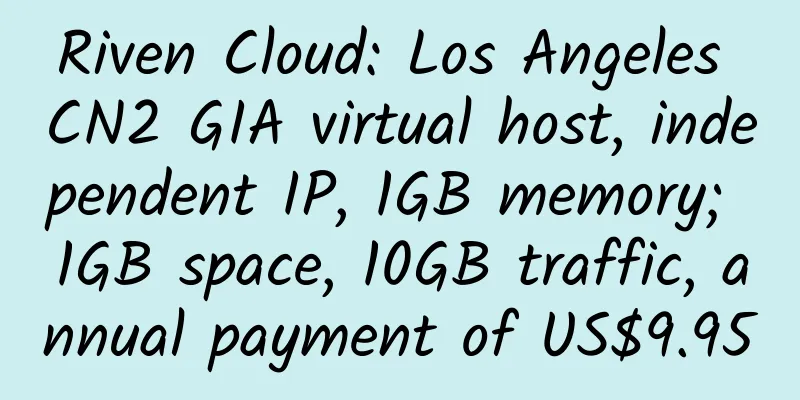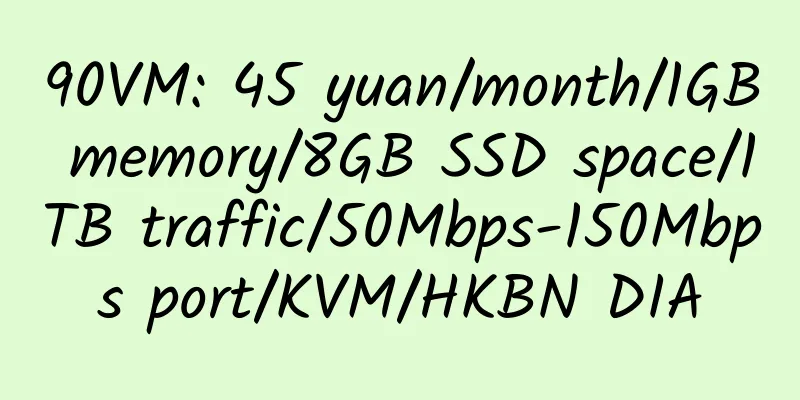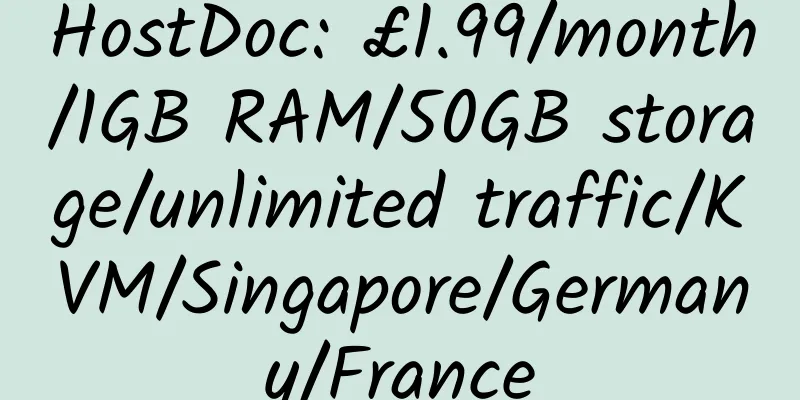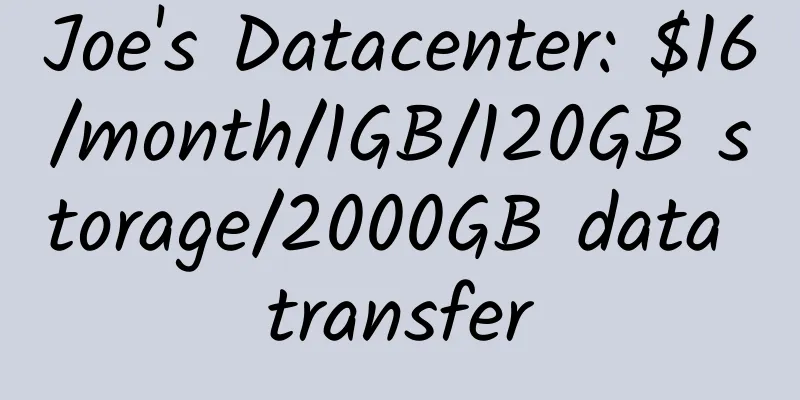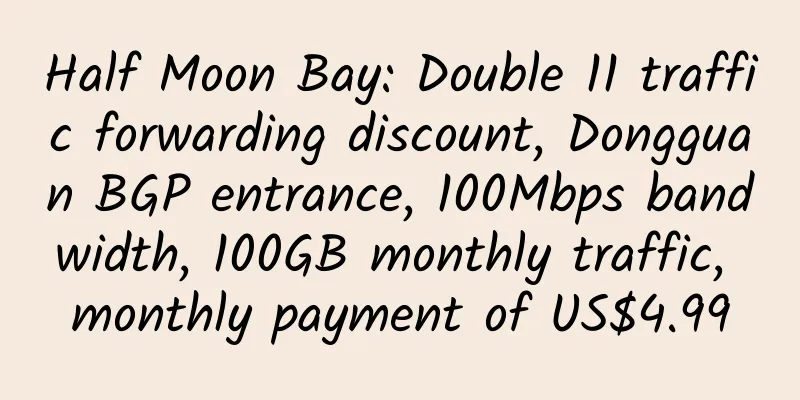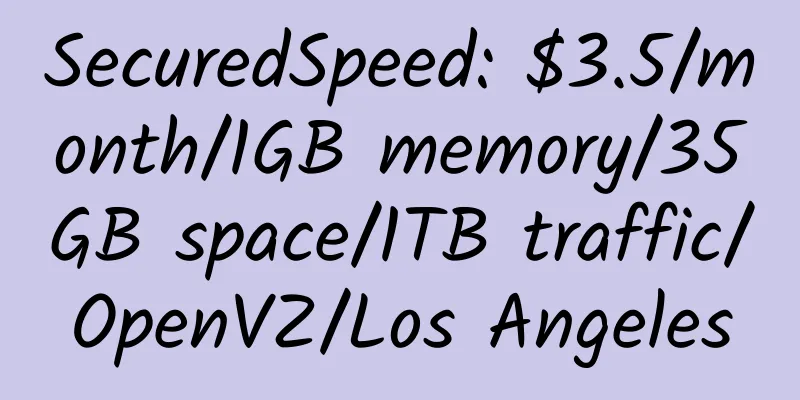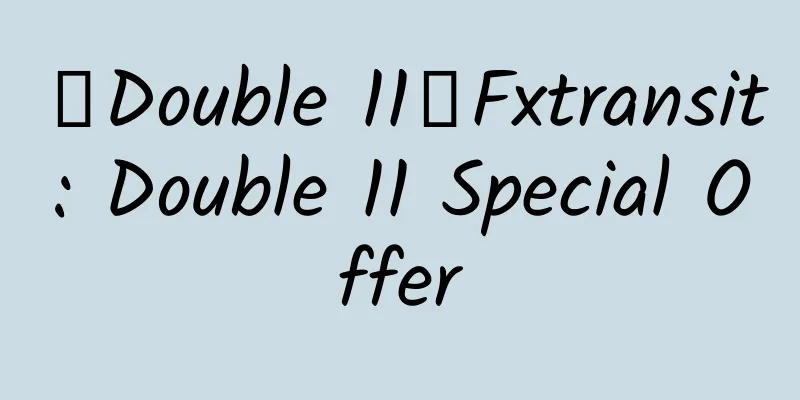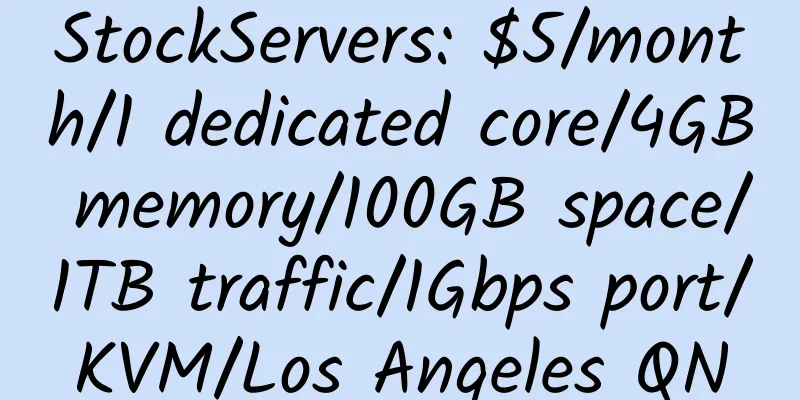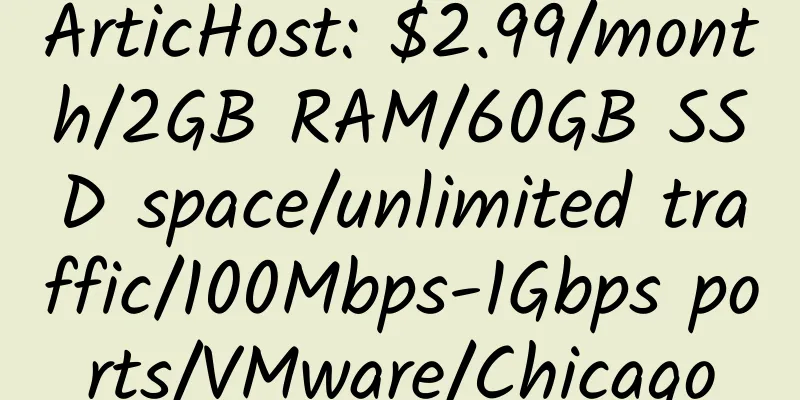Use Haproxy Keepalived for dual-active load balancing installation and configuration
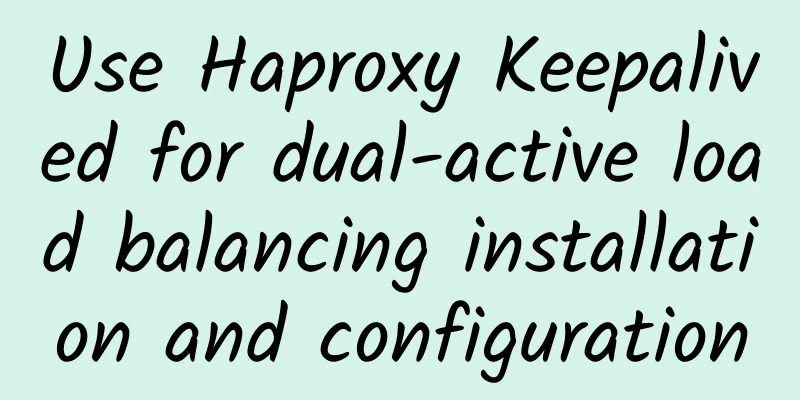
|
Saved it! Environment Preparation 1. Start four virtual machines (centos is used as an example here), the ip is: 192.168.130 192.168.132 192.168.128 192.168.129 2. Install haproxy Open the external network access rights for the corresponding ports 130 and 132 of these two machines
Install haproxy on machines 130 and 132 respectively:
After both machines are installed, perform file configuration and modify the configuration file on 132:
Copy the configuration file to the same directory on the 130 server and perform the following operations on the 130 server:
The haproxy installation and configuration of the two servers are complete. 3. Install keepalived on 132 and 130 respectively: First check to install openssl-devel
Create a keepalived installation directory and download and install it:
After both machines are installed, configure keepalived (132 machines):
Create a detection file
Copy the configuration and detection files to another server and perform the following operations on 130:
Here keepalived is installed. 4. Install the tomcat service environment Copy two tomcats in 128, one with port 8080 and one with port 8081: a. Modify the tomcat port, which is too low. Execute the operation. b. Modify the tomcat page in tomcat port 8080 to facilitate testing and verification:
The js file will modify the "js location" content, indicating that this js file comes from the 8080 port service of the 128 host. c. Make similar changes in tomcat port 8081:
Similarly, copy two tomcats on the 129 server, one with port 8080 and the other with port 8081. When modifying the tomcat file, just change ip 128 to 129. Now the environment is installed. Run 4 tomcats Run haproxy: service haproxy start Run keepalived:
Open the page to view the haproxy monitoring page: http://192.168.230.132/haproxy, http://192.168.230.130/haproxy Through monitoring, you can see the number of visits and other messages Refresh the page multiple times by visiting http://192.168.230.200 or http://192.168.230.201: By observing the changes in the source of the js file and the page, we can see that the js file comes from the server with port 8080 of 128 and 129, and the page comes from the server with port 8081 of 128 and 129. Describes the different haproxy service rules used for page and static file loads Visit http://192.168.230.200, http://192.168.230.201. By monitoring the data changes on the page, we can find that 200 is forwarded by the 132 server, and access 201 is forwarded by 130 In actual scenarios, when accessing dynamic resources, the 200 address is used, and when accessing static resources, the 201 address is used. By shutting down tomcat or haproxy, you can see the server switching. This achieves dual-master backup, ensuring high availability while also improving server utilization. Full text from: http://www.javaseo.cn/article/63/ |
>>: Java Photo Station Beauty Installation Tutorial
Recommend
HaloCloud: 50 yuan/month/256MB memory/5GB space/2TB traffic/100Mbps port/KVM/Nanchang Unicom
HaloCloud is a business established in the second...
Host4Fun: $7/month/2G memory/80GB space/500GB traffic/KVM/Serbia
Host4Fun, an Indian hosting provider, is owned by...
DollarVZ: $1.35/year/64MB RAM/5GB storage/200GB bandwidth/OpenVZ
DollarVZ, a subsidiary of nexhost, provides low-p...
ReliableSite: Dedicated servers in Los Angeles/Miami/New York, E3-1230V3, 32GB memory, 150TB monthly traffic, $50 per month; upgrade to 10Gbps bandwidth, $19 per month
ReliableSite is a long-established American hosti...
FastCache: Hong Kong direct connection node, 100GB general traffic package, 18.8 yuan, registration to get 1TB traffic package
FastCache is a Chinese merchant that mainly provi...
Linode: $5/month/1GB RAM/20GB SSD space/1TB bandwidth/KVM/Japan/Singapore
Linode, in order to adapt to the situation, has r...
Buyvm: $7/month/2GB space/40GB SSD memory/2TB traffic/KVM/Las Vegas
Buyvm, a stable merchant, a good choice for websi...
SunnyVision: $25/month/Dual L5420/4GB RAM/1TB HDD/Unlimited data/10 Mbps/Hong Kong
SunnyVision is a long-established hosting provide...
6yun: 190 yuan/year/256MB memory/5GB space/4TB traffic/100Mbps port/KVM/Henan Mobile/Hebei Unicom
6yun, a Chinese merchant, was established in Febr...
Maximumvps: $8.5/year/1 core/64M/5G/56G/1 IP/KVM
Maximumvps is an American hosting company founded...
HostUp: $3.5/month/2GB RAM/25GB SSD space/1TB bandwidth/1Gbps/DDOS/OpenVZ/Netherlands
HostUp is a foreign business that seems to have b...
HostDoc: £19/year/512MB memory/100GB space/200GB bandwidth/KVM/Singapore/Germany
HostDoc, a foreign merchant, had previously launc...
HostDoc: £3.99/month/3 cores @ Ryzen 3900X/3GB RAM/45GB NVMe space/1TB bandwidth/10Gbps ports/KVM/Los Angeles
HostDoc, a foreign hosting company, has been esta...
HKhoster: $69/month/1GB memory/30GB space/unlimited traffic/100Mbps/KVM/Hong Kong PCCW-HKT
HKhoster, a Hong Kong hosting provider, mainly pr...
SpinServers: $7/month/2 cores/2GB memory/20GB SSD hard drive/unlimited traffic/10Mbps port/KVM/Silicon Valley/China optimization
Spin servers is a site of Majestic Hosting Soluti...