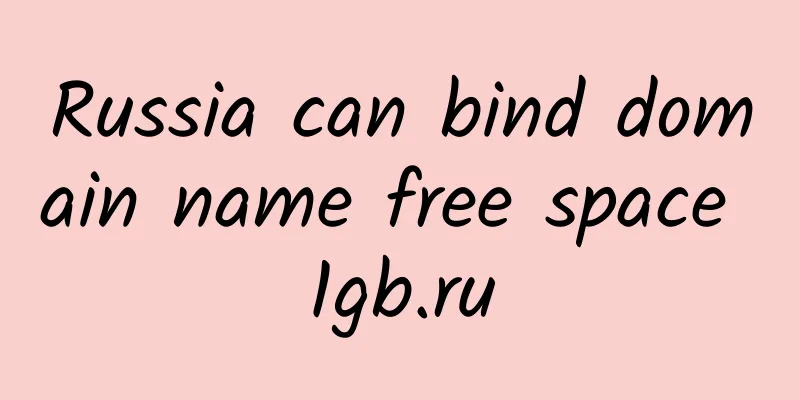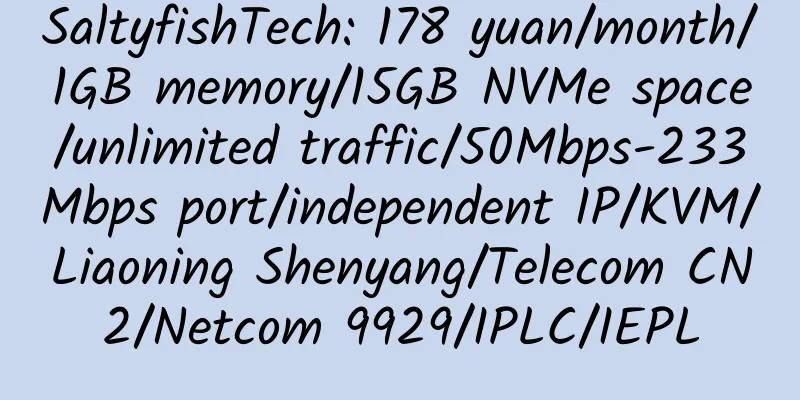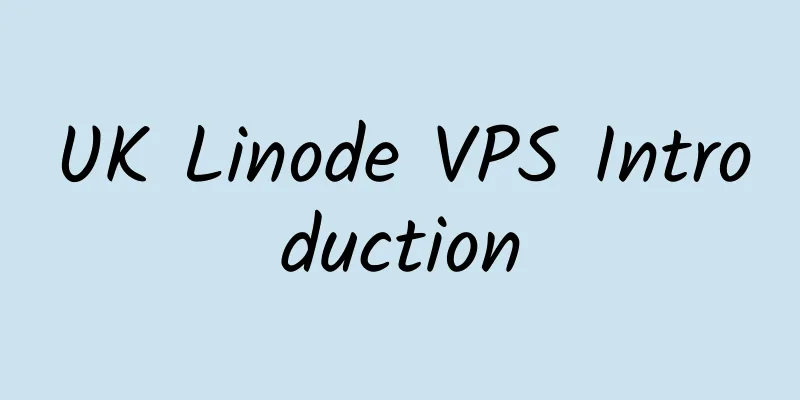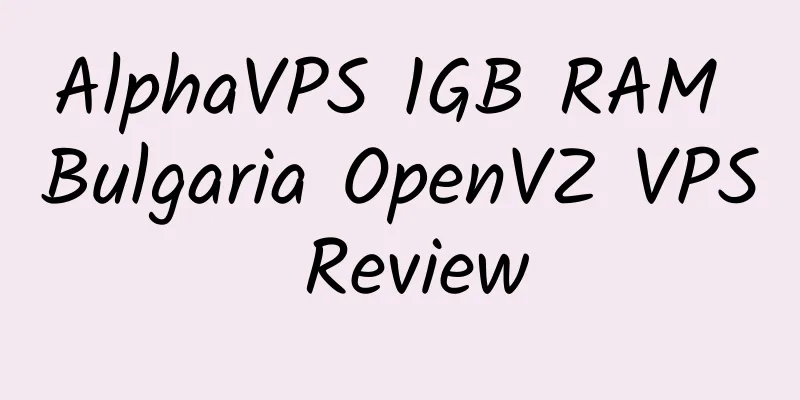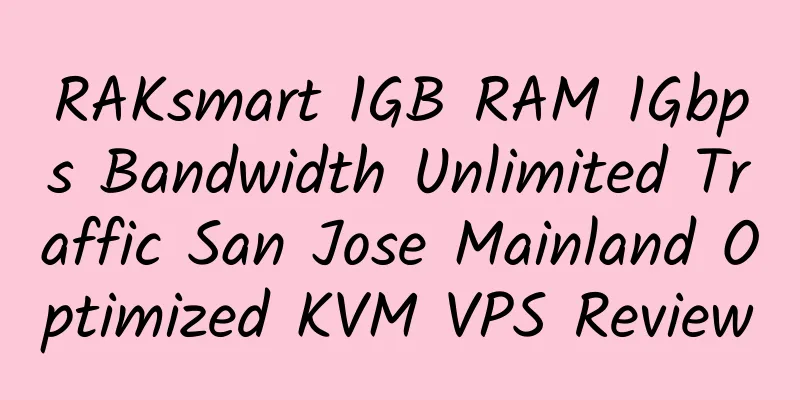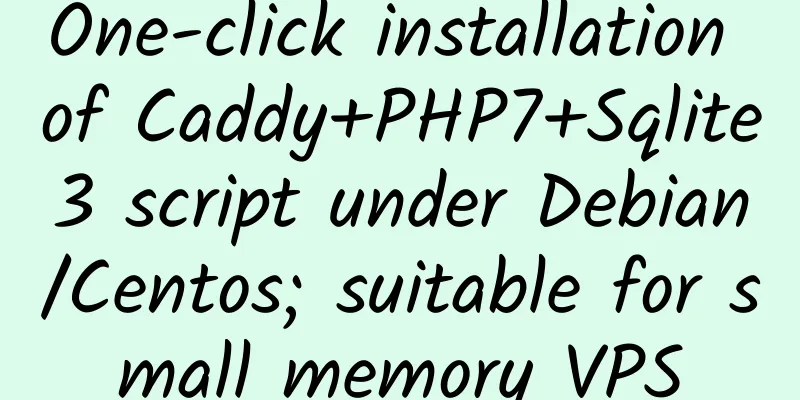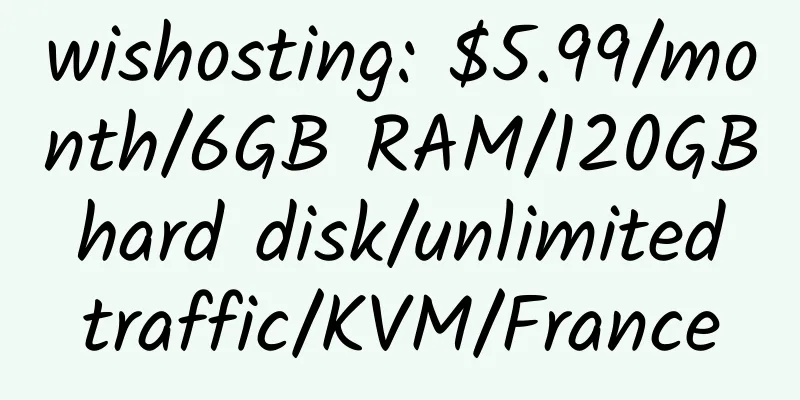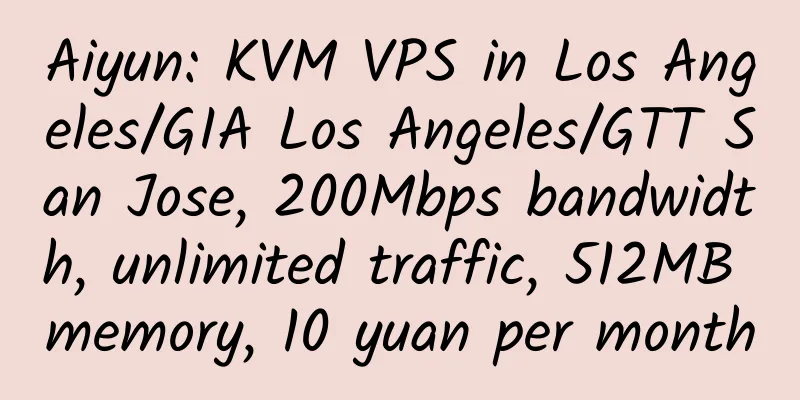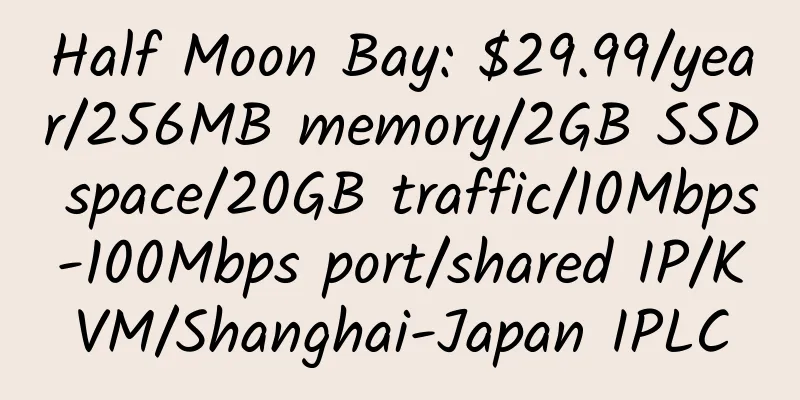Graphic tutorial on installing Baota Linux panel on VPS and independent server
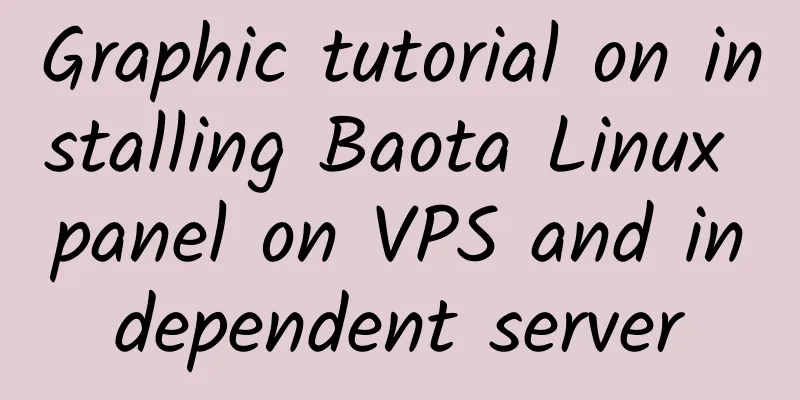
|
The official tutorial of Baota reproduced below is very detailed. 1. Use remote connection software (such as Putty, XShell) to connect to your Linux server. This tutorial takes Putty as an example. 1. Run the Putty program and enter the Putty main interface. 4. When you connect for the first time, the following pop-up window will appear. Click Yes 5. Follow the prompts and enter the account you want to log in. Please use the root account to log in. Enter root and press Enter. 6. According to the prompts, you need to enter the root password. Enter the root password (the password will not be displayed on the screen) and press Enter. Note: If the password you enter is incorrect, you will be prompted with Access denied. Just re-enter the correct password. If you forget it, you can contact your server provider to reset the password. 7. Entering here means that you have connected to your Linux server, and then you can install the pagoda. 2. Install the Pagoda. Here we take the latest version of the Pagoda as an example. 1. Copy and paste the entire file into the window where you just connected to the remote service. Ubuntu installation script: Debian installation script: Fedora installation script: After pasting, just press Enter 2. Confirm whether to install the pagoda, enter y and press Enter to wait for the installation to complete 3. After the installation is complete, the panel address and the default account and password will appear. Visit ip:8888, enter your account and password to use the pagoda via: https://www.bt.cn/bbs/forum.php?mod=viewthread&tid=1971&extra=page%3D1%26filter%3Dtypeid%26typeid%3D10 |
<<: VestaCP's gcc.sh vulnerability and detection and removal methods
>>: QuickWeb: $15/year/128MB RAM/6GB storage/300GB bandwidth/OpenVZ/Phoenix/Los Angeles
Recommend
RamNode: 50% of your balance will be given away for recharging; KVM VPS in Los Angeles/Seattle, DDOS protection; suitable for stable website building
Ramnode, a stable merchant with multiple data cen...
tsukaeru: 18.5 yuan/month/512MB memory/80GB space/unlimited traffic/100Mbps/KVM/Japan
sukaeru, a Japanese hosting company, is a formall...
TragicServers 1.5GB RAM KVM VPS Los Angeles Review
Details: TragicServers: $19.99/year/1GB memory/20...
OPLINK: $24.5/month/16GB RAM/2TB hard drive/unlimited traffic/Houston
OPLINK, as introduced before, now has a 50% disco...
How to use Google search box to attract fickle visitors
7.1 Make Money with Search <br /> What happ...
RAKsmart: San Jose CN2 dedicated server, 100Mbps unlimited traffic, monthly payment of 699 yuan
RAKsmart, for the Double 11 discounts on dedicate...
Hosteons: Los Angeles KVM VPS, 100Mbps unlimited traffic; 1GB memory, free Direct Admin panel; free IP change; minimum annual payment of $21.6
Hosteons is a Singapore hosting provider, a forma...
OBHost: $5.59/month/1GB memory/250GB space/1TB traffic/OpenVZ/Germany
OBHost, a newly established hosting provider, has...
Psychz: $145/month/2*E5-2620V2/64GB memory/256GB SSD hard drive/30TB traffic/Los Angeles/Taiwan/Japan
Psychz is a long-established American hosting com...
2CY: 35 yuan/month/2 cores/1GB memory/10GB SSD space/1TB traffic/100Mbps port/KVM/Seattle 9929
2CY, a domestic merchant, provides various types ...
BlazingServers: $7/month/2GB RAM/100GB hard drive/unlimited traffic/DDOS/KVM/France
BlazingServers, a European hosting provider, was ...
Cloudie Intel G3220 8GB memory 100Mbps bandwidth Hong Kong direct connection dedicated server review
Details : Cloudie: $50/month/Intel G3220/4GB RAM/...
OVHcloud: $99/month/D-1521/16GB memory/48TB space/unlimited traffic/500Mbps bandwidth/DDOS/KVM/USA
OVHcloud (OVH US site) has released new offers, i...
ServersSoft: €55/month/X3440/16GB memory/8TB space/100TB traffic/Netherlands
ServersSoft, a foreign hosting provider, was esta...
OnlineNIC: Free for 3 months/2 cores/2GB memory/50GB SSD space/unlimited traffic/3Mbps port/DDOS/VMWare/Hong Kong CN2
OnlineNIC, an old business, was established in 19...