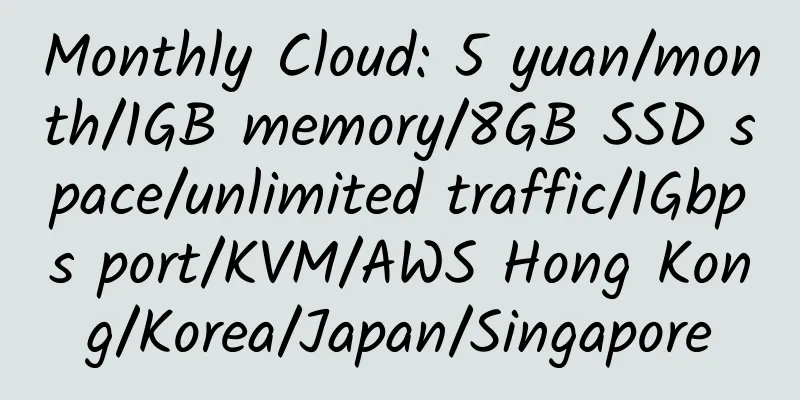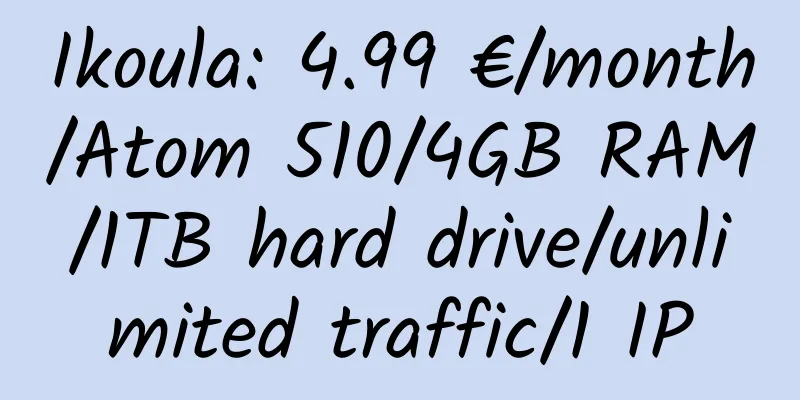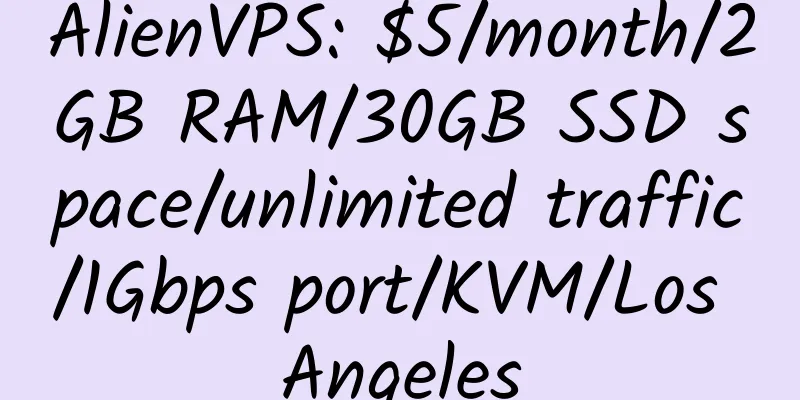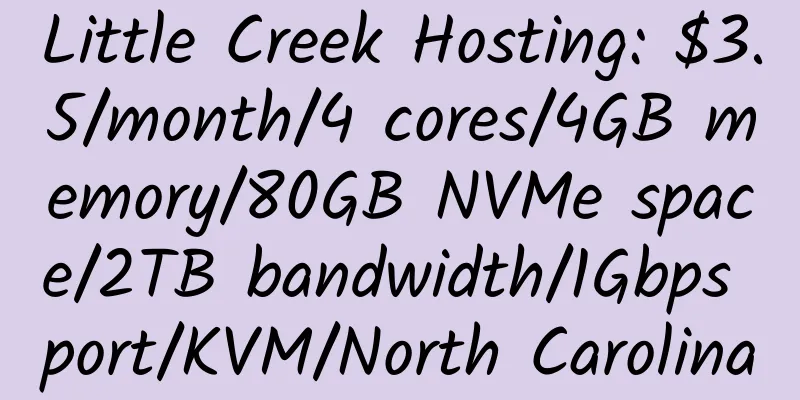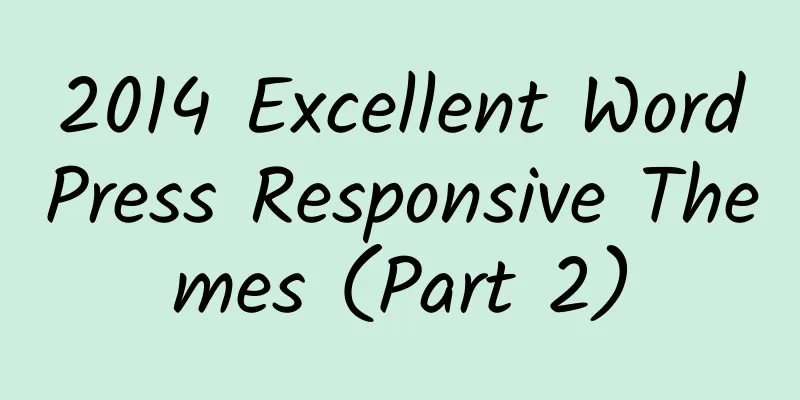Install LAMP on CentOS 7
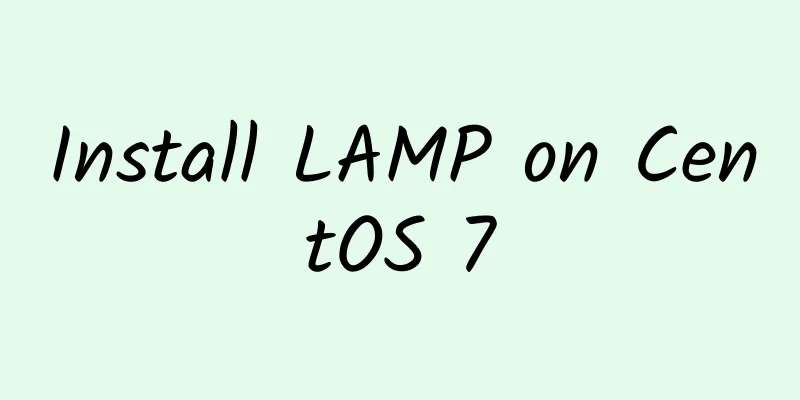
|
1. Clear and upgrade the system 2. Install CSF 3. Configure CSF enter Save and exit. 4. Change the OpenSSH default port (optional) Save and exit. 5. Install Apache a. Clear old services: b. Set up the domain name directory (change example.com to your own domain name) c. Edit the configuration file d. Save and exit. e. Add the following to the website configuration file (change example.com to your own domain name) f. Save and exit. 6. Install CertBot (Use lets-encrypt to create SSL certificates) Here are the installation commands: 7. Install PHP 5.6 8. Install MySQL 9. Install phpMyAdmin 10. Restart the service via: http://www.webhostingtalk.com/showthread.php?t=1588551 |
<<: CloudAtCost 512MB memory vmware vps Canada simple review
>>: IdeaStack: $5/month/1GB memory/30GB space/1TB traffic/KVM/Seattle/windows
Recommend
NyaVM: $50/year/4GB memory/60GB space/3TB traffic/KVM/San Jose
NyaVM, a Chinese hosting provider. There is a spe...
servaRICA: $10/month/4 cores/3GB memory/2TB space @ daily increase/unlimited traffic/100Mbps port/Xen/Canada
servaRICA is a Canadian hosting company founded i...
$79/month dedicated server - iWeb
iWeb Inc has been providing hosting services sinc...
Rackedge: $2/month/2GB memory/30GB space/unlimited traffic/100Mbps port/OVZ/UK
Rackedge, an Indian merchant, was established in ...
Impact Shared: $2.5/year/1GB SSD space/100GB traffic/unlimited domain names/Dallas
Impact Shared, a web hosting brand under Impact. ...
[Black Friday] StarryDNS: Hong Kong/Japan Softbank/Singapore/Los Angeles CN2 and other KVM VPS, 1GB RAM, $36 per year
StarryDNS, a Hong Kong merchant, has been introdu...
DesiVPS: $2/month/2GB RAM/20GB SSD space/unlimited traffic/1Gbps/KVM/Los Angeles
DesiVPS, an Indian merchant (GST no: 27ADTFS5681D...
VirMach: $8.88/year/AMD Ryzen/384MB memory/10GB NVMe space/1TB traffic/1Gbps port/KVM/Japan/San Jose/Los Angeles/Netherlands, etc.
VirMach, an old and stable merchant in the United...
BandwagonHost: $9.99/month/1024MB memory/20GB SSD space/100GB traffic/KVM/Hong Kong
BandwagonHost finally launched Hong Kong KVM VPS ...
FxTransit: $35/month/1 GB memory/10 GB SSD hard disk/100 GB bandwidth/100 Mbps-200 Mbps port/KVM/Shenzhen-Hong Kong dedicated line
FxTransit, a new merchant, currently mainly provi...
AutoVM: VPS management system based on VMware ESXi
AutoVM is an open source VPS management system ba...
ServerRoom: $79/year/8GB RAM/32GB SSD space/unlimited traffic/New York
ServerRoom, an American hosting company, was foun...
Creating a Squid3 Proxy with Multiple IPs
Environment: CentOS 1. Install on VPS Log in to t...
HiFormance: $10/month/4G memory/150GB space/2TB traffic/KVM/Los Angeles CN2
HiFormance, an American hosting company located i...
iplclink: 6 yuan/month/128MB memory/3GB space/10GB traffic/200Mbps port/NAT/OpenVZ/Shenzhen-Hong Kong IPLC/Alibaba Cloud CEN
iplclink, a Chinese merchant, was established in ...
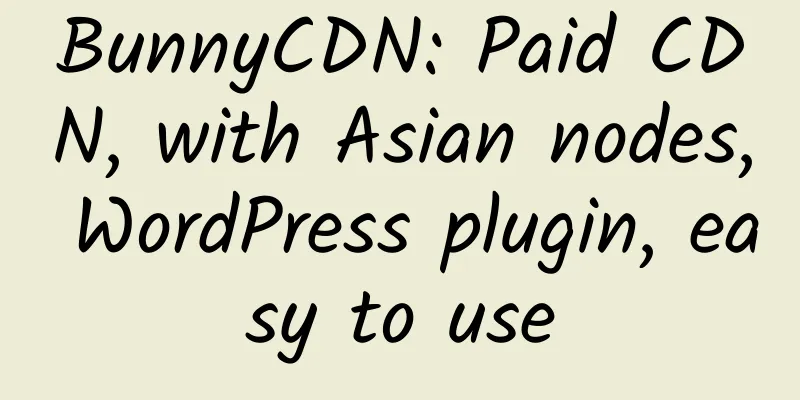
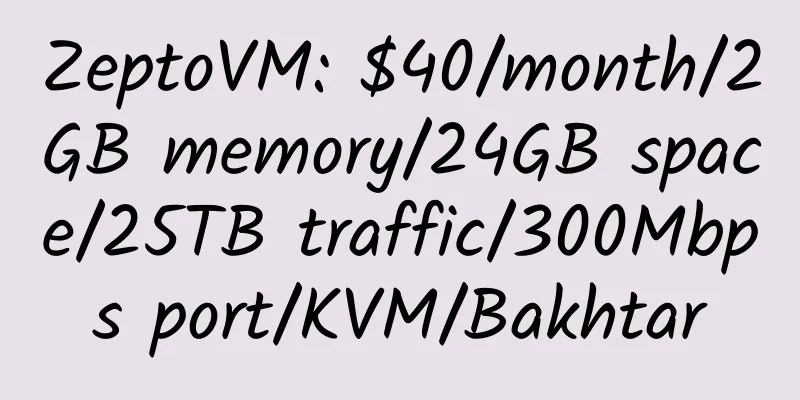

![[Black Friday] GreenCloudVPS: $45/year/2 cores/2GB memory/30GB SSD space/unlimited traffic/1Gbps port/KVM/Singapore](/upload/images/67c9e0e58b24c.webp)