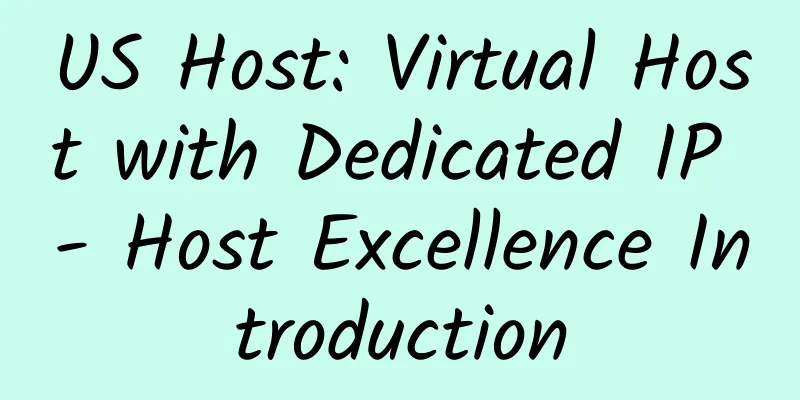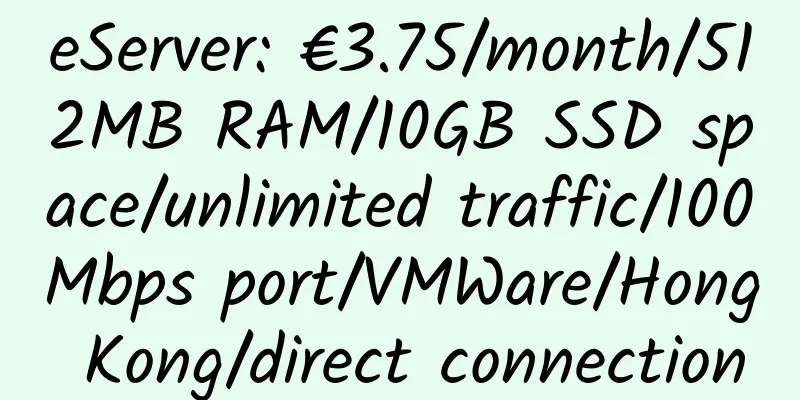SSH wall-breaking tool Bitvise Tunnelier detailed introduction

|
About Bitvise Tunnelier Basic ConfigurationFirst is the login interface
Next is the option configuration
Then the service configuration
Finally, the SSH options (optional)
Save this configuration to hard disk
Precautions http proxy and socks proxy |
<<: Partial VPS test information
>>: KVC Hosting offers three months of free hosting
Recommend
ReliableSite: Dedicated servers in Los Angeles/Miami/New York, 150TB of monthly traffic; 1Gbps unlimited traffic, $39 per month; 10Gbps unlimited traffic, $299 per month; Dedicated servers with a minimum monthly payment of $29
ReliableSite is a long-established American hosti...
Majordomo: $1.7/month/5GB SSD space/unlimited traffic/Russia
Majordomo is a Russian hosting company. It was fo...
Lunarpages is now 50% off
Promotion link: https://secure.lunarpages.com/sig...
OneTechCloud 1GB RAM 20Mbps Bandwidth Los Angeles Cera CN2 GIA High Defense KVM VPS Review
Details: OneTechCloud: 63 yuan/quarter/1GB memory...
LAMP: A good VPS panel
LAMP refers to the Linux + Apache + MySQL + PHP o...
[Black Friday] AlphaVPS: €15/year/2x Ryzen/1GB RAM/15GB NVMe space/1TB bandwidth/KVM/Los Angeles/Bulgaria
AlphaVPS, an American hosting provider, was estab...
WootHosting: $15/year/512MB RAM/25GB storage/2TB bandwidth/KVM/Los Angeles
WootHosting, an American hosting provider, was fo...
GT-Host: €4.5/month/2G memory/50GB space/unlimited traffic/DDOS/KVM/Germany
GT-Host, a German hosting provider, has been intr...
CloudIPLC: CloudIPLC Quanzhou Telecom CN2 KVM VPS Promotion, Independent
Domestic AS4809, IDC bandwidth/fixed IP in the co...
NOCIX: $25/month/16GB memory/2TB hard disk/33TB traffic/5 IP/Kansas
NOCIX, a US hosting provider under datashack.net,...
anyhk 2GB RAM 200Mbps port unlimited traffic Hong Kong HKT KVM VPS review
Details : anyhk: 9.99 yuan/month/256MB memory/5GB...
PORT443: £2/month/2G memory/100GB space/250GB traffic/500Mbps port/KVM/OVH Singapore/UK
PORT443 is a new business. It is rumored to be op...
OneVPS: $7/month/512MB RAM/20GB SSD space/unlimited traffic/1Gbps port/KVM/Hong Kong/Japan/Singapore/direct connection
OneVPS claims to have been established in 2012. I...
midPhase Virtual Host Introduction
midPhase has a good reputation and low prices. Th...
On9Host: $5/month/256MB memory/15GB space/500G traffic/100Mbps/KVM/Hong Kong
On9Host, a Chinese hosting provider, mainly provi...

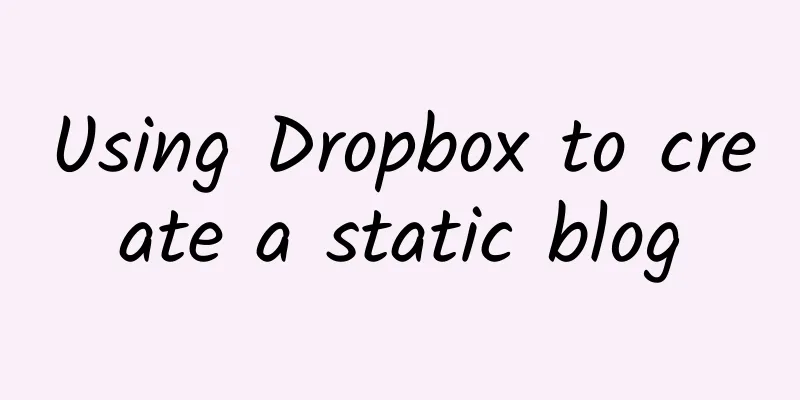

![[Black Friday] MLNL: Hong Kong KVM VPS, International Network](/upload/images/67c9dd6906a4d.webp)