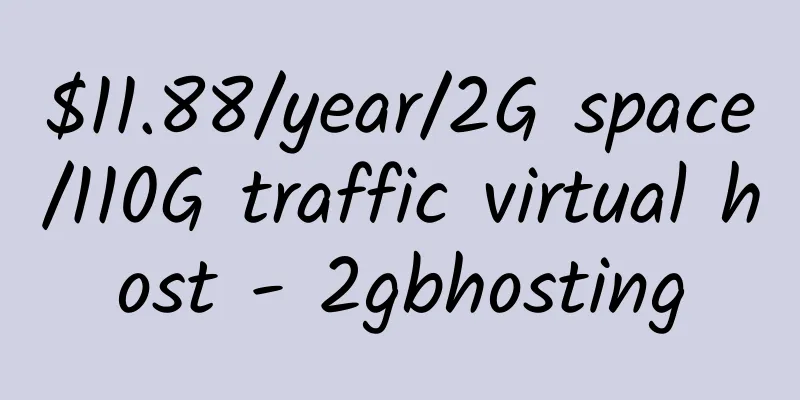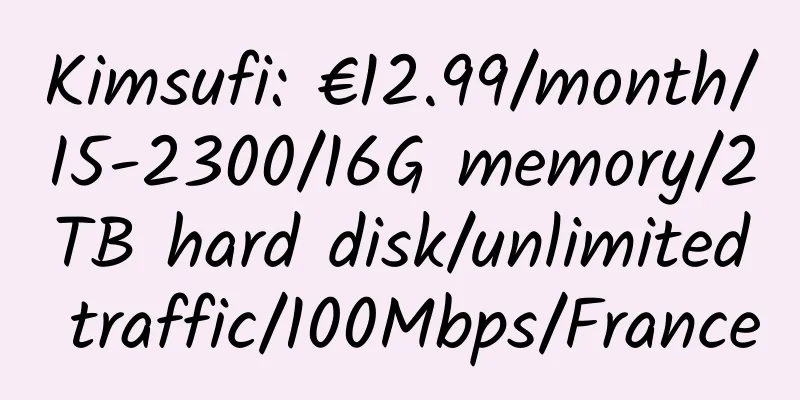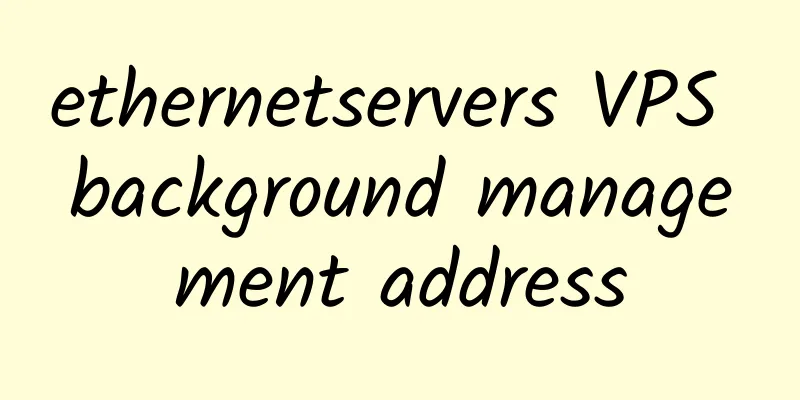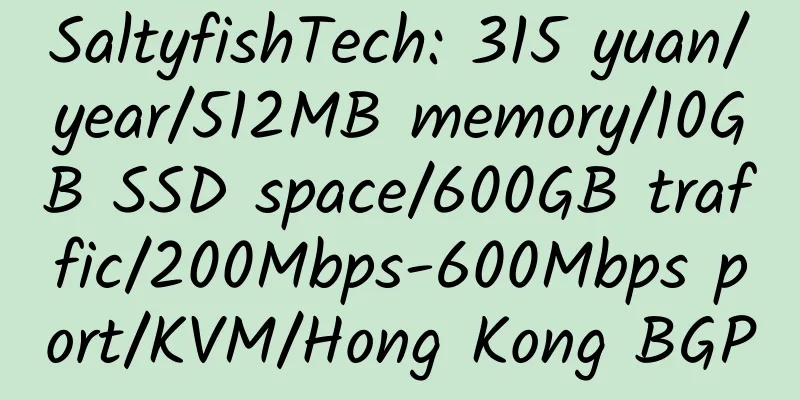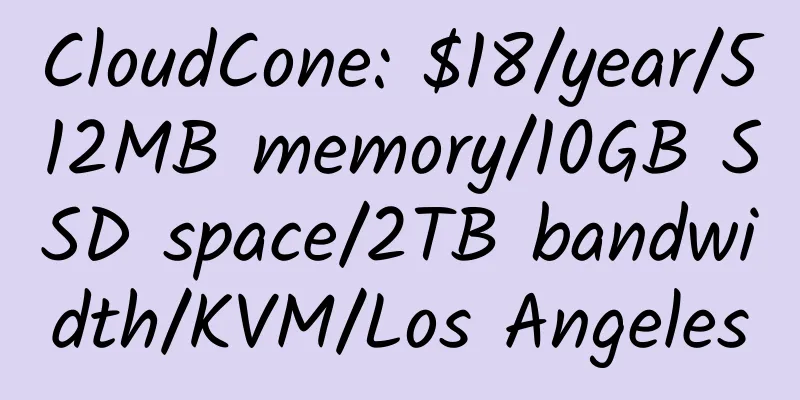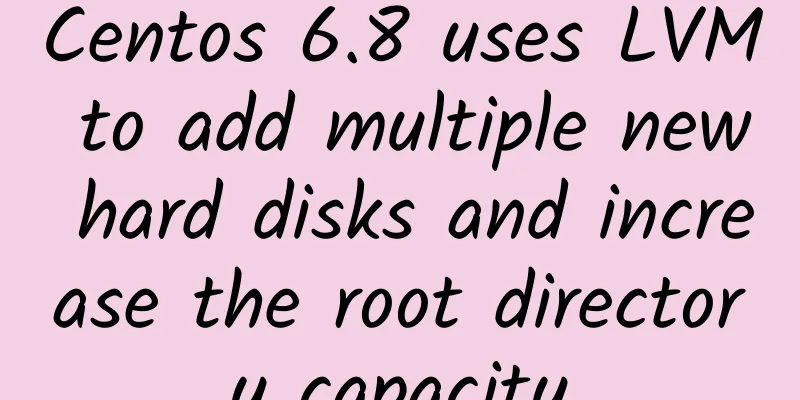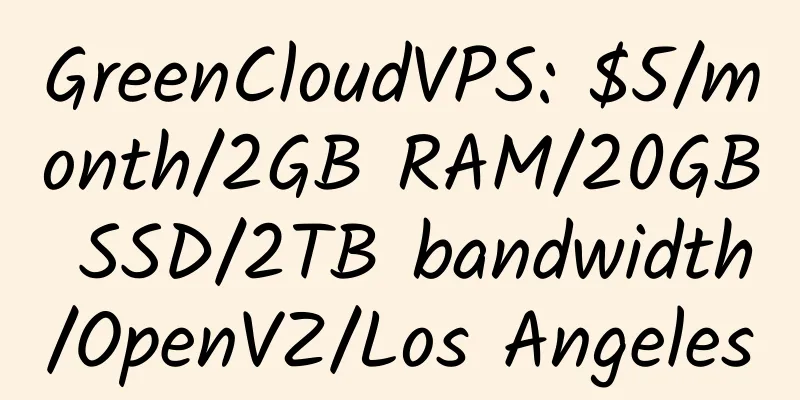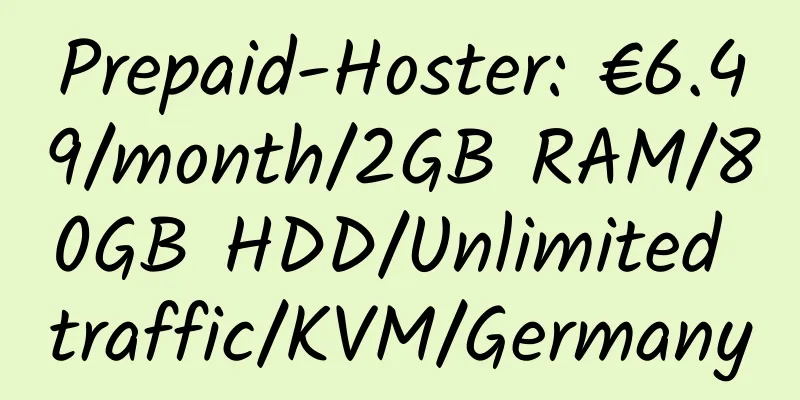Data synchronization method on VPS
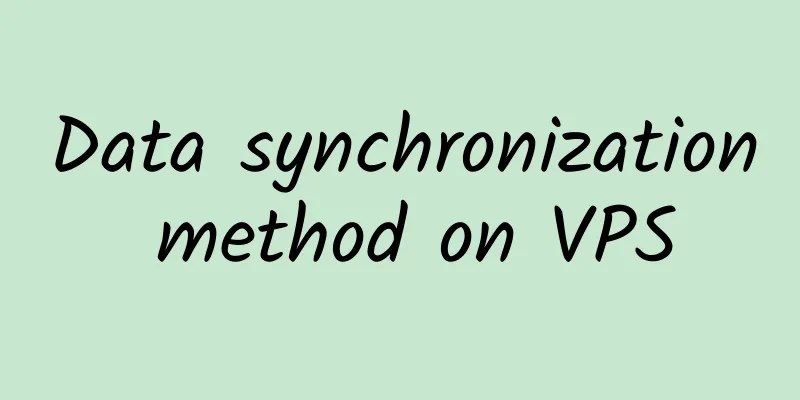
|
This method comes from the Internet. I have been using it for a month, but because I reinstalled the VPS, I synchronized it quite a few times. It was successful every time with no problems at all. |
<<: 8 Free Twenty Eleven Child Themes
>>: Introduction to American Virpus VPS Hosting Provider
Recommend
West Plains Hosting: $4/month/1GB RAM/40GB storage/5TB bandwidth/Xen/Atlanta
West Plains Hosting, which seems to be a newly es...
AlphaRacks: $48/year/2GB memory/100GB space/3TB traffic/1 IP/OpenVZ
AlphaRacks has launched a special VPS with large ...
Digiturunc: $13.5/month/2GB memory/30GB space/2TB traffic/KVM/Türkiye/Romania
Digiturunc, a Turkish merchant, was established i...
craftingservers: $1.25/month/5GB space/50GB traffic/bind 1 domain name/softlayer Hong Kong/Singapore/Japan
craftingservers, an American hosting provider, ha...
Marbell: $4.1/month/2 cores/2GB memory/120GB SSD space/1TB bandwidth/1Gbps port/KVM/Switzerland
Marbell is a foreign merchant that mainly provide...
【Double 11】CloudSilk: Double 11 discount, KVM VPS including San Jose 4837, Germany 4837, San Jose 9929, etc.
10% off sitewide with code cloudsilk1111 (expires...
BitTorrent Deluge WebUI Installation For Debian/Ubuntu
Deluge is a BitTorrent client based on libtorrent...
SecureDragon: $18/year/4GB memory/100GB space/10TB traffic/KVM/Tampa
SecureDragon, first introduced in April 2012, was...
[Black Friday] Clouvider: £55/month/E-2276G/16GB memory/512GB NVMe hard drive/50TB traffic/10Gbps port/Germany
Clouvider, a British hosting provider, operates a...
Tokyonline: $79.5/month/2GB memory/60GB space/10TB traffic/200Mbps-500Mbps port/KVM/Japan So-Net/Japan KDDI
Tokyonline Co., Ltd. is a Japanese IDC merchant a...
ICX Realty: $30/month/2*L5620/32GB memory/500GB SSD hard drive/unlimited traffic/1Gbps/Dallas
ICX Realty, an American merchant, mainly provides...
WootHosting: $12/year/100GB space/2TB traffic/Los Angeles
WootHosting, an American hosting provider, was fo...
IonSwitch: $15/year/1GB memory/10GB SSD space/1TB traffic/1Gbps port/KVM/Dallas
IonSwitch, a hosting provider established in Febr...
ReadyDedis: $2/month/1 core/1GB memory/20GB SSD space/unlimited traffic/1Gbps port/KVM/Los Angeles/New York
ReadyDedis, an American merchant. We provide VPS,...
Ramnode vps discount code long-term update
Ramnode related information: 1. Ramnode VPS detai...