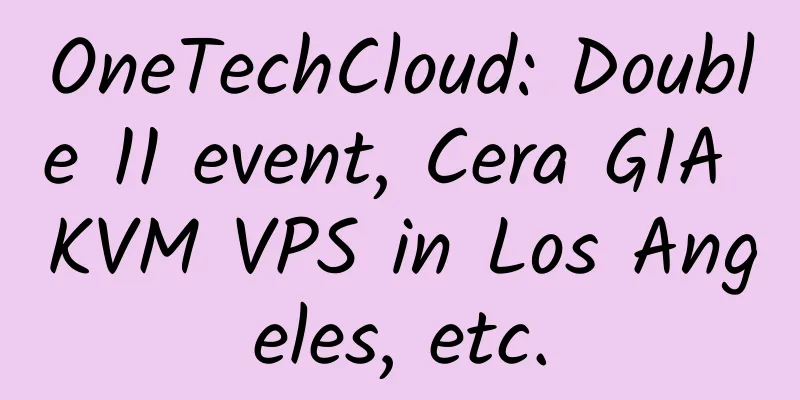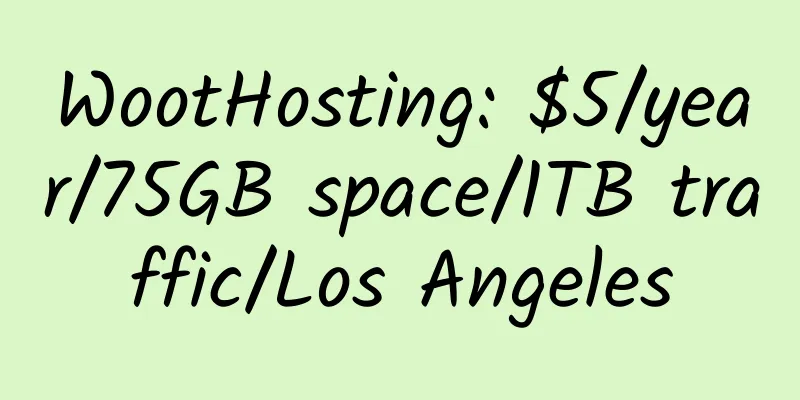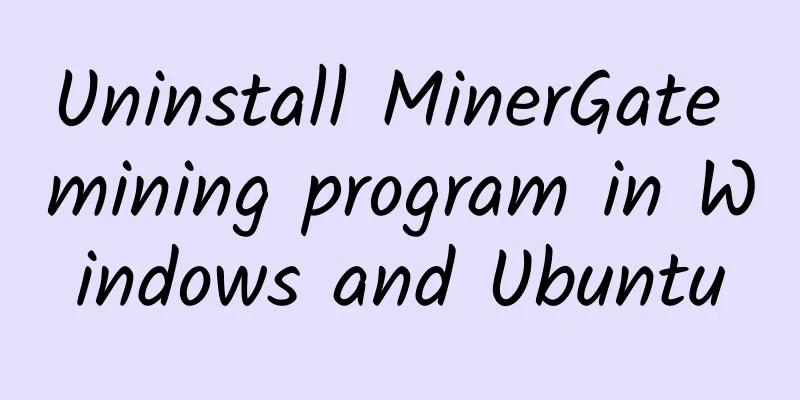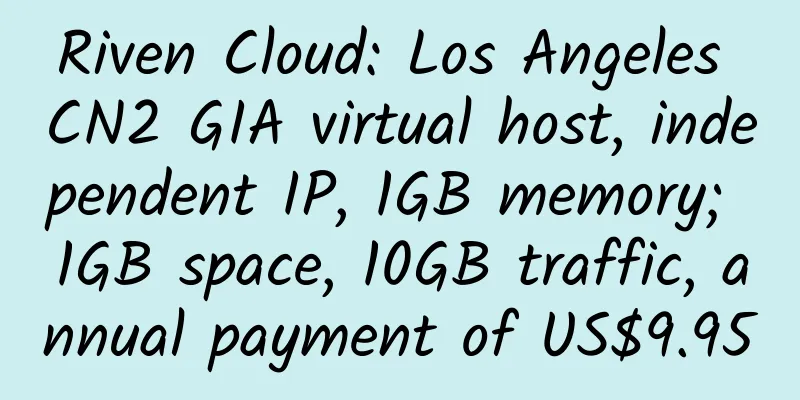Simple tutorial on how to transfer GODADDY domain to DOMAIN.COM

|
This tutorial is not only applicable to transferring to DOMAIN.COM, but is basically also applicable to other foreign domain name registrars. |
<<: Just bought a Hostigation VPS with 1G memory and OpenVZ
>>: Domain.com $1.31 Domain Transfer Coupon
Recommend
Club Uptime VPS Hosting Introduction and Personal Experience
Club Uptime has run away! introduce : Club Uptime...
Nexril: $45/month/Dual L5640/48GB memory/1TB hard drive/15TB traffic/Dallas
Nexril was established in January 2017 and is reg...
Ransom IT: $30/quarter/1GB memory/20GB space/1TB bandwidth/200Mbps or more/KVM/Hong Kong/Japan/Singapore
Ransom IT is an Australian hosting company with a...
Kuai Che Dao: San Jose KVM VPS, 50Mbps-10Gbps bandwidth, unlimited traffic, minimum monthly payment of $6.74
Kuai Che Dao, a Chinese merchant, mainly provides...
Buyvm: $2/month/AMD Ryzen/512MB memory/10GB NVME space/unlimited traffic/10Gbps port/KVM/free DirectAdmin/DDOS/unlimited copyright/Las Vegas/New York/Miami/Luxembourg
Buyvm, an old and stable merchant under Frantech ...
AMH4.2 PHP automatic upgrade to 5.4/5.5/5.6 script
Under ssh: 1. wget https://zhujiwiki.com/wp-conte...
GinerNet: €5.99/month/2 cores/4GB memory/50GB NVMe space/1TB traffic/10Gbps port/DDOS/KVM/Spain
GinerNet is a Spanish merchant that mainly provid...
CrownCloud: $5/month/2GB memory/20GB SSD space/1TB traffic/KVM/Germany
CrownCloud, a US hosting provider, has been opera...
RAKsmart: $1.99/month/1GB RAM/40GB SSD space/unlimited traffic/100Mbps port/KVM/San Jose/Boutique Network/Japan/Korea/Hong Kong
RAKsmart, a Chinese hosting provider, focuses on ...
NoFrillsCloud: $4.99/month/50GB SSD space/unlimited traffic/DDOS/AWS Singapore/US/UK/India, etc.
NoFrillsCloud, a foreign merchant, claims to have...
$3.95/month/3G space/50G traffic/virtual hosting that supports adult content——AltusHost
AltusHost is a Dutch hosting company founded in 2...
wishosting: $3.99/month/2GB RAM/200GB hard disk/unlimited traffic/KVM/France/Canada
wishosting, the reviews are good, and there is no...
DogYun 2GB RAM 50Mbps Bandwidth Germany CN2 GIA KVM VPS Review
Details : DogYun: KVM VPS in Germany CN2/Hong Kon...
[Black Friday, Cyber Monday 2018] Recommended tips on VPS and dedicated servers
In fact, there is not much to get on Black Friday...
CoalCloud: 40 yuan/month/384MB memory/8GB SSD space/2TB traffic/200Mbps-500Mbps port/Hyper-v/Zhengzhou Unicom
CoalCloud, a Chinese merchant and a formal compan...

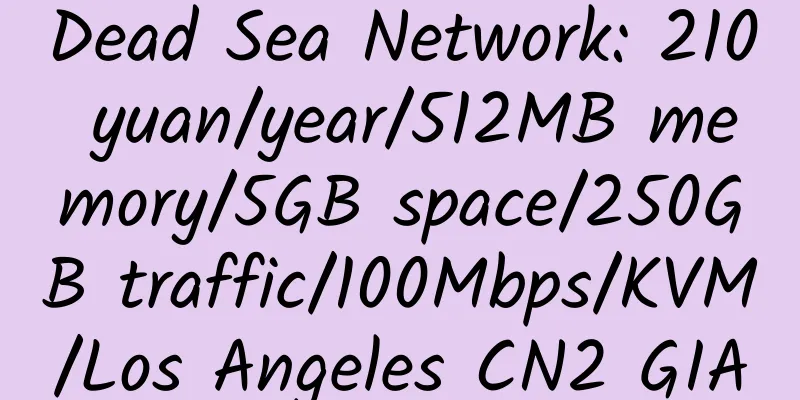
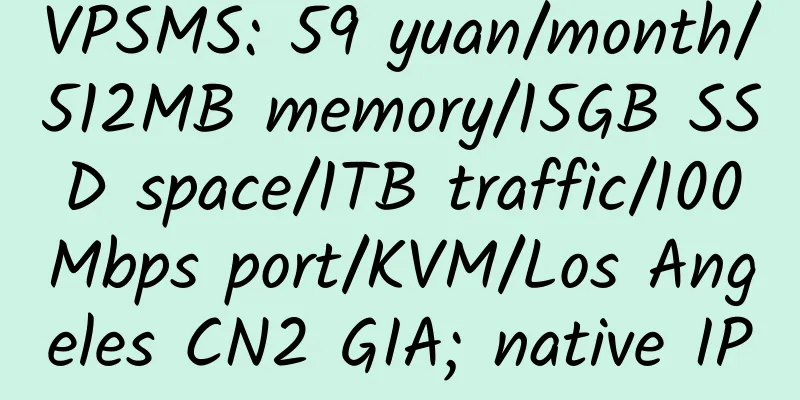
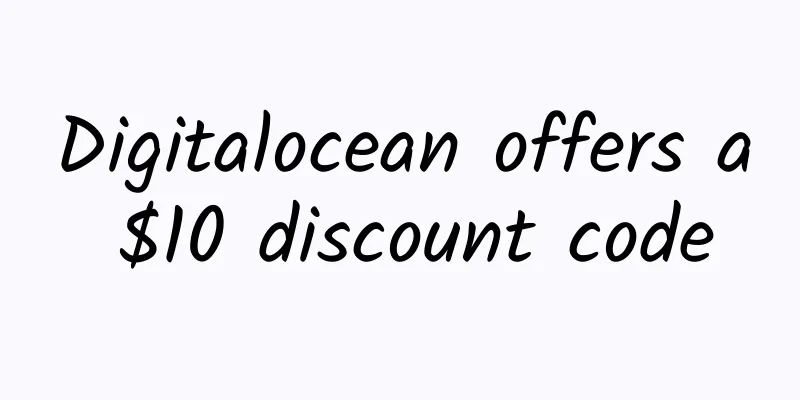
![[Black Friday] Hetzner: 1Gbps unlimited dedicated server in Germany and Finland, no installation fee](/upload/images/67c9ec737f3cd.webp)