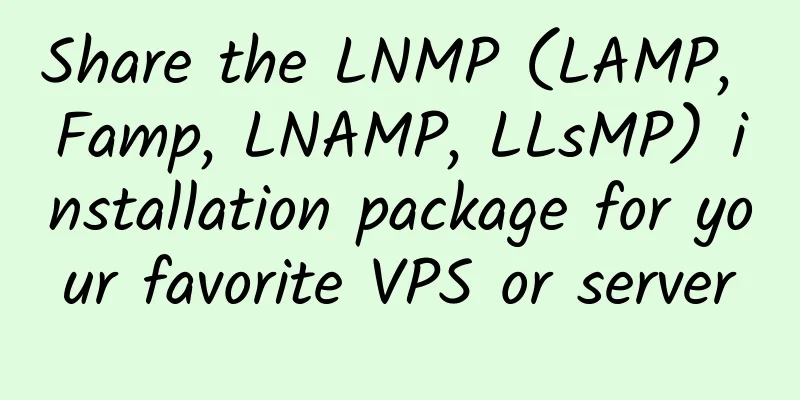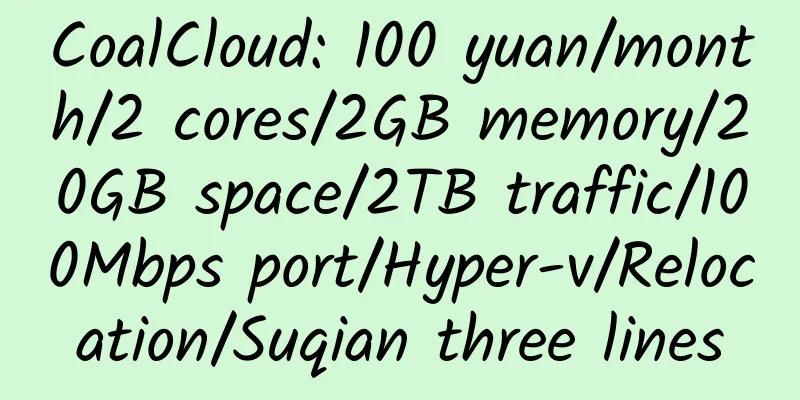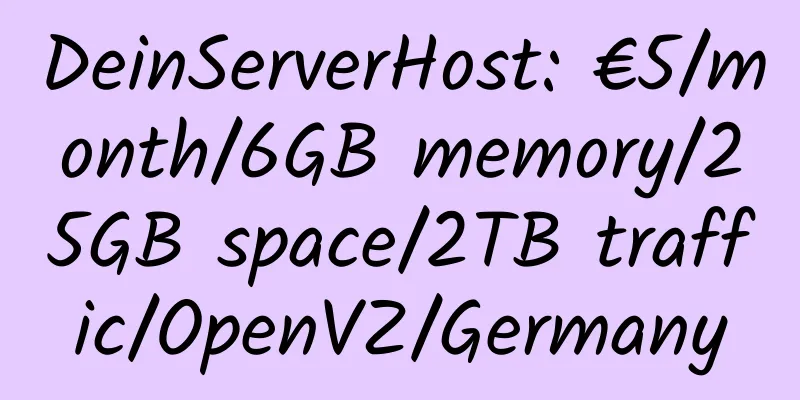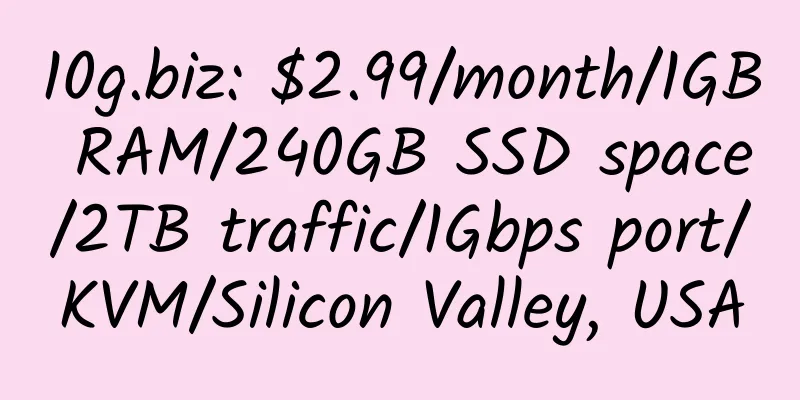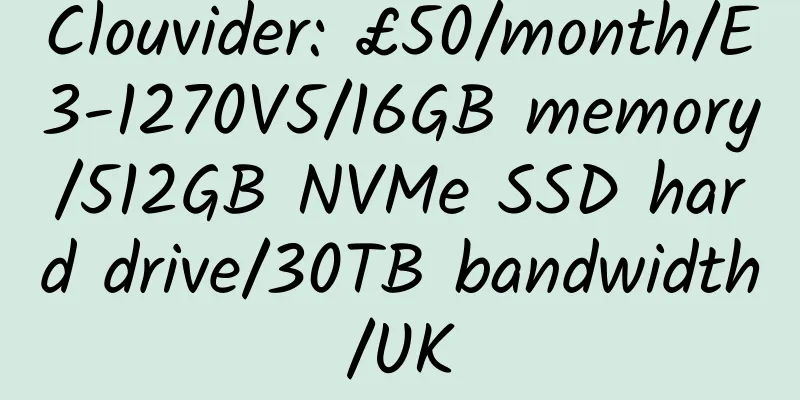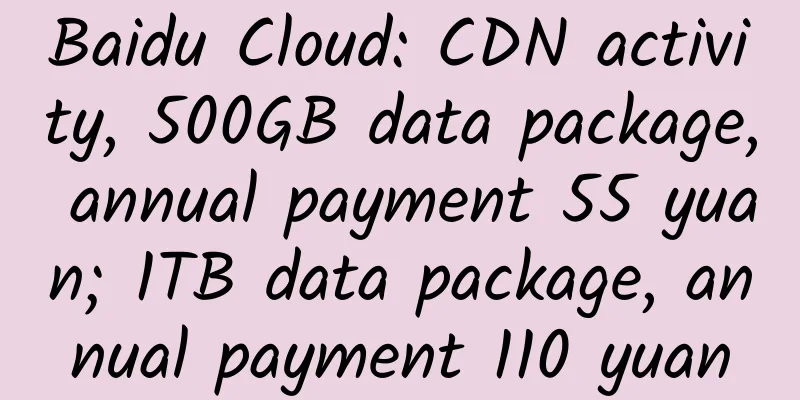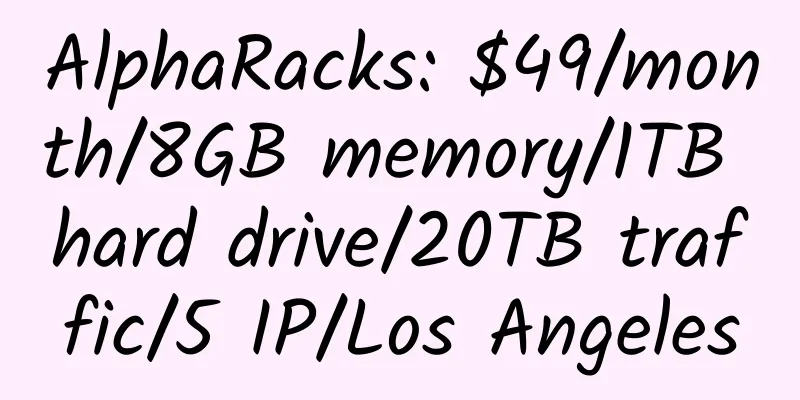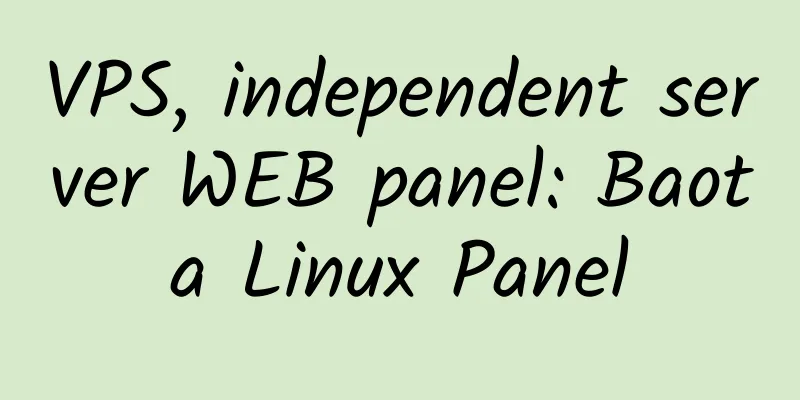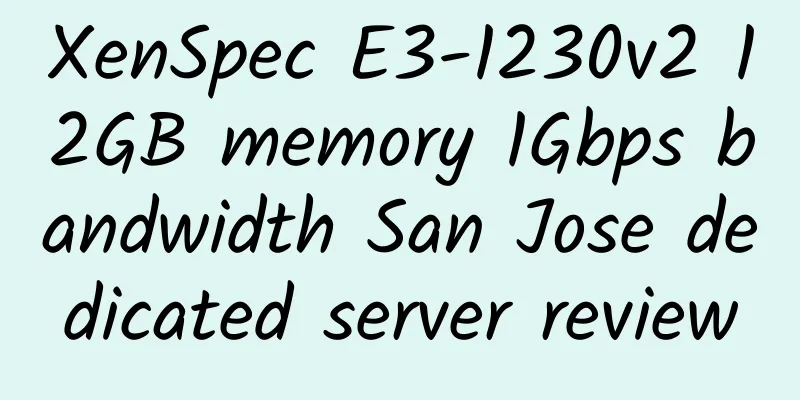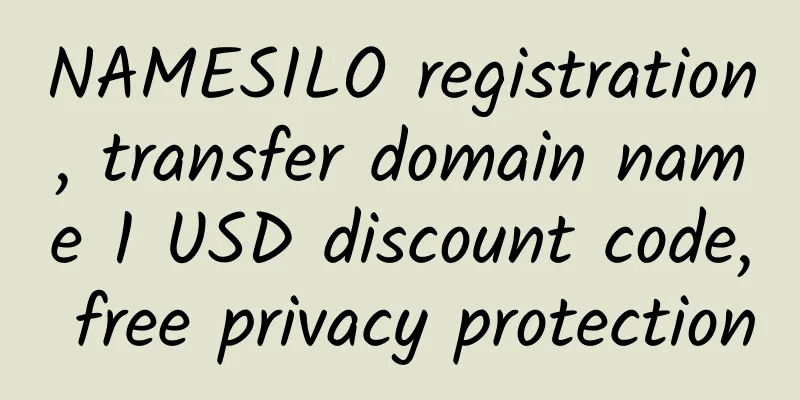How to use GAE+WallProxy to build a personal proxy server
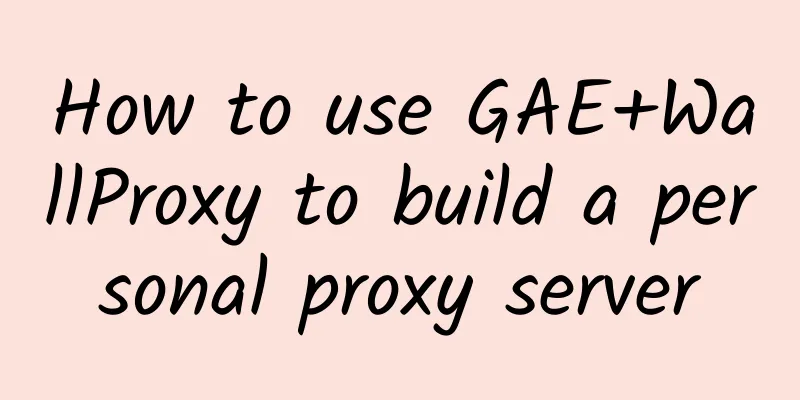
|
1. Create an application on Google App Engine
2. Download the WallProxy resource package (GAE version, PHP version, client), upload the GAE version file to the newly created application
3. Modify browser settings and start the client
The above text comes from the Internet. I have made some editing and revisions. The original publication is unknown. If anyone knows the original address, please let me know and I will add it in time. Another solution is the GAE+GAppProxy version, which is a little simpler, but it is said to be not as powerful as GAE+WallProxy. I don’t know. Friends who are interested can download the tutorial (if you can’t access it, click here to download) and try it! |
<<: 301 redirection to achieve access after changing the domain name
>>: How to turn off Google's SafeSearch feature
Recommend
Hosterlabs: $12/year/1 core/512MB memory/10GB NVMe space/unlimited traffic/1Gbps port/KVM/Canada
Hosterlabs, a Canadian merchant, mainly provides ...
Sharktech: $59/month/E3-1270v2/16GB memory/500GB SSD hard drive/unlimited traffic/1Gbps-10Gbps bandwidth/DDOS/Los Angeles
Sharktech, a long-established American hosting pr...
TakeWYN: $44/month/2xE5540/32GB memory/500GB hard drive/unlimited traffic/Ukraine
TakeWYN, a Russian hosting provider, has its own ...
CoalCloud: 555 yuan/month/4 cores/4GB memory/20GB SSD space/20TB traffic/500Mbps port/independent IP/Hyper-v/Guangdong Jiangmen Mobile
CoalCloud, a Chinese merchant and a formal compan...
Rainbow Data: 350 yuan/year/1GB memory/20GB SSD space/500GB traffic/5Mbps-20Mbps port/hyper-v/Japan CN2 GIA
Suspected of fraud, reported Rainbow Data fraud i...
Turbohost: €5/month/2GB RAM/20GB SSD space/unlimited bandwidth/1Gbps port/KVM/Netherlands
Turbohost, a Dutch merchant, provides virtual hos...
Serverfield: $9.99/month/512MB memory/10GB SSD space/100GB traffic/100Mbps port/VMWARE/Taiwan
Serverfield is a Taiwan hosting provider. It was ...
SaltyfishTech: 178 yuan/month/1GB memory/15GB NVMe space/unlimited traffic/50Mbps-233Mbps port/independent IP/KVM/Liaoning Shenyang/Telecom CN2/Netcom 9929/IPLC/IEPL
SaltyfishTech was established in early January 20...
Fanyun: 40 yuan/month/2GB memory/30GB SSD space/unlimited traffic/10Mbps-30Mbps bandwidth/DDOS/KVM/Los Angeles CN2 GIA
Fan Yun, a Chinese businessman, claims to have be...
Kuai Che Dao: $10.69/month/1GB RAM/10GB SSD space/unlimited traffic/100Mbps port/KVM/Vietnam/Hong Kong HGC
Kuai Che Dao, a Chinese merchant, mainly provides...
50kvm: $4.5/month/512MB RAM/5GB SSD space/1TB bandwidth/KVM/Portland
50kvm, a subsidiary of Wuling Network, has been i...
BudgetVM: $25/month/D525/4GB memory/500GB space/20TB traffic/5 IP/Los Angeles
BudgetVM has launched a special price server, whi...
AsiaRegister: Provides domain name registration such as Edu, GOV, etc.
AsiaRegister was founded in 2003 and is headquart...
RAKsmart: San Jose CN2 dedicated server, 100Mbps unlimited traffic, monthly payment of 699 yuan
RAKsmart, for the Double 11 discounts on dedicate...
Tencent Cloud 2GB RAM 1Mbps Port Guangzhou KVM VPS Review
Details: Tencent Cloud: 10 yuan/month/2GB memory/...