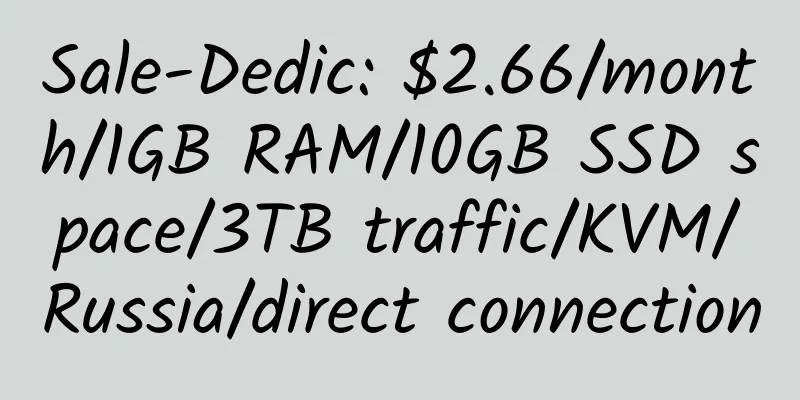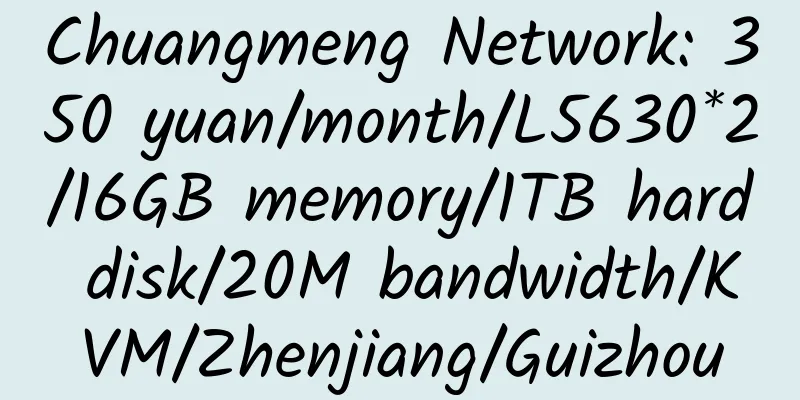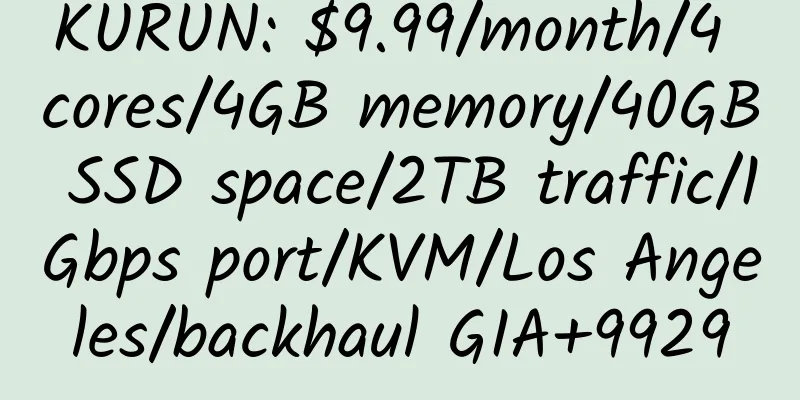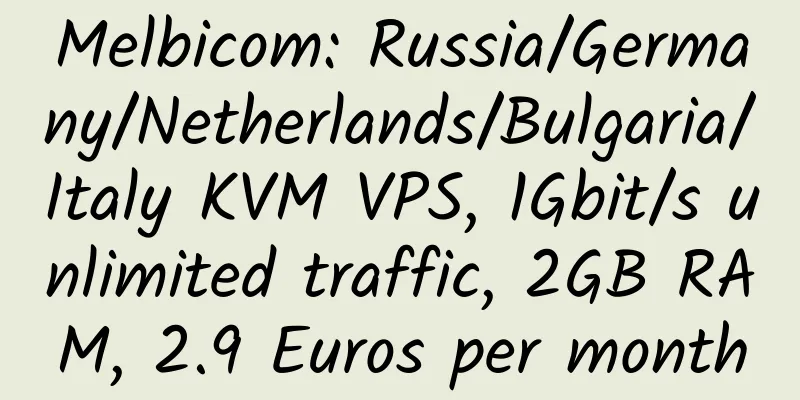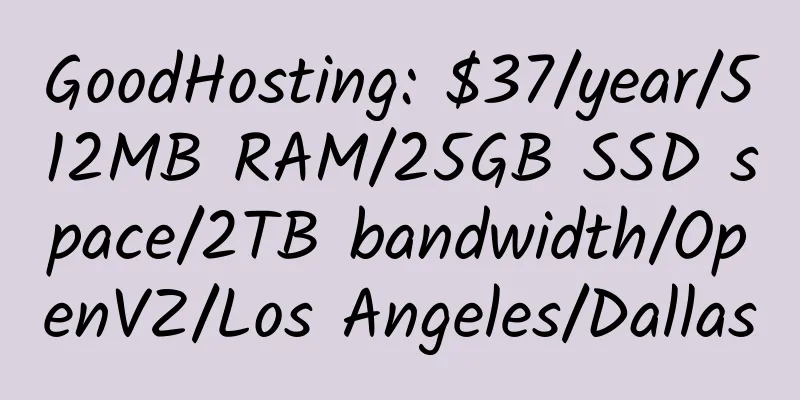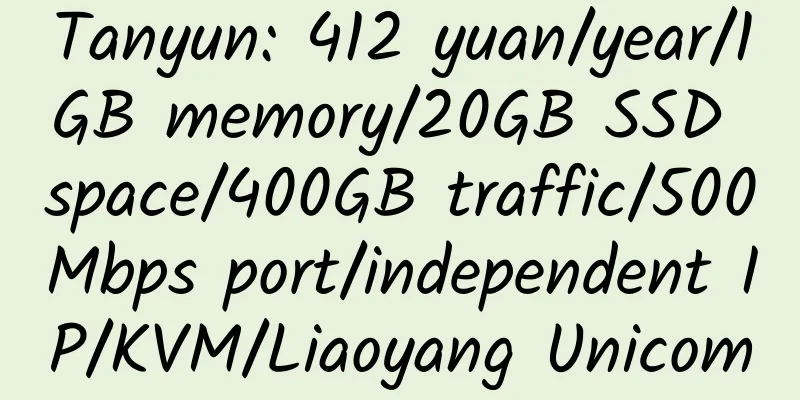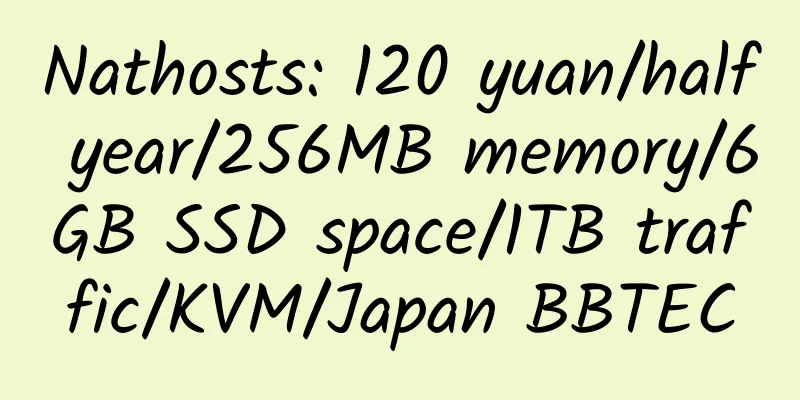How to enable Virtual FTP on IXWebHosting
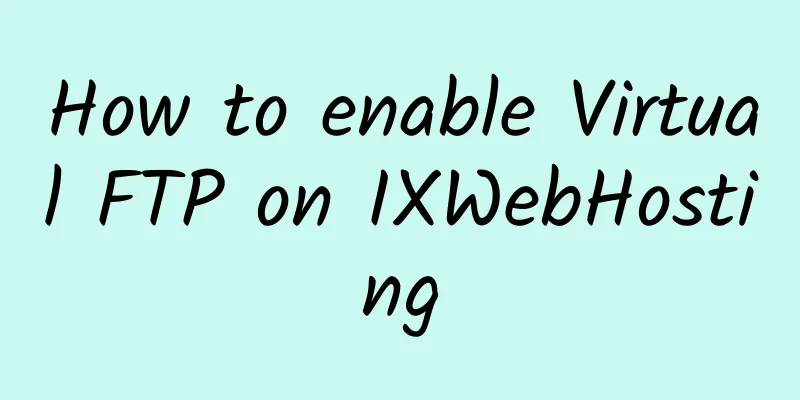
Compared with FTP secondary accounts, virtual FTP provides more possibilities. You can set permissions for your virtual FTP users to allow them to access multiple directories, or certain files under a directory. Virtual FTP users can directly enter your root directory, but they can only access the directories you authorize.Enable Virtual FTP • Click the Domains icon in the Control Panel. Add FTP Account • Click the Edit icon for the FTP field.
• Click the Edit icon next to the directory you just created. If you have not already done so, you can now set permissions for all of your Virtual FTP users. |
<<: After the transfer to site5
>>: HostExcellence US Host Introduction
Recommend
Japanese classic super stable: the old brand Land.to application tutorial
Demo: http://xxoo.pa.land.to Land.to is a long-es...
HostKvm: $5.6/month/2GB memory/20GB SSD space/500GB traffic/100Mbps port/KVM/Japan/Singapore/Los Angeles GIA
HostKvm is a long-established and stable Chinese ...
SiteGround Web Hosting $9.95/year Promotion
SiteGround has been providing hosting services si...
Hostodo: $20/year/1GB memory/90GB space/3TB traffic/OpenVZ/Los Angeles
Hostodo often offers discounts. This time, the sp...
PIGYun: 199 yuan/year/1 core/2GB memory/200GB traffic/60Mbps-100Mbps port/KVM/Hong Kong BGP/domestic direct connection
PIGYunData was established in 2019. 2021 is the t...
CycloneServers 4GB RAM Seattle KVM VPS Review
Details : CycloneServers: $12/year/512MB memory/1...
DediPath: $50/month/2*E5-2620v2/32GB memory/120GB SSD hard disk/unlimited traffic/1Gbps/New York/Los Angeles
DediPath, a foreign hosting provider (maybe Chine...
Conoha.jp 1GB KVM Japan Simple Review
Details: Conoha.jp: 930 yen/month/2CPU/1GB memory...
Recommended KVM VPS with monthly payment below 10 USD and memory above 4GB
Requirements : Monthly payment less than 10 USD, ...
WholesaleInternet: $20/month/2*L5520/24GB memory/240GB SSD+3TB hard disk/100TB traffic/1Gbps bandwidth/Kansas
WholesaleInternet is an Internet service company ...
DeepNet Solutions 512MB RAM KVM VPS Los Angeles Review
Details: DeepNet Solutions: $0.9/year/64MB memory...
Rebel Hosting: $25/month/8GB RAM/120GB hard drive/10TB bandwidth/California
Rebel Hosting, a US hosting provider, registered ...
Use rescue mode on OVH dedicated servers or VPS to solve the problem of system failure to boot
OVH dedicated server or VPS uses rescue mode to s...
PragmaServers: $159/month/Dual E5-2620/128GB memory/2TB hard drive/30TB bandwidth/Netherlands
PragmaServers, a Dutch hosting provider, was foun...
HostVenom: $6.8/month/1GB memory/25GB SSD hard drive/2TB traffic/KVM/Chicago
HostVenom, a US hosting provider, has its own har...