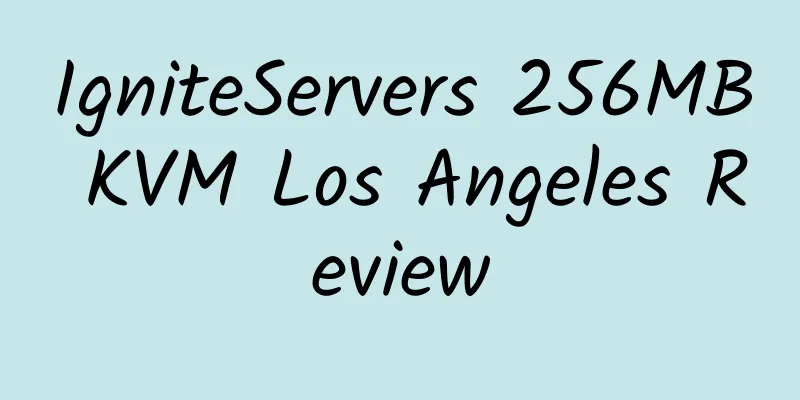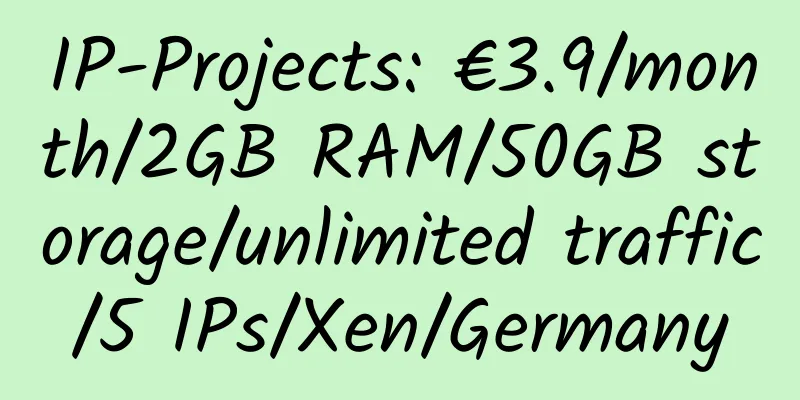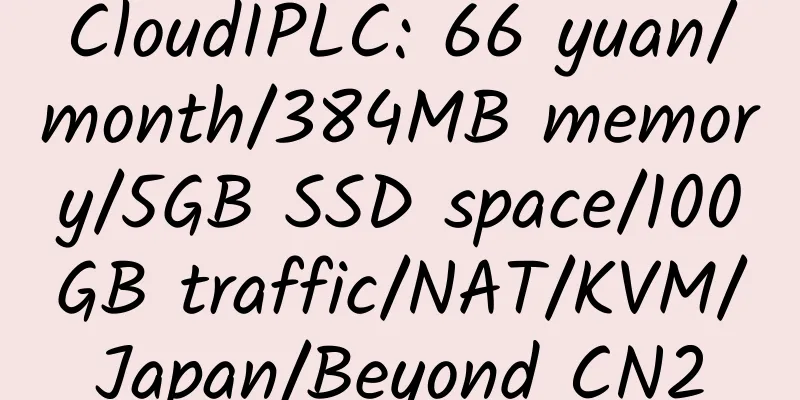Step 1: Install ZPanel hosting control panel CentOS 6+ 32bit as an example
32-bit: wget http://www.zvps.co.uk/sites/default/files/downloads/centos-6-3/package/installer-x86-install.sh.x.tar.gz
64-bit: wget http://www.zvps.co.uk/sites/default/files/downloads/centos-6-3/package/installer-x86_64-install.sh.x.tar.gz
Generally, if you log in as root and do not switch directories, the downloaded files are unzipped under /root:
tar -xf installer-x86-install.sh.x.tar.gz
Execute permissions:
chmod +x installer-x86-install.sh.x
Start the installation:
yum install ld-linux.so.2
./installer-x86-install.sh.x
The installation process is in brackets. You don't need to enter any information . Just enter the red part:
To continue please agree to the GPL license (y/n/q)? y (Enter y here to agree to the license agreement)
Find your timezone from: http://php.net/manual/en/timezones.php eg Europe/London
Enter Your Time Zone: Asia/Chongqing (Enter Asia/Chongqing here to use the Asian time zone)
Install fresh ZPanel server or enter an upgrade version number eg 10-0-1 :install (Press Enter here)
Enter the FQDN of the server (example: zpanel.yourdomain.com): (You can use the default host name by pressing Enter or typing it in.)
Enter the Public (external) IP of the server:
MySQL Password is currently blank, please change it now.
Password you will use for MySQL: Enter the phpMyadmin administrative password (mysql root password)
Re- enter the password you will use for MySQL: Re-enter the phpMyadmin management password (re-enter the mysql root password)
ZPanel will now install, are you sure (y/n/q)? y (yStart installation)
Just start the installation and wait. The speed of installation depends on the performance and network speed. Generally, the installation can be completed in 5-10 minutes. After the installation is completed, the system will automatically restart once.
Open it with IP to see the login management interface. The login username is: zadmin. The management login random password is saved in the /root/passwords.txt file.
Step 2: Install the YZPanel (YZHCP) theme template YZstyleX.zip and the status default page
cd /etc/zpanel/panel/etc/styles
wget -c http://yzpanel.cdn.duapp.com/ui/style/YZstyleX.zip
unzip YZstyleX.zip
Select YZstyleX in Theme Manager and then Save
rm -rf /etc/zpanel/panel/etc/static
cd /etc/zpanel/panel/etc
wget -c http://yzpanel.cdn.duapp.com/ui/indexpage/static.zip
unzip static.zip
Status default page custom editing method /etc/zpanel/panel/etc/static
bandwidthexceeded Bandwidth exceeded /etc/zpanel/panel/etc/static/bandwidthexceeded/index.php
disabled disable pause /etc/zpanel/panel/etc/static/disabled/index.php
diskexceeded Disk exceeds the limit /etc/zpanel/panel/etc/static/diskexceeded/index.php
errorpages error pages /etc/zpanel/panel/etc/static/errorpages/403.html, 404.html, 500.html, 510.html
nowebstats No homepage file /etc/zpanel/panel/etc/static/nowebstats/index.html
pages host opens the default page /etc/zpanel/panel/etc/static/pages/welcome.html
Special note: When the website does not have a homepage file such as index.html or index.php, the corresponding file is /var/www/error/noindex.html. Therefore, you can use /etc/zpanel/panel/etc/static/nowebstats/index.html to replace noindex.html.
Step 3: Install the Chinese language pack for ZPanel
zppy repo add zpanel-packages.sammottley.co.uk
zppy update
zppy install ZXTS
Enable it under Server Admin->Module Admin. Check the box under Administrator. You can see ZXTS under the Server Admin menu. Click to enter. Find Mandarin -> Install or Update. Enter the installation download prompt: Translations was added successfully
In My Account->Choose Language: Select Mandarin->Update Account it is best to change all the information here to your own because if the Email is not changed, an error will be reported and the information cannot be saved.
(Alternative: These two steps do not need to be updated zppy upgrade ZXTS uninstall zppy remove ZXTS)
Remove the prompt message: Welcome to your new ZPanel installation! You can remove this message from the Client Notice Manager module. This module allows you to notify your clients of service outages upgrades and new features etc 🙂
Client Notification Management->Client message Just delete this paragraph. Of course, you can customize it to other information!
Step 4: Add "Online File Management" function to ZPanel
zppy repo add zppy.vjdev.co.uk
zppy update
zppy install ajaxplorer
Enable it under Module Management (check the box under Administrators Resellers Users)
Ajaxplorer is powerful and supports multiple languages. After logging in to Ajaxplorer, click your user name in the upper right corner and select "Simplified Chinese" to switch the language.
If you encounter a garbled Chinese file name that cannot be deleted in ajaxplorer online file management, you can delete the entire folder.
Step 5: Optimize ZPanel to install PHP accelerator eAccelerator0.9.6.1, ionCube components, Zend Guard Loader to support PHP5.3+
Install PHP accelerator eAccelerator:
yum install make
wget -c http://yzpanel.duapp.com/down/eaccelerator-0.9.6.1.tar.bz2
tar xjf eaccelerator-0.9.6.1.tar.bz2
cd eaccelerator-0.9.6.1
/usr/bin/phpize
./configure -enable-eaccelerator=shared -with-php-config=/usr/bin/php-config
make
make install
cd /
rm -rf eaccelerator-0.9.6.1
rm -rf eaccelerator-0.9.6.1.tar.bz2
mkdir /tmp/eaccelerator
chmod 777 /tmp/eaccelerator
cd /etc/php.d/
wget http://yzpanel.duapp.com/down/eaccelerator/Xen-eaccelerator.ini
mv Xen-eaccelerator.ini eaccelerator.ini
wget http://yzpanel.duapp.com/down/eaccelerator/OPENVZ-eaccelerator.ini
mv OPENVZ-eaccelerator.ini eaccelerator.ini
In this step, you can choose one of the two options. If you choose the Xen architecture, download Xen-eaccelerator.ini; if you choose the OPENVZ architecture, download OPENVZ-eaccelerator.ini
Install ionCube:
cd /
wget -c http://yzpanel.duapp.com/down/ioncube_loaders_lin_x86.zip
unzip ioncube_loaders_lin_x86
mv ioncube /usr/local/lib/
Edit the file /etc/php.ini and add
zend_extension = "/usr/local/lib/ioncube/ioncube_loader_lin_5.3.so"
Install Zend Guard Loader:
cd /root
32-bit wget http://downloads.zend.com/guard/5.5.0/ZendGuardLoader-php-5.3-linux-glibc23-i386.tar.gz
64-bit wget http://downloads.zend.com/guard/5.5.0/ZendGuardLoader-php-5.3-linux-glibc23-x86_64.tar.gz
sudo mkdir /usr/zend
tar -zxvf ZendGuardLoader-php-5.3-linux-glibc23-i386.tar.gz
sudo cp /root/ZendGuardLoader-php-5.3-linux-glibc23-i386/php-5.3.x/ZendGuardLoader.so /usr/zend/
Edit the file /etc/php.ini and add after zend_extension = "/usr/local/lib/ioncube/ioncube_loader_lin_5.3.so"
zend_extension=/usr/zend/ZendGuardLoader.so
zend_loader.enable=1
zend_loader.disable_licensing=0
zend_loader.obfuscation_level_support=3
zend_loader.license_path=
After the installation is complete, restart the httpd service and then use php -v to check whether the installation is successful.
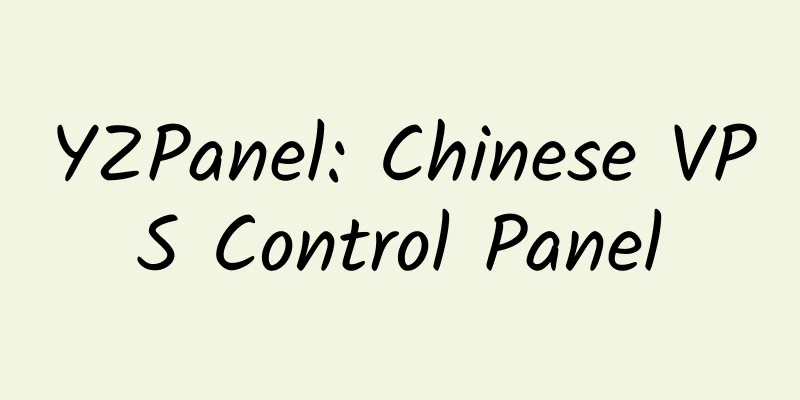

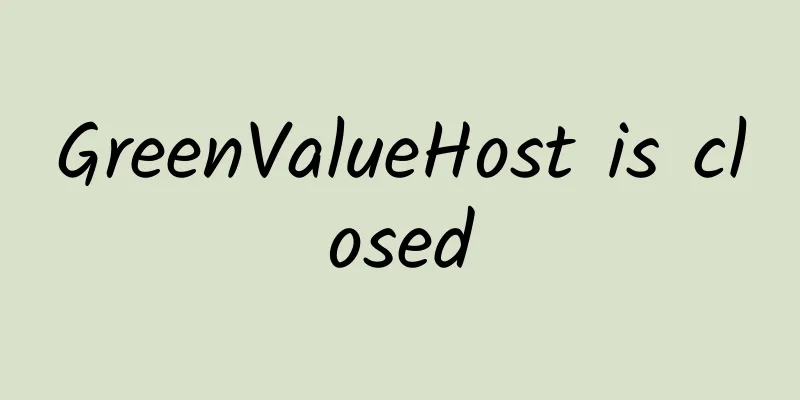
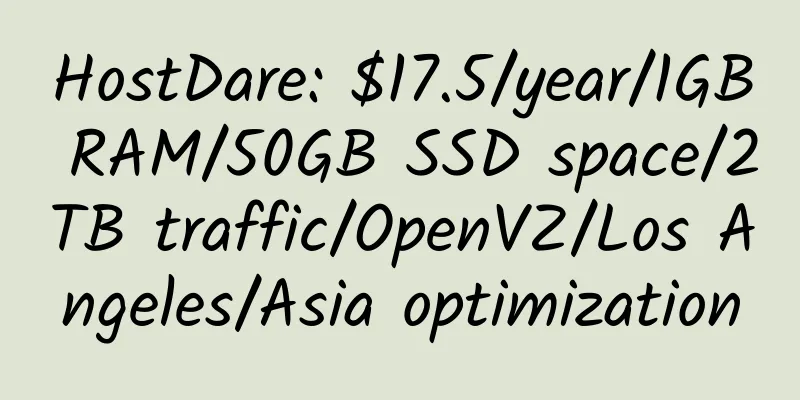

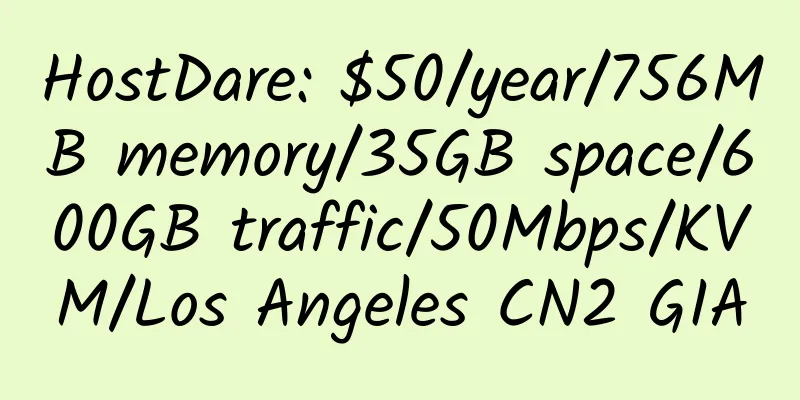
![[Black Friday] RackNerd: $8.89/year/512MB memory/15GB SSD space/1TB traffic/1Gbps port/KVM/Los Angeles/San Jose/Seattle/Chicago, etc.](/upload/images/67c9e1267c196.webp)